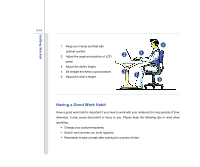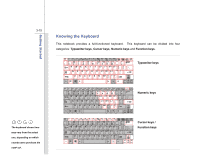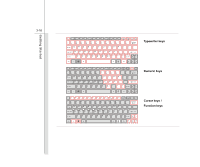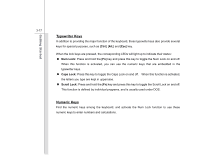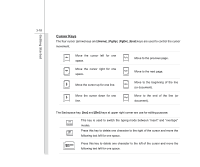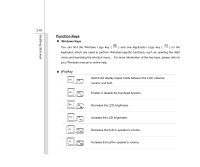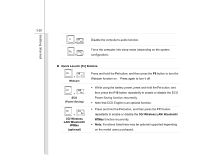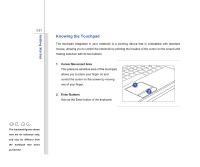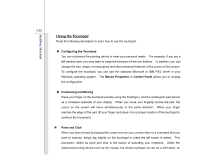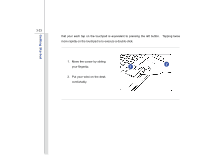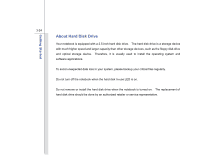MSI U135DX User Manual - Page 60
Function Keys
 |
View all MSI U135DX manuals
Add to My Manuals
Save this manual to your list of manuals |
Page 60 highlights
Getting Started 3-19 Function Keys „ Windows Keys You can find the Windows Logo key ( ) and one Application Logo key ( ) on the keyboard, which are used to perform Windows-specific functions, such as opening the Start menu and launching the shortcut menu. For more information of the two keys, please refer to your Windows manual or online help. „ [Fn] Key + Switch the display output mode between the LCD, external monitor and both. Enable or disable the touchpad function. + Decrease the LCD brightness. + Increase the LCD brightness. + Decrease the built-in speaker's volume. + Increase the built-in speaker's volume. +
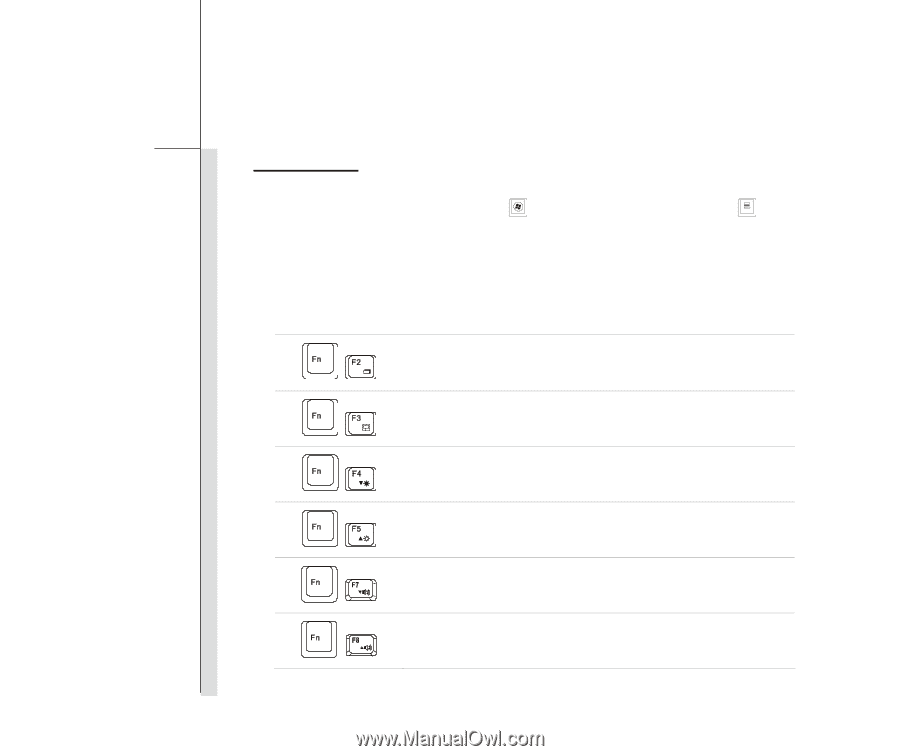
3-19
Getting Started
Function Keys
±
Windows Keys
You can find the Windows Logo key (
) and one Application Logo key (
) on the
keyboard, which are used to perform Windows-specific functions, such as opening the Start
menu and launching the shortcut menu.
For more information of the two keys, please refer to
your Windows manual or online help.
±
[Fn] Key
+
Switch the display output mode between the LCD, external
monitor and both.
+
Enable or disable the touchpad function.
+
Decrease the LCD brightness.
+
Increase the LCD brightness.
+
Decrease the built-in speaker’s volume.
+
Increase the built-in speaker’s volume.