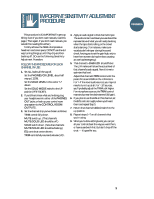Mackie SR244 / SR324 Owner's Manual - Page 5
Important Sensitivity Adjustment, Procedure
 |
View all Mackie SR244 / SR324 manuals
Add to My Manuals
Save this manual to your list of manuals |
Page 5 highlights
IMPORTANT SENSITIVITY ADJUSTMENT PROCEDURE! This procedure is SO IMPORTANT it gets top billing. Even if you don't read manuals, read this page. (Then again, if you don't read manuals, you wouldn't be reading this either.) To fully achieve the SR24•4's impressive headroom and sonic specs, DO NOT use the old way: turning things up until they clip and then backing off. DO use the following Sensitivity Adjustment Procedure. FOLLOW THIS PROCEDURE FOR EACH CHANNEL IN USE 1. Set ALL faders all the way off. Set the PHONES/CR LEVEL about half way up (12:00). Set the SOLO LEVEL to the center "U" detent. Set the SOLO MODE switch to the UP position (PRE-FADER). 2. If you'd like to hear what you're doing, plug your headphones into either of the PHONES OUT jacks, or hook up your control room amp system to the CONTROL ROOM OUTPUTS . 3. Set the channel strip you've chosen as follows: TRIM control fully down. MUTE switch up. (That channel's MUTE/SOLO LED should be off.) SOLO switch down. (Now that channel's MUTE/SOLO LED should be flashing.) EQ controls at center detents. TRIM controls fully counterclockwise (off). 4. Apply an audio signal to that channel's input. The audio content and level you use should be representative of what you will really be doing when the tape starts rolling, or the crowd starts dancing. (For instance, make sure vocalists don't whisper during the sound check, forcing you to set the gain high, only to have them scream during the show, causing an overload emergency.) 5. That channel's -20dB LED should flicker. The L/R meters will show the actual level of that channel's audio signal. Now it's time to optimize that level. Adjust that channel's TRIM control until the peaks hit around 0dB on the L/R meters. For "+4" line-level audio sources, you may not need to turn it up at all. For "-10" sources, you'll probably adjust the TRIM a bit higher. For microphone sources, the TRIM control may wind up near the clockwise end (full gain). 6. If you plan to use the EQ on this channel, set the EQ controls roughly where you'll want them and repeat Step 5. 7. Return that channel's SOLO switch to the up position. 8. Repeat steps 1-7 on all channels that you're using. 9. When you're done setting levels, you can put all your controls back the way you want them, or have a sandwich first. But don't chop off the crust - it's good for you. Introduction 3