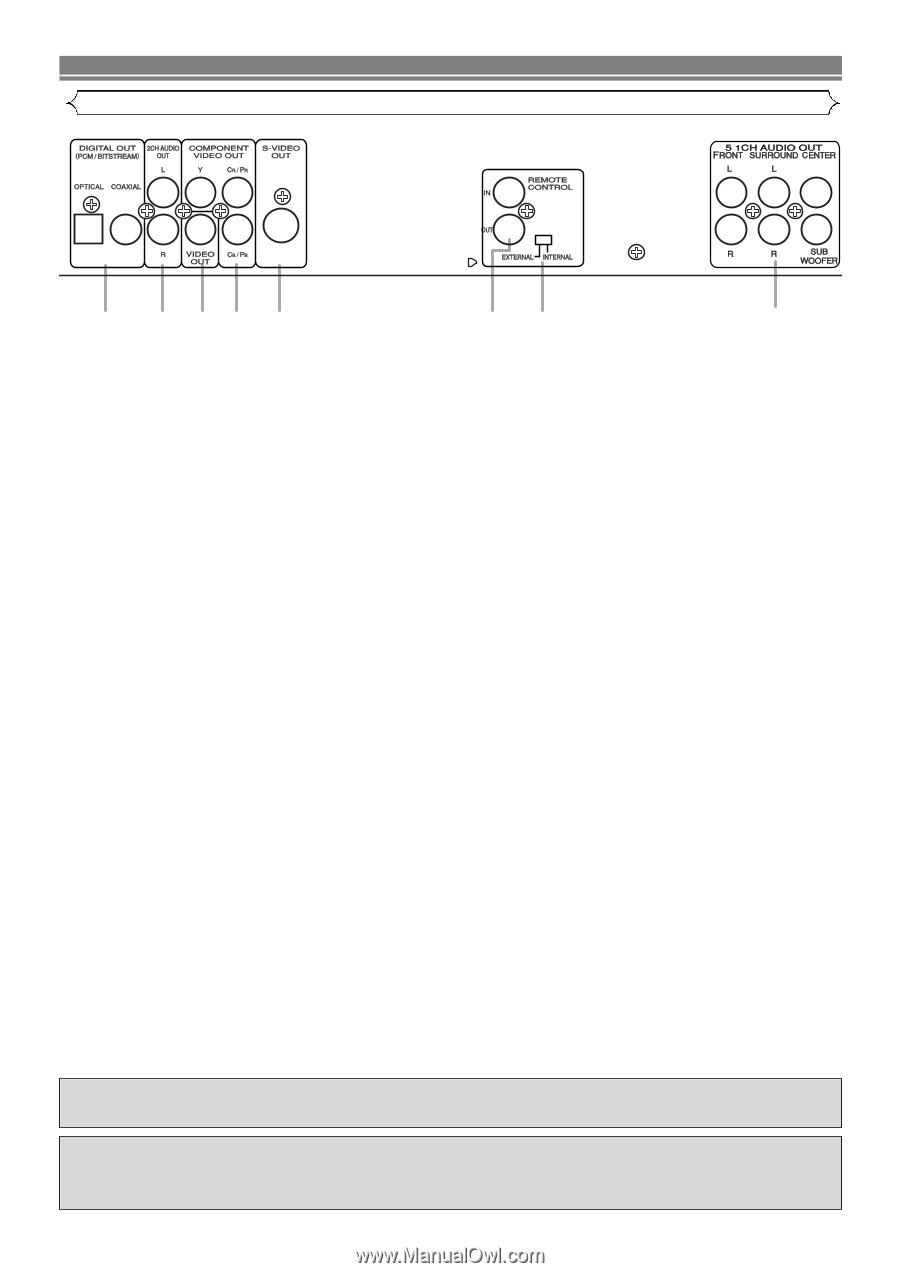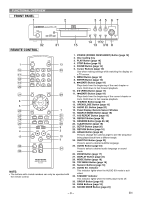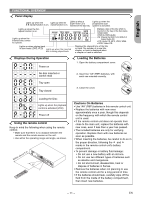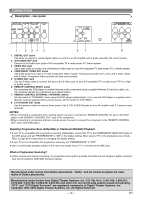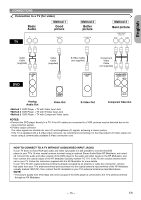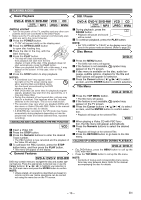Marantz DV6500 DV6500 User Manual - Page 12
Description - rear panel - progressive scan
 |
View all Marantz DV6500 manuals
Add to My Manuals
Save this manual to your list of manuals |
Page 12 highlights
CONNECTIONS Description - rear panel 1 2 34 5 67 8 1. DIGITAL OUT Jacks Use either an optical or coaxial digital cable to connect to an AV amplifier with a built-in decoder (AV control center). 2. 2CH AUDIO OUT Jack Connect to the Audio input jacks of A/V-compatible TV or wide screen TV, Stereo system. 3. VIDEO OUT Jack Use a video cable to connect one of the jacks to Video input on your A/V-compatible TV, wide screen TV, or Stereo system. 4. COMPONENT VIDEO OUT Jacks Use these jacks if you have a TV with Component Video in jacks. These jacks provide CR/PR, CB/PB and Y video. Along with S-Video, Component Video provides the best picture quality. 5. S-VIDEO OUT Jack Use the S-Video cable to connect this jack to the S-Video jack on your A/V-compatible TV or wide screen TV for a higher quality picture. 6. REMOTE CONTROL IN/OUT Jacks By connecting this DVD player to another Marantz audio component using a supplied Remote Control bus cable, you can remotely operate the components as a signal system. 7. REMOTE CONTROL EXTERNAL / INTERNAL Switch Set this switch to "INTERNAL" when using this DVD player independently. If you use this DVD player in a system with a Marantz receiver equipped with a remote sensor, set the switch to "EXTERNAL". 8. 5.1CH AUDIO OUT Jacks Use the speaker cables to connect these jacks to the 5.1CH AUDIO IN jacks on your AV amplifier with 5.1-channel input terminals. NOTES: • When connecting to component with a remote sensor, be sure to connect the "REMOTE CONTROL IN" jack of this DVD player to the "REMOTE CONTROL OUT" jack of the component. • When connecting to component without a remote sensor, be sure to connect the component to the "REMOTE CONTROL OUT" jack of this DVD player. Selecting Progressive Scan (525p/480p or Interlaced 525i/480i) Playback ¡If your TV is compatible with progressive scanning (525p/480p), connect the TV to the COMPONENT VIDEO OUT jacks of the DVD player and set "PROGRESSIVE" to "ON" in the display setting. Next, set your TV to the progressive scan mode. Refer to page 26 for instructions on changing the display setting. ¡If your TV is not compatible with progressive scanning, set "PROGRESSIVE" to "OFF". ¡Use a commercially available adaptor if the video input jacks of your TV or monitors is the BNC type. What is Progressive Scanning? ¡Unlike conventional interlace scanning, the progressive scan system provides less flickering and images in higher resolution than that of traditional (525i/480i) television signals. Manufactured under license from Dolby Laboratories. "Dolby" and the double-D symbol are trademarks of Dolby Laboratories. Manufactured under license from Digital Theater Systems, Inc. U.S. Pat. No's. 5,451,942; 5,956,674; 5,974,380; 5,978,762; 6,226,616; 6,487,535 and other U.S. and world-wide patents issued and pending. "DTS" and "DTS Digital Surround" are registered trademarks of Digital Theater Systems, Inc. Copyright 1996, 2003 Digital Theater Systems, Inc. All Rights Reserved. - 12 - EN