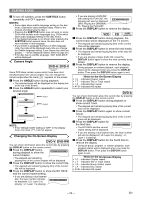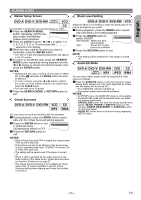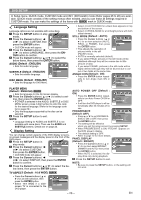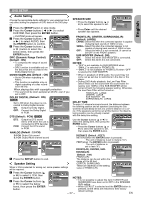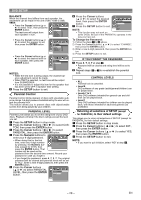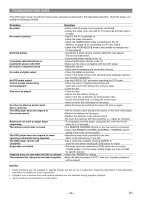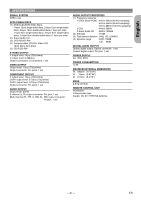Marantz DV6500 DV6500 User Manual - Page 26
Display Setting, Language Setting
 |
View all Marantz DV6500 manuals
Add to My Manuals
Save this manual to your list of manuals |
Page 26 highlights
DVD SETUP In Setup menu, QUICK mode, CUSTOM mode and INIT. (INITIALIZE) mode (Refer pages 26 to 28) are available. QUICK mode consists of the setting menus often needed, and you can make all settings required in CUSTOM mode. You can make the settings of the items with QUICK mark in QUICK mode. Language Setting Language options are not available with some discs. 1 Press the SETUP button in stop mode. 2 Press the Cursor buttons ( s or B ) to select CUSTOM, then press the ENTER button. LANGUAGE AUDIO SUBTITLE DISC MENU PLAYER MENU ENGLISH ENGLISH ENGLISH ENGLISH • CUSTOM mode will appear. 3 Press the Cursor buttons ( s or B ) to select LANGUAGE, then press the ENTER button to confirm. 4 Press the Cursor buttons ( K or L ) to select the below items, then press the ENTER button. AUDIO (Default : ENGLISH) • Sets the audio language. SUBTITLE (Default : ENGLISH) • Sets the subtitle language. LANGUAGE AUDIO ORIGINAL ENGLISH FRENCH SPANISH GERMAN ITALIAN SWEDISH DISC MENU (Default : ENGLISH) • Sets the language for DVD Menu. PLAYER MENU (Default : ENGLISH) QUICK • Sets the language for the On-Screen display. 5 Press the Cursor buttons ( K or L ) to select a set- ting, then press the ENTER button. • If OTHER is selected in the AUDIO, SUBTITLE or DISC MENU screen, press 4-digit number to enter the code for the desired language. (Refer to the language code list on page 29.) • Only the languages supported by the disc can be selected. 6 Press the SETUP button to exit. NOTE: • Language Setting for AUDIO and SUBTITLE is not available with some discs. Then use the AUDIO and SUBTITLE buttons. Details are on page 23. Display Setting You can change certain aspects of the DVD display screens, on-screen messages and the display panel on the front of the DVD player. 1 Press the SETUP button in stop mode. 2 Press the Cursor buttons ( s or B ) to select CUSTOM, then press the ENTER button. • CUSTOM mode will appear. DISPLAY TV ASPECT STILL MODE ANGLE ICON AUTO POWER OFF PROGRESSIVE PANEL DISPLAY 16:9WIDE AUTO ON ON OFF BRIGHT 3 Press the Cursor buttons ( s or B ) to select DISPLAY, then press the ENTER button to confirm. 4 Press the Cursor buttons ( K or L ) to select the below items, then press the ENTER button. • Select 4:3 LETTER BOX for a black bars appears on top and bottom of the screen. • Select 4:3 PAN & SCAN for a full height picture with both sides trimmed. STILL MODE (Default : AUTO) • Press the Cursor buttons ( K or L ) for an item selection (AUTO, DISPLAY STILL MODE FIELD, or FRAME), then press AUTO FIELD the ENTER button. FRAME • This adjusts the resolution of pictures while in the still (PAUSE) mode. • AUTO is normally selected (default). • If you select FIELD, pictures in the still mode will be stabilised although they will be coarse due to little amount of data. • If you select FRAME, pictures in the still mode will be highly defined although they will be blurred due to out- put of two fields at the same time. ANGLE ICON (Default : ON) • Press the ENTER button repeat- edly to turn Angle mark ON or OFF. DISPLAY TV ASPECT STILL MODE ANGLE ICON AUTO POWER OFF PROGESSIVE PANEL DISPLAY 16:9 WIDE AUTO ON ON OFF BRIGHT AUTO POWER OFF (Default : ON) • Press the ENTER button repeatedly to turn Auto Power Off ON or OFF. • It will turn the DVD player to off automatically after 35 minutes of no use. DISPLAY TV ASPECT STILL MODE ANGLE ICON AUTO POWER OFF PROGRESSIVE PANEL DISPLAY 16:9 WIDE AUTO ON ON OFF BRIGHT PROGRESSIVE (Default: OFF) DISPLAY • Press K or L to set PROGRESSIVE to ON or OFF, then press the ENTER button. TV ASPECT STILL MODE ANGLE ICON AUTO POWER OFF PROGRESSIVE PANEL DISPLAY 16:9 WIDE AUTO ON ON OFF BRIGHT • The setting will be effective when you exit the setup screen by pressing SETUP. • When PROGRESSIVE is ON, "P.SCAN" appears on the DVD player's display. • The default setting is OFF. • Refer to page 12 for more details. PANEL DISPLAY (Default : BRIGHT) • Press the Cursor buttons ( K or L) for an item select BRIGHT, DIMMER and AUTO, then press the ENTER button. • When AUTO is selected, the display dims only during playback. DISPLAY PANEL DISPLAY BRIGHT DIMMER AUTO 5 Press the SETUP button to exit. NOTE: • Be sure to press the SETUP button, or the setting will not work. TV ASPECT (Default : 16:9 WIDE) QUICK • Press the Cursor buttons ( K or L ) for an item selection, then press the ENTER button. • Select 16:9 WIDE if a widescreen TV is connected to the DVD player. DISPLAY TV ASPECT 4:3 LETTER BOX 4:3 PAN & SCAN 16:9 WIDE - 26 - EN