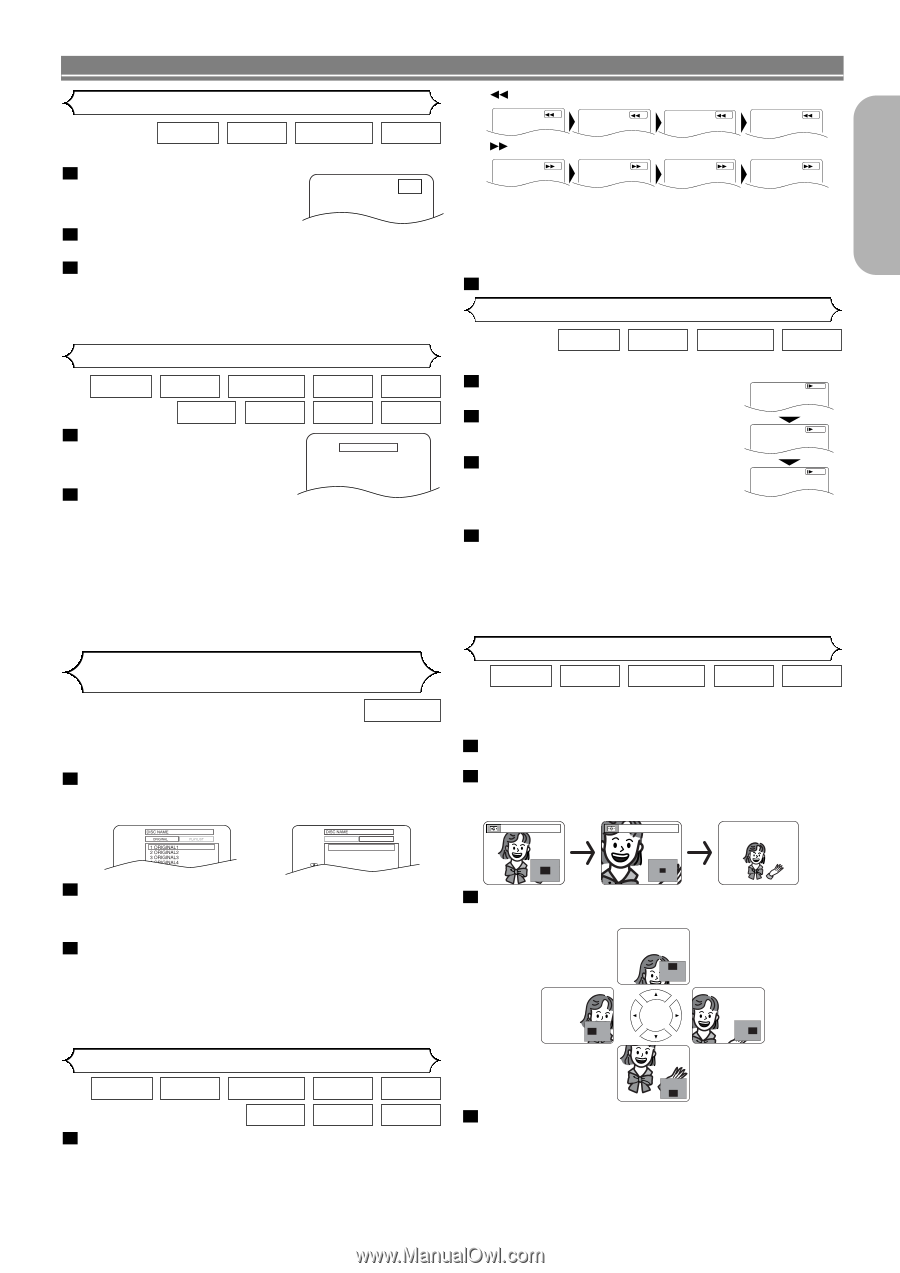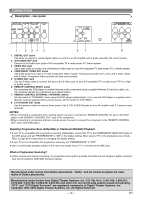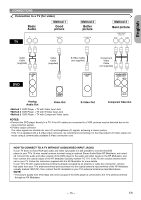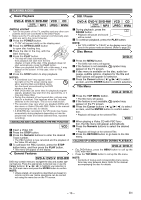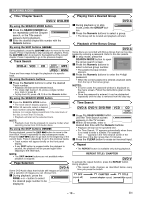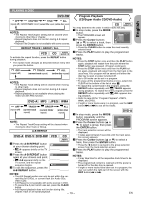Marantz DV6500 DV6500 User Manual - Page 17
Slow Forward / Slow Reverse, Fast Forward / Reverse Search, Resume, Step by Step Playback, Playing - power button
 |
View all Marantz DV6500 manuals
Add to My Manuals
Save this manual to your list of manuals |
Page 17 highlights
PLAYING A DISC English Step by Step Playback DVD-A DVD-V DVD-RW VCD Only moving picture 1 During playback, press the PAUSE button. F • Playback will pause and sound will be muted. 2 The disc advances by one frame each time the PAUSE button is pressed. 3 To exit step by step playback, press the PLAY button. NOTE: • Set "STILL MODE" to "FIELD" on the display menu if pictures in the pause mode are blurred. (Refer to page 26.) Resume DVD-A DVD-V DVD-RW VCD CD SUPER AUDIO CD MP3 JPEG WMA 1 During playback, press the STOP button. Resume ON • Resume message will appear on the TV screen. Press 'PLAY' to play from here. To play the beginning, press 'STOP' first and then 'PLAY'. 2 Press the PLAY button. Playback will resume from the point at which playback was stopped. • To cancel resume, press the STOP button twice. NOTES: • Some Video CDs with the PBC function resume playback from the beginning of the track. • The resume information will be saved even when the power is switched off. • For MP3, JPEG or WMA, playback will resume from the beginning of the current track. Playing the disc recorded in VR mode (Video Recording format) DVD-RW DVDs recorded in VR mode can have a PLAYLIST assigned to alter the order or content to be played. If a PLAYLIST has been created, you can choose the ORIGINAL or PLAYLIST option. 1 Press MENU in stop mode. • The current setting screen will appear. • Pressing MENU during playback is not valid. ORIGINAL 1 PLAYLIST1 2 PLAYLIST2 3 PLAYLIST3 4 PLAYLIST4 5 PLAYLIST5 6 PLAYLIST6 PLAYLIST 2 Press s or B to select ORIGINAL or PLAYLIST. • PLAYLIST will not be displayed when it has not been made. • Resume playback will not be possible if you change the setting. 3 Press K or L to select a title, then press ENTER. • Playback will start. NOTE: • [ORIGINAL]: A list of titles which are recorded with a DVD recorder. [PLAYLIST]: A list of titles which is made based on the ORIGINAL edited list. Fast Forward / Reverse Search Button 1 2 3 4 Button 1 2 3 4 • For Video CDs, fast forward or reverse search speed is different depending on the disc. Approximate speed is 1(x2), 2(x8) or 3(x30). • For Audio CDs and Super Audio CDs, the approximate speed is x16. • For MP3 and WMA, the approximate speed is x8. 2 To return to normal playback, press the PLAY button. Slow Forward / Slow Reverse DVD-A DVD-V DVD-RW VCD Only moving picture 1 During playback, press the PAUSE D Button 1 button. 2 Press the g or h button. • Slow motion playback will begin and 2 sound will be muted. 3 Press the g or h button repeat- edly to select the required speed. 3 • Slow forward or reverse speed is dif- ferent depending on the disc. Approximate speed is 1 (1/16), 2 (1/8), and 3 (1/2). 4 To return to normal playback, press the PLAY button. NOTES: • Set "STILL MODE" to "FIELD" on the Display menu if pictures in the slow playback mode are blurred. (Refer to page 26.) • Only Slow Forward is available when playing Video CD. Zoom DVD-A DVD-V DVD-RW VCD JPEG Only moving picture The Zoom function allows you to enlarge the video image and to move the zoomed image. 1 Press the ZOOM button during playback. • Playback will continue. 2 Press the ZOOM button repeatedly to select the required zoom factor: x2, x4 or OFF. • Only x2 zoom is available on Video CDs and JPEG. x2 x4 3 Use the Cursor buttons ( L / K / B / s ) to move the zoomed picture across the screen. DVD-A DVD-V DVD-RW VCD CD MP3 SUPER AUDIO CD WMA 4 To exit zoom mode, press the ZOOM button to OFF. 1 During playback, press the g or h button NOTES: repeatedly to select the required forward or reverse speed. • For DVDs, fast forward or reverse search speed is different depending on the disc. Approximate speed is 1 (x2), 2(x8), 3 (x50), and 4 (x100). • Zooming function does not work while disc menu is shown. • x4 zoom is not available on some discs. • Navigation screen is not available on JPEG. • You cannot move the zoomed picture on some JPEG files. - 17 - EN