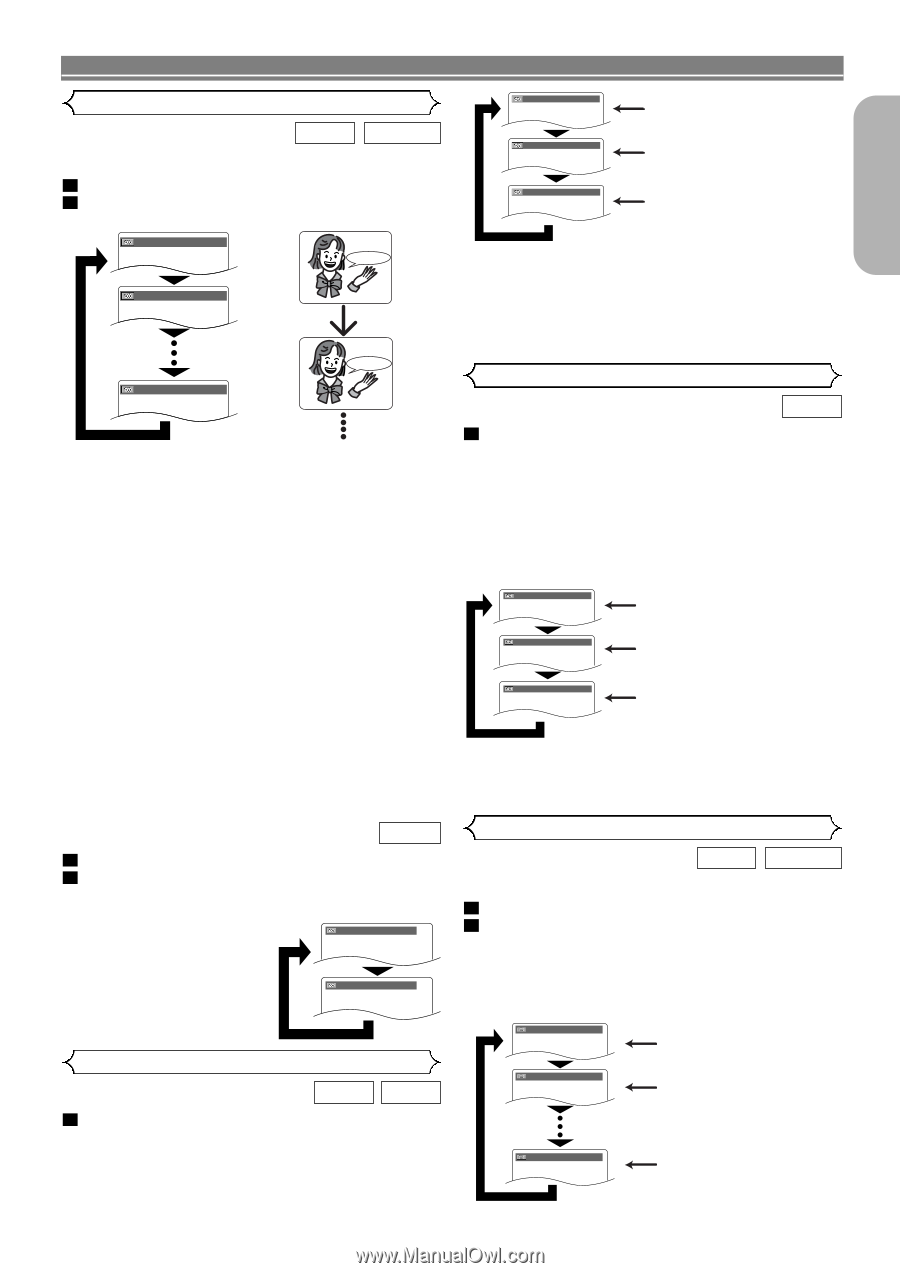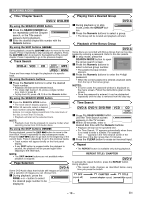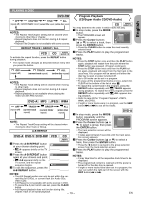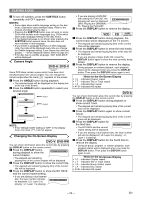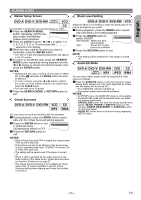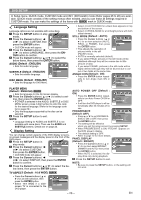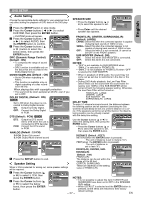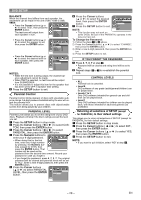Marantz DV6500 DV6500 User Manual - Page 23
Audio Language or Sound Mode, Stereo Sound Mode, Subtitle Language, Sound Mode
 |
View all Marantz DV6500 manuals
Add to My Manuals
Save this manual to your list of manuals |
Page 23 highlights
PLAYING A DISC English Audio Language or Sound Mode DVD-V DVD-RW The DVD player allows you to select a language (if multiple languages are available) during DVD disc playback. 1 Press the AUDIO button during playback. 2 Press the AUDIO button repeatedly to select your desired language. 1. ENG DolbyD 3/2.1ch 48k/3 HELLO 2. FRE DolbyD 3/2.1ch 48k/3 3. JPN DolbyD 3/2.1ch 48k/3 Bon jour NOTES: • The sound mode cannot be changed during playback of discs not recorded in double sound. • Some discs allow to change audio language setting on the disc menu. (Operation varies between discs. Refer to the manual accompanying the disc.) • Pressing the AUDIO button may not work on some DVDs with multiple audio languages (e.g. DVDs which allow to change audio language setting on the disc menu). • If you choose a Language that has a 3-letter language code, the code will be displayed every time you change the Audio language setting. If you choose any other languages, '---' will be displayed instead. (Refer to page 29.) • For DVD-RW (VR mode), pressing AUDIO cycles the sound mode through MAIN, SUB, and MAIN+SUB. • For DVD-RW (VR mode), discs recorded in double sound (two languages) can be played back in sound mode of MAIN, SUB, or MAIN+SUB. With the digital connection, the audio language of DVD-RW (VR mode) with double sound will not be affected even though you can change the setting on the display. • The sound mode cannot be changed during playback of a Super Audio CD. (It may be possible to switch the sound mode when playing back discs including a CD area.) DVD-A 1 Press the AUDIO button during playback. 2 Press the AUDIO button repeatedly to select your desired sound. NOTE: • "2. PPCM 2.0ch 96k/2" can be displayed even if there is no second sound. (The sound number during playback remains as 1.) 1.LPCM 3/2.1ch 96k/2 2.PPCM 2.0ch 96k/2 Stereo Sound Mode VCD CD 1 Press the AUDIO button repeatedly during playback to select between STEREO, L-CH or R-CH. STEREO - both right and left channels are active (stereo) L-CH - only left channel is active R-CH - only right channel is active STEREO L-CH R-CH Both right and left channels are active (stereo). Only the left channel is active. Only the right channel is active. NOTES: • If the Virtual Surround setting is 1 or 2, the sound mode will be fixed to STEREO. • Stereo sound mode cannot be changed when playing DTS-CD. • The sound mode cannot be changed during playback of a Super Audio CD. (It may be possible to switch the sound mode when playing back discs including a CD area.) Sound Mode SUPER AUDIO CD 1 Press the SOUND MODE button repeatedly to select MULTI-CH AREA, 2CH AREA, or CD AREA. MULTI-CH AREA: Playback in multi channel format. The number of channels depends on the disc being played. 2CH AREA: Play back in higher quality than that of AUDIO CD sound. CD AREA: Playback in the sound quality equiv- alent to Audio CDs. MULTI-CH AREA MULTI-CH AREA is selected CD AREA CD AREA is selected 2CH AREA 2CH AREA is selected NOTES: • Some playback options may not be available. They will be skipped. • MULTI-CH AREA is selected as default. Subtitle Language DVD-V DVD-RW The DVD player allows you to select a language for subtitle (if available) during DVD playback. 1 Press the SUBTITLE button during playback. 2 Press the SUBTITLE button repeatedly to select your desired subtitle language. • The selected language will be displayed on the display bar at the top of the screen. • Press the Cursor buttons ( s or B ) to turn ON or OFF subtitles during playback. 1.ENG/6 Subtitle 1 2.FRE/6 Subtitle 2 OFF OFF - 23 - EN