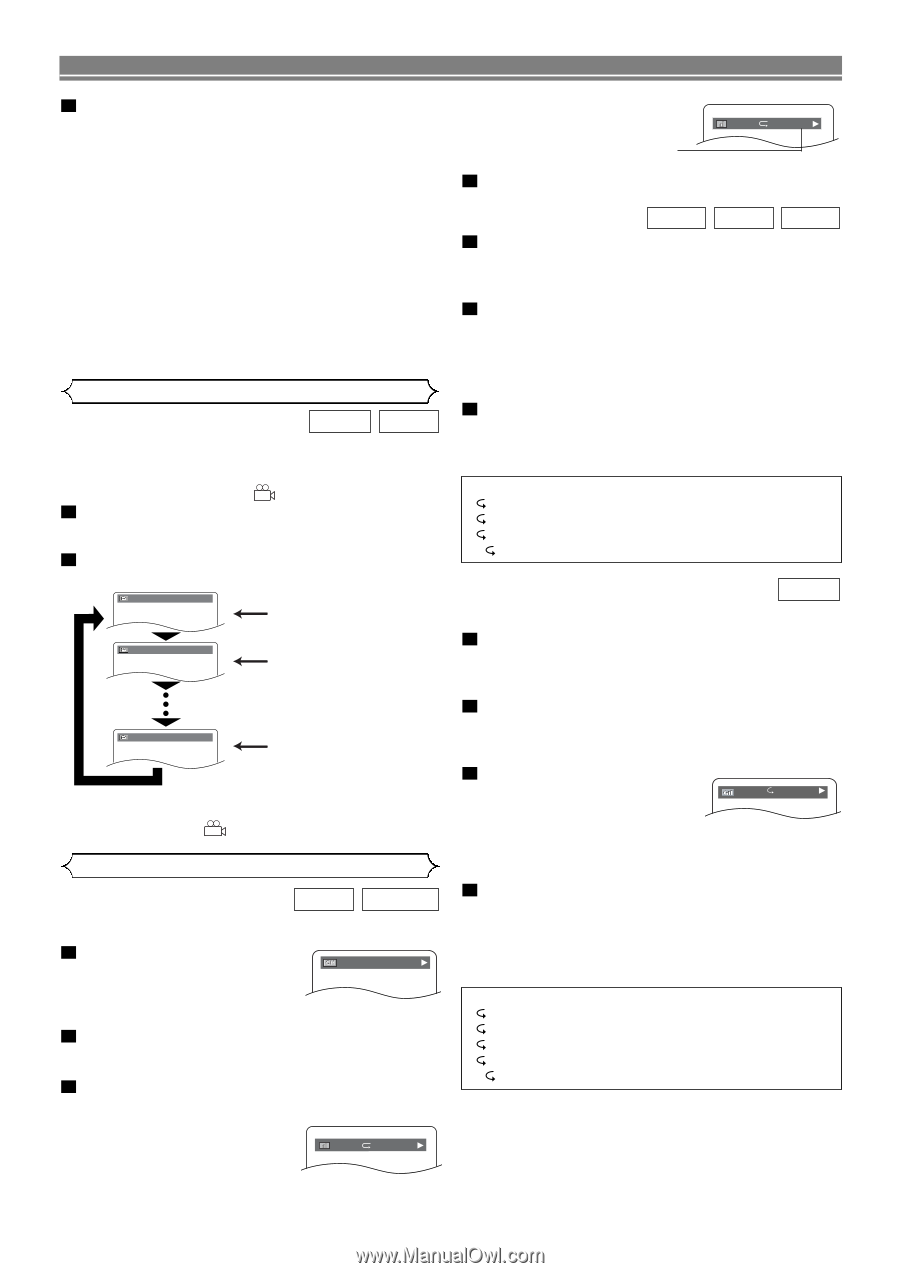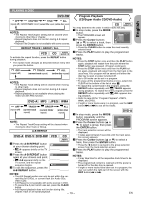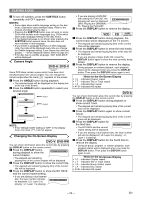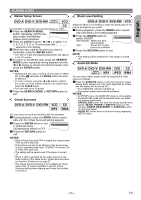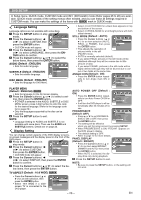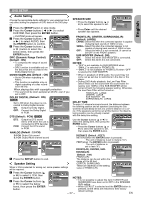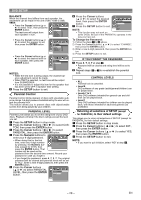Marantz DV6500 DV6500 User Manual - Page 24
Changing the On-Screen Display, Camera Angle
 |
View all Marantz DV6500 manuals
Add to My Manuals
Save this manual to your list of manuals |
Page 24 highlights
PLAYING A DISC 3 To turn off subtitles, press the SUBTITLE button repeatedly until OFF appears. NOTES: • Some discs allow subtitle language setting on the disc menu. (Operation varies between discs. Refer to the manual accompanying the disc.) • Pressing the SUBTITLE button may not work on some DVDs with multiple audio languages (e.g. DVDs which allow audio language setting on the disc menu). • If the desired language is not shown after pressing the SUBTITLE button several times, the disc does not have subtitles in that language. • If you choose a Language that has a 3-letter language code, the code will be displayed every time you change the Subtitle language setting. If you choose any other languages, '---' will be displayed instead. (Refer to page 29.) • If the disc has no subtitle language, 'NOT AVAILABLE' will be displayed. Camera Angle DVD-A DVD-V Only moving picture Some DVD discs contain scenes which have been shot simultaneously from various angles. You can change the camera angle when the mark ( ) appears on the screen. 1 Press the ANGLE button during playback. • The selected angle will be displayed on the display bar at the top of the screen. 2 Press the ANGLE button repeatedly to select your desired angle. 1 / 8 Angle 1 2 / 8 Angle 2 8 / 8 Angle 8 NOTE: • If the "ANGLE ICON" setting is "OFF" in the Display menu, the mark ( ) will not appear. Changing the On-Screen Display DVD-V DVD-RW You can check information about the current disc by pressing the DISPLAY button on the remote control. 1 Press the DISPLAY button during playback to show the 9/49 0:00:00 -0:00:00 current chapter. • The elapsed and remaining playing time of the current chapter will be displayed. 2 Press the DISPLAY button to show the current title. • The elapsed and remaining playing time of the current title will be displayed. 3 Press the DISPLAY button to show the BIT RATE and the current repeat setting. • If you are playing a dual layered disc, the layer number will also be displayed ( L0: Layer 0 is playing. L1: Layer 1 is playing). IIII T L0 • If you are playing a DVD-RW with setting the PLAYLIST, the following will also be displayed. IIII T ORG ORG: Playing the ORIGINAL. PL: Playing the PLAYLIST. 4 Press the DISPLAY button to remove the display. VCD CD SUPER AUDIO CD 1 Press the DISPLAY button during playback, the current track will be displayed on the TV screen. • The elapsed and remaining playing time of the current track will be displayed. 2 Press the DISPLAY button to show the total tracks. • The elapsed and remaining playing time of the disc will be displayed. • If you are playing a Super Audio CD, press the DISPLAY button again to show the area currently being played. 3 Press the DISPLAY button to remove the display. • During program or random playback, each playback status will be displayed when you press the DISPLAY button. Then press the DISPLAY button again to exit. Hints for the On-Screen Display • C - indicates Chapter repeat • T - indicates Title or Track repeat • A - indicates Disc repeat • A B- indicates A-B repeat DVD-A You can check information about the current disc by pressing the DISPLAY button on the remote control. 1 Press the DISPLAY button during playback to show current Track. • The elapsed and remaining playing time of the current track will be displayed. 2 Press the DISPLAY button again to show current Group. • The elapsed and remaining playing time of the current group will be displayed. 3 Press the DISPLAY button for the third time. IIII T • The BIT RATE and the current repeat setting will be displayed. • If you are playing a dual layered disc, the layer number will also be displayed ( L0: Layer 0 is playing. L1: Layer 1 is playing). 4 Press the DISPLAY button for the fourth time to remove the display. • During all group, program, or random playback, each playback status will be displayed when you press the DISPLAY button. Then press the DISPLAY button again to exit. Hints for the On-Screen Display • C - indicates Chapter repeat • T - indicates Title or Track repeat • G - indicates Group (folder) repeat • A - indicates Disc repeat • A B- indicates A-B repeat - 24 - EN