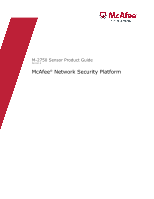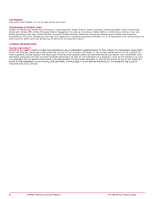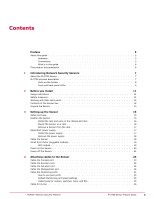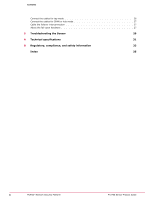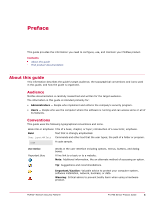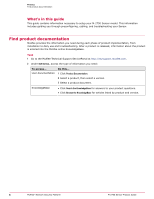McAfee M-2750 Product Guide
McAfee M-2750 - Network Security Platform Manual
 |
View all McAfee M-2750 manuals
Add to My Manuals
Save this manual to your list of manuals |
McAfee M-2750 manual content summary:
- McAfee M-2750 | Product Guide - Page 1
M-2750 Sensor Product Guide Revision A McAfee® Network Security Platform - McAfee M-2750 | Product Guide - Page 2
YOU DO NOT AGREE TO ALL OF THE TERMS SET FORTH IN THE AGREEMENT, DO NOT INSTALL THE SOFTWARE. IF APPLICABLE, YOU MAY RETURN THE PRODUCT TO MCAFEE OR THE PLACE OF PURCHASE FOR A FULL REFUND. 2 McAfee® Network Security Platform M-2750 Sensor Product Guide - McAfee M-2750 | Product Guide - Page 3
Cable the Sensor 18 Small form-factor pluggable modules 19 SFP module 19 Power on the Sensor 20 Power off the Sensor 21 4 Attaching cables to the Sensor 23 Cable the Console port 23 , and PCs 25 Cable for in-line 26 McAfee® Network Security Platform M-2750 Sensor Product Guide 3 - McAfee M-2750 | Product Guide - Page 4
for SPAN or hub mode 27 Cable the failover interconnection 27 About the fail-open hardware 27 5 Troubleshooting the Sensor 29 A Technical specifications 31 B Regulatory, compliance, and safety information 33 Index 35 4 McAfee® Network Security Platform M-2750 Sensor Product Guide - McAfee M-2750 | Product Guide - Page 5
: Suggestions and recommendations. Important/Caution: Valuable advice to protect your computer system, software installation, network, business, or data. Warning: Critical advice to prevent bodily harm when using a hardware product. McAfee® Network Security Platform M-2750 Sensor Product Guide 5 - McAfee M-2750 | Product Guide - Page 6
a product, then select a version. 3 Select a product document. KnowledgeBase • Click Search the KnowledgeBase for answers to your product questions. • Click Browse the KnowledgeBase for articles listed by product and version. 6 McAfee® Network Security Platform M-2750 Sensor Product Guide - McAfee M-2750 | Product Guide - Page 7
). This Sensor can monitor ten 1 Gbps Ethernet segments in full-duplex mode (tap or in-line), and twenty segments in half-duplex mode (monitoring SPAN ports or hubs). An M-2750 can monitor upto 600 Mbps of aggregate traffic. McAfee® Network Security Platform M-2750 Sensor Product Guide 7 - McAfee M-2750 | Product Guide - Page 8
Console port (1) RS-232C Auxiliary port (1) RJ-11 Fail-Open Control ports (10) SFP One Gigabit Ethernet Monitoring ports (20) External Compact Flash port (1) Front panel LEDs (4) Figure 1-2 M-2750 Sensor , and 10A/10B, respectively. 8 McAfee® Network Security Platform M-2750 Sensor Product Guide - McAfee M-2750 | Product Guide - Page 9
the Sensor fans and the power supply: LED Power A Power B Status Green Amber Green Amber Description Power Supply A is functioning. Power Supply A is not functioning. Power Supply B is functioning. Power Supply B is not functioning. McAfee® Network Security Platform M-2750 Sensor Product Guide - McAfee M-2750 | Product Guide - Page 10
1 Introducing Network Security Sensors M-2750 physical description LED Status Description If a power supply is not present, both green and amber LEDs are The port speed is 10 Mbps. The link is connected. The link is disconnected. 10 McAfee® Network Security Platform M-2750 Sensor Product Guide - McAfee M-2750 | Product Guide - Page 11
(formerly McAfee® IntruShield®). • McAfee prohibits the modification or installation of any hardware or software in the Sensor appliance that is not part of the normal operation of McAfee Network Security Platform. Safety measures Please read the following warnings before you install the product - McAfee M-2750 | Product Guide - Page 12
McAfee provides standard and international power cables. • One set of rack mounting rails. • One set of rack mounting ears. • One printed M-2750 Slide Rail Assembly Procedure. • One printed M-2750 Quick Start Guide. • Release Notes. 12 McAfee® Network Security Platform M-2750 Sensor Product Guide - McAfee M-2750 | Product Guide - Page 13
the Sensor from the anti-static bag. 9 Save the box and packing materials for later use in case you need to move or ship the Sensor. If any of the contents from the preceding list are missing or damaged, contact McAfee support. McAfee® Network Security Platform M-2750 Sensor Product Guide 13 - McAfee M-2750 | Product Guide - Page 14
2 Before you install Unpack the Sensor 14 McAfee® Network Security Platform M-2750 Sensor Product Guide - McAfee M-2750 | Product Guide - Page 15
Sensor should be located within a standard communications rack. Each M-2750 is a 2RU (2 rack unit). To mount the Sensor on a rack, you will attach two mounting ears and rails to the Sensor as described in the subsequent sections. McAfee® Network Security Platform M-2750 Sensor Product Guide 15 - McAfee M-2750 | Product Guide - Page 16
strips in the rack. The ears secure the Sensor to two rack posts. Be sure to fasten the ears securely to the rack. You can also mid-mount the Sensor (optional). For details, refer to the corresponding Sensor Quick Start Guide. 16 McAfee® Network Security Platform M-2750 Sensor Product Guide - McAfee M-2750 | Product Guide - Page 17
Setting up the Sensor Redundant power supply 3 Remove a Sensor from the rack Because of the weight of the appliance, McAfee recommends that two people remove slot. Do not operate the Sensor without the faceplate panel in place. McAfee® Network Security Platform M-2750 Sensor Product Guide 17 - McAfee M-2750 | Product Guide - Page 18
power cords. Cable the Sensor Follow the steps outlined in Attaching Cables to the Sensor to connect cables to the monitoring, response, console, and management ports on your Sensor. See also Attaching cables to the Sensor on page 3 18 McAfee® Network Security Platform M-2750 Sensor Product Guide - McAfee M-2750 | Product Guide - Page 19
SFP module for the Sensor Install a module This section provides the steps to install an SFP module with a bail clasp. Task 1 Remove the module from its protective packaging. 2 Ensure the module is the correct model for your network. McAfee® Network Security Platform M-2750 Sensor Product Guide - McAfee M-2750 | Product Guide - Page 20
prevent incorrect insertion. Figure 3-5 SFP module in the Sensor Monitoring port Remove a module Task 1 Disconnect the network cable from the module. 2 McAfee recommends that you plug each supply into a different power circuit. 20 McAfee® Network Security Platform M-2750 Sensor Product Guide - McAfee M-2750 | Product Guide - Page 21
as one of its power cable is connected to a power source. Power off the Sensor McAfee recommends that you use the shutdown CLI command to halt the Sensor before powering it down. For more information on CLI commands, see CLI Guide. McAfee® Network Security Platform M-2750 Sensor Product Guide 21 - McAfee M-2750 | Product Guide - Page 22
3 Setting up the Sensor Power off the Sensor 22 McAfee® Network Security Platform M-2750 Sensor Product Guide - McAfee M-2750 | Product Guide - Page 23
software. You must connect directly to the console for initial configuration. Required settings for HyperTerminal are: Name Baud rate Number of bits Parity Stop bits Flow Control Setting 38400 8 None 1 None 3 Power on the Sensor. McAfee® Network Security Platform M-2750 Sensor Product Guide 23 - McAfee M-2750 | Product Guide - Page 24
subnet to interconnect the Sensors and the Manager. Cable the Monitoring ports Connect to the network devices you will be monitoring through the Sensor Monitoring ports. You can deploy Sensors in the following operating modes: 24 McAfee® Network Security Platform M-2750 Sensor Product Guide - McAfee M-2750 | Product Guide - Page 25
6B 7A and 7B 8A and 8B 9A and 9B 10A and 10B Transceiver Type SFP SFP SFP SFP SFP SFP SFP SFP SFP SFP You cannot configure, for example, 1A and 2A to work together as a pair. require to connect the Sensor to other network devices: McAfee® Network Security Platform M-2750 Sensor Product Guide 25 - McAfee M-2750 | Product Guide - Page 26
the Sensor fails. To allow traffic to flow uninterrupted, you must use special hardware and cable the Sensor for fail-open functionality. For instructions, the tap. 4 Connect the network devices that you want to monitor to the tap. 26 McAfee® Network Security Platform M-2750 Sensor Product Guide - McAfee M-2750 | Product Guide - Page 27
to the switch through a control cable. While the Sensor is operating, the switch is "on" and routes all traffic directly through the Sensor. When the Sensor fails, the switch automatically shifts to a bypass state: in-line traffic McAfee® Network Security Platform M-2750 Sensor Product Guide 27 - McAfee M-2750 | Product Guide - Page 28
troubleshooting instructions for the Kit can be found in the Guide that accompanies the kit. For example, for more information on the Optical kit, see the standard Gigabit Optical Fail-Open Bypass Kit Guide. N-450 Sensor also supports Active Bypass Kit. 28 McAfee® Network Security Platform M-2750 - McAfee M-2750 | Product Guide - Page 29
in the Manager Operational Status window. The control cable has been disconnected. Check the control cable and ensure it is properly connected to both the Sensor and the Bypass Switch. McAfee® Network Security Platform M-2750 Sensor Product Guide 29 - McAfee M-2750 | Product Guide - Page 30
5 Troubleshooting the Sensor 30 McAfee® Network Security Platform M-2750 Sensor Product Guide - McAfee M-2750 | Product Guide - Page 31
The following table lists the specifications for each M-2750 Sensor. Sensor Specifics Dimensions Weight Voltage Range Frequency Vibration, operating Vibration, non 535W, 1825 BTU/hr 200 lfm (1 m/s) Sea level to 10000 ft (3048 m) McAfee® Network Security Platform M-2750 Sensor Product Guide 31 - McAfee M-2750 | Product Guide - Page 32
A Technical specifications 32 McAfee® Network Security Platform M-2750 Sensor Product Guide - McAfee M-2750 | Product Guide - Page 33
+ A2: 2003 - Emissions: • Radiated Emissions • Conducted Emissions • EN 61000-3-2: 2000 Harmonic Current Emissions • EN 61000-3-3: 1995 + A1: 2001 Voltage Fluctuation/Flicker CISPR/KN22: • Radiated Emissions McAfee® Network Security Platform M-2750 Sensor Product Guide 33 - McAfee M-2750 | Product Guide - Page 34
B Regulatory, compliance, and safety information Sensor regulatory, safety, and compliance • Conducted Emissions 34 McAfee® Network Security Platform M-2750 Sensor Product Guide - McAfee M-2750 | Product Guide - Page 35
ports 25, 26 R rack unit 15 S Safety 33 Sensor front panel 8, 11, 23 ServicePortal, finding product documentation 6 SFP module 19-21, 23 Slide Rail Kit 13, 15 T Technical Support, finding product information 6 three-in-one rails 16 McAfee® Network Security Platform M-2750 Sensor Product Guide 35 - McAfee M-2750 | Product Guide - Page 36
700-3593A00
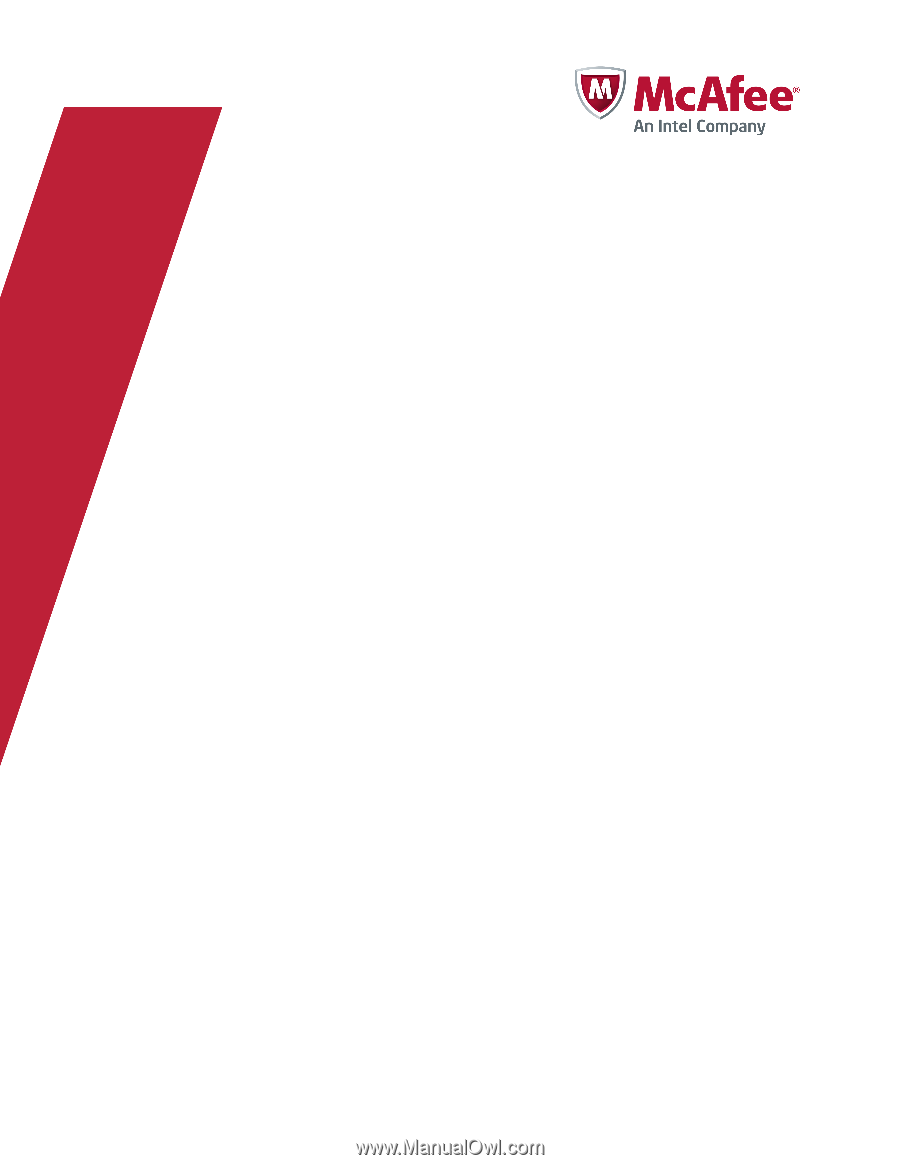
M-2750 Sensor Product Guide
Revision A
McAfee
®
Network Security Platform