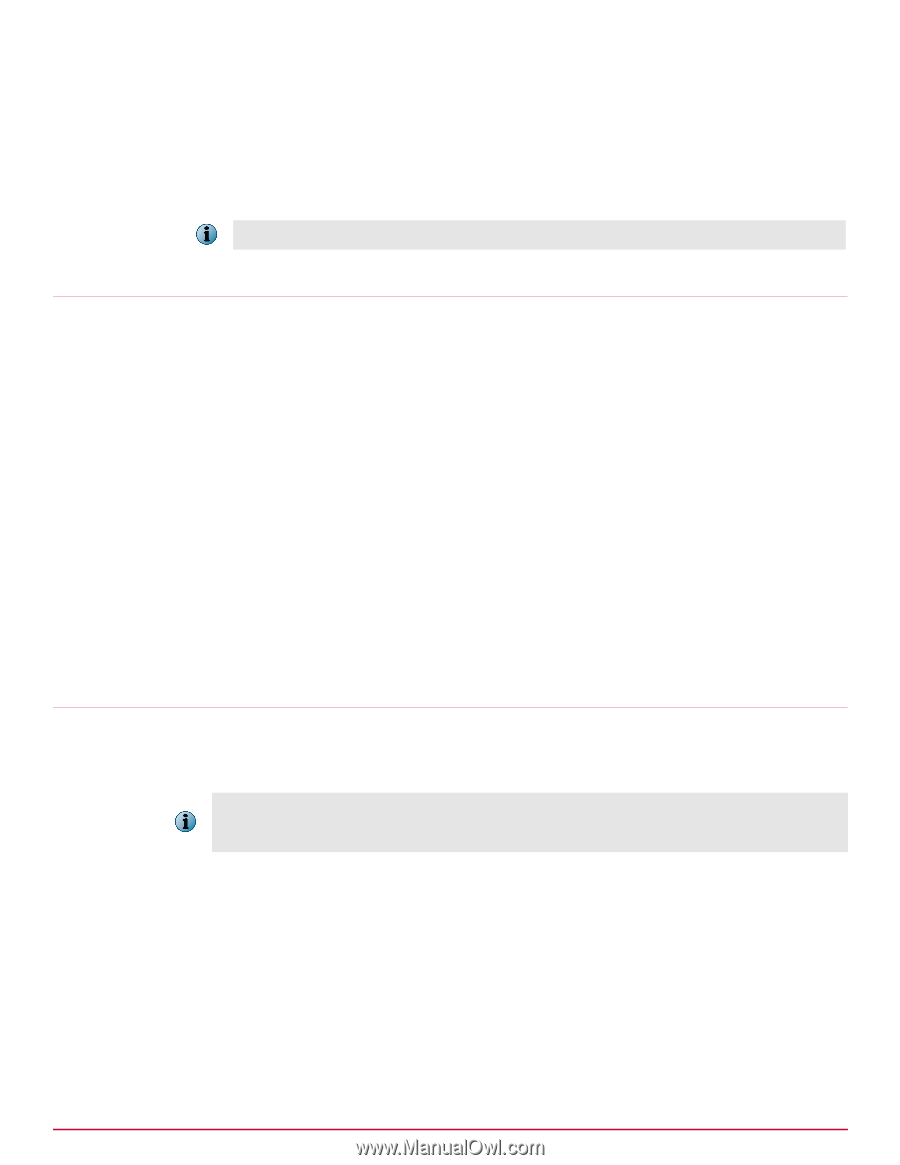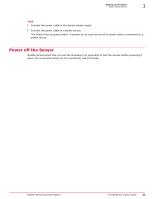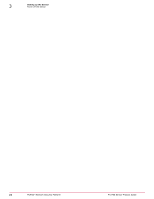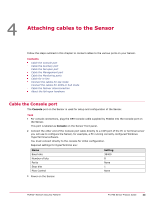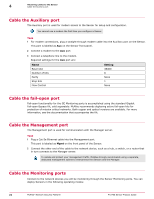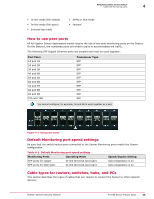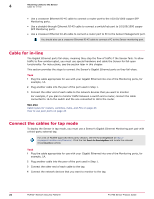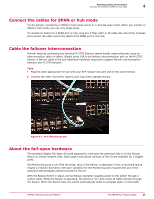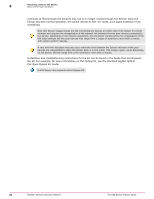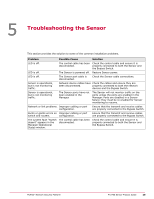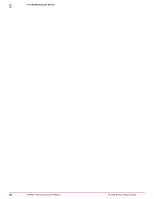McAfee M-2750 Product Guide - Page 26
Cable for in-line, Connect the cables for tap mode
 |
View all McAfee M-2750 manuals
Add to My Manuals
Save this manual to your list of manuals |
Page 26 highlights
4 Attaching cables to the Sensor Cable for in-line • Use a crossover Ethernet RJ-45 cable to connect a router port to the 10/100/1000 copper SFP Monitoring ports. • Use a straight-through Ethernet RJ-45 cable to connect a switch/hub port to 10/100/1000 copper SFP Monitoring ports. • Use a crossover Ethernet RJ-45 cable to connect a router port to PC to the Sensor Management port. You should also use a crossover Ethernet RJ-45 cable to connect a PC to the Sensor monitoring port. Cable for in-line The Gigabit Ethernet ports fail-close, meaning they stop the flow of traffic if the Sensor fails. To allow traffic to flow uninterrupted, you must use special hardware and cable the Sensor for fail-open functionality. For instructions, see the section later in this chapter. This section provides the steps to connect the Sensor's Gigabit Ethernet ports so they fail-close. Task 1 Plug the cable appropriate for use with your Gigabit Ethernet into one of the Monitoring ports, for example, 1A. 2 Plug another cable into the peer of the port used in Step 1. 3 Connect the other end of each cable to the network devices that you want to monitor. For example, if you plan to monitor traffic between a switch and a router, connect the cable connected to 1A to the switch and the one connected to 1B to the router. See also Cable types for routers, switches, hubs, and PCs on page 25 How to use peer ports on page 25 Connect the cables for tap mode To deploy the Sensor in tap mode, you must use a Sensor's Gigabit Ethernet Monitoring port pair with a third-party external tap. For a list of McAfee-approved third party vendors, see the KnowledgeBase at http:// mysupport.mcafee.com/Eservice/. Click the link Search the KnowledgeBase and locate the relevant KnowledgeBase article. Task 1 Plug the cable appropriate for use with your Gigabit Ethernet into one of the Monitoring ports, for example, 1A. 2 Plug another cable into the peer of the port used in Step 1. 3 Connect the other end of each cable to the tap. 4 Connect the network devices that you want to monitor to the tap. 26 McAfee® Network Security Platform M-2750 Sensor Product Guide