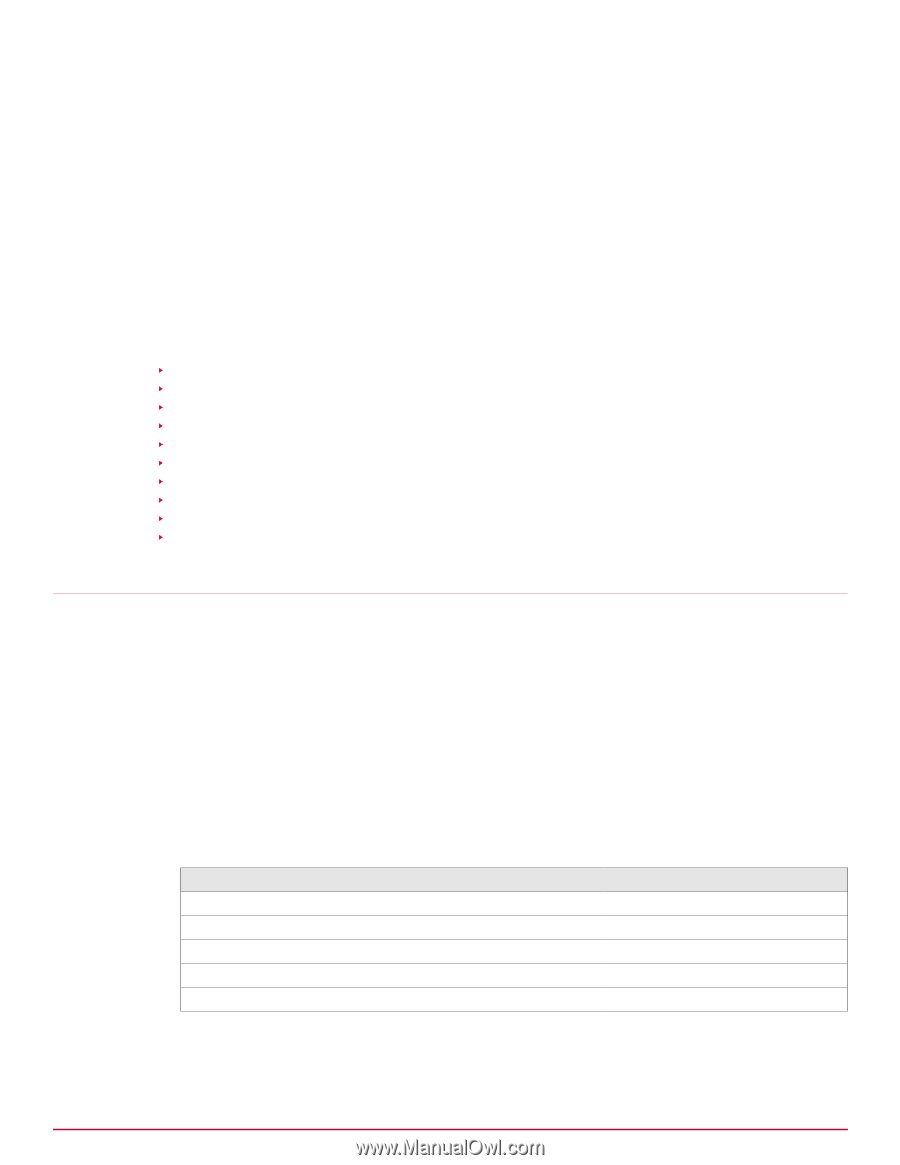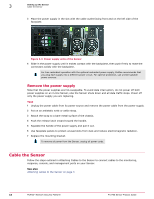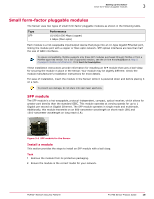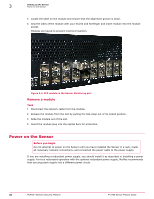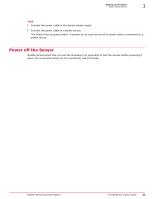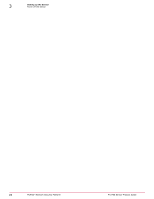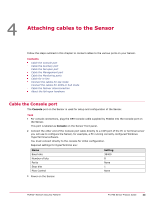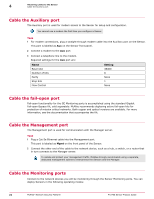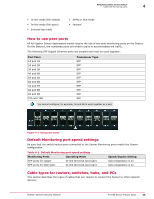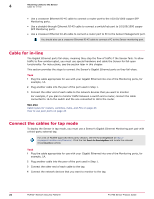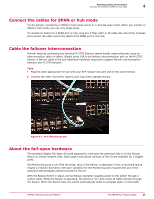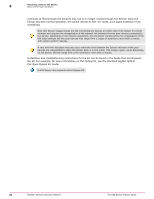McAfee M-2750 Product Guide - Page 23
Attaching cables to the Sensor, Cable the Console port
 |
View all McAfee M-2750 manuals
Add to My Manuals
Save this manual to your list of manuals |
Page 23 highlights
4 Attaching cables to the Sensor Follow the steps outlined in this chapter to connect cables to the various ports on your Sensor. Contents Cable the Console port Cable the Auxiliary port Cable the fail-open port Cable the Management port Cable the Monitoring ports Cable for in-line Connect the cables for tap mode Connect the cables for SPAN or hub mode Cable the failover interconnection About the fail-open hardware Cable the Console port The Console port on the Sensor is used for setup and configuration of the Sensor. Task 1 For console connections, plug the DB9 Console cable supplied by McAfee into the Console port on the Sensor. This port is labeled as Console on the Sensor front panel. 2 Connect the other end of the Console port cable directly to a COM port of the PC or terminal server you will use to configure the Sensor, for example, a PC running correctly configured Windows HyperTerminal software. You must connect directly to the console for initial configuration. Required settings for HyperTerminal are: Name Baud rate Number of bits Parity Stop bits Flow Control Setting 38400 8 None 1 None 3 Power on the Sensor. McAfee® Network Security Platform M-2750 Sensor Product Guide 23