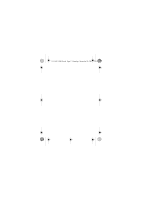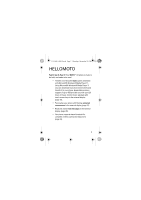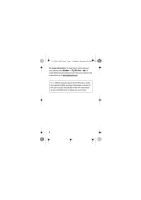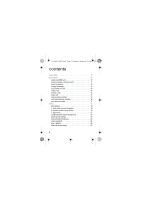Motorola H800 User Manual
Motorola H800 - Headset - Over-the-ear Manual
 |
UPC - 723755981911
View all Motorola H800 manuals
Add to My Manuals
Save this manual to your list of manuals |
Motorola H800 manual content summary:
- Motorola H800 | User Manual - Page 1
U9.EMEA.QSG.book Page 1 Thursday, December 20, 2007 3:12 PM TM MOTO U9 Quick Start Guide - Motorola H800 | User Manual - Page 2
U9.EMEA.QSG.book Page 2 Thursday, December 20, 2007 3:12 PM - Motorola H800 | User Manual - Page 3
Microsoft® Windows® Media Player 11. Using Microsoft® Windows® Media Player 11 you can download music from online stores and transfer it to your phone. Expandable memory support of up display (page 29). • You phone supports stereo bluetooth for complete wireless control and enjoyment (page 23). 1 - Motorola H800 | User Manual - Page 4
instructions on your phone, press Main Menu > m Office Tools > Help. To watch Web tutorials and learn more about your phone and accessories, go to www.hellomoto.com. Note: Before using the phone for the first time, review the important safety and legal information included in the User's Guide - Motorola H800 | User Manual - Page 5
top of phone) Right Soft Key Left Soft Key Volume Keys Music Key Make & answer calls. Side Select Key Voice Command Key Clear/Back Key Turn on/off, hang up, exit menus. Open menu, select menu items. Micro-USB Port Scroll up/down/ left/right. Tip: Press the centre key s to - Motorola H800 | User Manual - Page 6
your SIM card 10 insert & remove a memory card 11 insert the battery 12 charge the battery 12 turn phone on & off 14 make a call 14 answer a call 14 end to your phone 19 3. play music 21 use Bluetooth® stereo headphones 23 adjust audio settings 24 lock external phone keys 24 create a - Motorola H800 | User Manual - Page 7
shortcuts 31 wallpaper 32 external clock style 32 main menu appearance 32 rearrange main menu 33 games 34 offers you excitement, choice and reliability 34 Motorola SETUP 35 web 36 perform a Google search 36 email 37 check your email account 37 accessories 38 5 - Motorola H800 | User Manual - Page 8
and Sounds • Pictures • Videos • Voice Note • Applic. Downloads • Unrecognisable Files • My Documents • tmp m Office Tools (continued) • IM * • Dialling Services • Task List • Notepad • Help g Messages • Create Message • Inbox • My Folders • Templates • Drafts • Outbox • Create Postcard * • Email - Motorola H800 | User Manual - Page 9
PM main menu (continued) T Games K Connections • Bluetooth® • USB Setting • Media Sync. • Memory Card • Modem • USB Printing • Voice Networks * • Voice Over IP * • Network Settings * • Data Connections • Add a Connection • Edit a Connection • Remove a Connection u Settings • (see next page) This - Motorola H800 | User Manual - Page 10
Wallpaper • External Clock Style Timeout • Screensaver • Brightness • Airplane Mode • Battery Meter • Time & Date • MOTOCAST * • Language • Talking Java System • OTA Updates • Headset Settings • Auto-Answer • Voice Dial • My Caller ID • DTMF * • Search Mode * (continued next page) • Dialling - Motorola H800 | User Manual - Page 11
Lock • External Key Lock • Application Lock • SIM Lock • Change Passwords • Certificates • Network • Current Network • Scan Avail. Networks • Find New Network • My Network List • Search Setup • Service Tone * optional features 9 - Motorola H800 | User Manual - Page 12
. Keep it away from static electricity, water, and dirt. Your Subscriber Identity Module (SIM) card stores your phone number and other information. 1 Press in the battery door release latch. 2 Slide up and remove the battery door. 3 Slide the SIM card into the card slot. 10 - Motorola H800 | User Manual - Page 13
files on an optional removable microSD memory card. Caution: Don't bend or scratch your memory card. Keep it away from static electricity, water, and dirt. Turn off your phone before you install or remove the memory card. Note: Your phone can use a memory card with up to 4 GB capacity (greater - Motorola H800 | User Manual - Page 14
PM get started insert the battery 1 2 charge the battery New batteries are not fully charged. Open the protective cover on your phone's micro-USB port, and plug the battery charger into your phone and an electrical outlet. Make sure the Motorola symbol on the battery charger connector is facing - Motorola H800 | User Manual - Page 15
shows when the battery is charging. The display shows Charge Complete when finished. extend battery life • To make your display turn off sooner, it. • To turn off Bluetooth® power when you're not using it, press s> K Connections > Bluetooth, press Options > Setup Bluetooth > Bluetooth Power > Off - Motorola H800 | User Manual - Page 16
and hold the power/end key O for a few seconds, or until the display turns on or off. make a call Open the flip, then enter a phone number and press the send key N. Tip: To voice dial a call, see your User's Guide. answer a call When your phone rings and/or vibrates, open the phone flip - Motorola H800 | User Manual - Page 17
to SIM Card. 5 Press Save to store the contact. Tip: To learn more about storing phone numbers and email addresses on your phone, see your User's Guide. 15 - Motorola H800 | User Manual - Page 18
U9.EMEA.QSG.book Page 16 Thursday, December 20, 2007 3:12 PM get started call a stored phone number To call a number stored in your contact list: Find it: s > L Contacts 1 Scroll to the contact. Shortcut: In the contact list, press keypad keys to enter the first letters of the contact you want. - Motorola H800 | User Manual - Page 19
your name and phone number on your SIM card, select the field you want to edit. If you don't know your phone number, contact your service provider. 17 - Motorola H800 | User Manual - Page 20
music files on your phone. 1. load music on your computer To create a music library on your computer, you can purchase Microsoft® Windows® Media DRM-protected music files from supported on-line music stores (such as Urge, Yahoo, and Napster). You can also load song files from a music CD onto your - Motorola H800 | User Manual - Page 21
the CD). If your computer is connected to the Internet, the media player may Windows Media Player 11 at www.microsoft.com/ windowsmedia). Note: Windows Media Player 11 requires Windows XP™ or later to run. If you are using an earlier version of Windows OS, see your User's Guide to manually - Motorola H800 | User Manual - Page 22
USB port on your computer. A Motorola Original USB cable and supporting software may be included with your phone. These tools are also sold separately. Note: Some phone functions are temporarily unavailable when a USB connection is active. on your computer Run Windows Media Player 11. Your phone - Motorola H800 | User Manual - Page 23
side of the screen. 1 Select the Sync tab in Windows Media Player 11. 2 Drag and drop songs or playlists onto the Sync List on the right side of the Windows Media Player 11 screen. 3 Click Start Sync to copy the songs onto the phone - Motorola H800 | User Manual - Page 24
next song. Press and hold to fastforward. Press to pause/playthe song. Note: To control song playback when the phone flip is open, see your User's Guide. 22 - Motorola H800 | User Manual - Page 25
first time, make sure the headphones are on and ready in pairing or bonding mode (see the device user's guide). Find it: s > K Connections > Bluetooth, press Options > Search for Devices > Headset Your phone lists the Bluetooth audio devices it finds within range. 1 Scroll to the stereo headphones - Motorola H800 | User Manual - Page 26
U9.EMEA.QSG.book Page 24 Thursday, December 20, 2007 3:12 PM music adjust audio settings You can adjust audio settings to optimise the sound quality when listening to music through the phone speaker, stereo headphones, or headset. To change playback volume, press the volume keys on the side of your - Motorola H800 | User Manual - Page 27
lock the external keys, see your User's Guide. create a playlist create a playlist on your computer Use Windows Media Player 11 to create a playlist of music files stored on the computer. On your phone, press s > K Connections > USB Setting > Memory Card. Connect your phone to the computer through - Motorola H800 | User Manual - Page 28
U9.EMEA.QSG.book Page 26 Thursday, December 20, 2007 3:12 PM music 4 Scroll to Add Songs, and press the centre key s to select it. 5 Scroll to All Songs, Artists, Albums, Genres, or Composers, and press s to select it. 6 Scroll to the songs you want to add, and press s to select them. 7 Press Add to - Motorola H800 | User Manual - Page 29
U9.EMEA.QSG.book Page 27 Thursday, December 20, 2007 3:12 PM screensavers show animated screensavers screensavers in the external display Personalise your phone with floating animated screensavers in the external display: Find it: s > u Settings > Themes press Options > Edit 1 Press S right to - Motorola H800 | User Manual - Page 30
U9.EMEA.QSG.book Page 28 Thursday, December 20, 2007 3:12 PM screensavers Note: Changing the animated screensaver does not change the background image behind the clock in the external display. shortcuts to themes To quickly go to themes from the home screen, press Shortcuts > Change Theme. - Motorola H800 | User Manual - Page 31
it. Tip: Your phone stores a variety of pre-written quick notes, and you can create and store additional quick notes. For more information, see your User's Guide. 29 - Motorola H800 | User Manual - Page 32
Send, then press the side select key to send your reply. To learn more about sending and receiving messages with your phone, see your User's Guide. send a message To send a message to a compatible phone or to an email address: Find it: s > g Messages > Create Message To learn more about sending and - Motorola H800 | User Manual - Page 33
U9.EMEA.QSG.book Page 31 Thursday, December 20, 2007 3:12 PM personalise home personalise screen shortcuts From the home screen, you can press the navigation key up, down, left, or right as shortcuts to your favourite features. You can change the shortcuts to suit your needs. To change navigation - Motorola H800 | User Manual - Page 34
Select The new wallpaper is applied to the current theme. external clock style Change the clock style on the external screen of your phone, or turn off the clock: Find it: s > u Settings > Home Screen > External Clock Style main menu appearance You can personalise the main menu to appear as a grid - Motorola H800 | User Manual - Page 35
U9.EMEA.QSG.book Page 33 Thursday, December 20, 2007 3:12 PM personalise rearrange main menu You can change the order of the main menu features. From the main menu, press Options > Reorder, scroll to the feature you want to move, press Grab, scroll to the destination location, press Insert. 33 - Motorola H800 | User Manual - Page 36
open a whole new world of applications, entertainment and opportunities exclusive to your Motorola phone. Whether you want to find new places with Rough Guides or simply backup your contacts, Games will make a difference to the way you use your phone. Tip: If you do not have the Games icon on your - Motorola H800 | User Manual - Page 37
.QSG.book Page 35 Thursday, December 20, 2007 3:12 PM Motorola SETUP Motorola SETUP Set up your phone for the Internet and MMS in just a few clicks 1 Select Motorola SETUP from the Games list. 2 Follow the on-screen instructions. 3 When you receive your settings text message, select INSTALL. 35 - Motorola H800 | User Manual - Page 38
must have browser service activated on your window. 4 Enter a search topic in the text entry window. 5 Press S down to scroll to the Google Search button, and press s to select it. The browser displays the results of your search. To learn more about using the phone browser, see your User's Guide - Motorola H800 | User Manual - Page 39
email your email account Check your personal Web-based email account (such as Hotmail, Gmail, or Yahoo) on the Web. Note: You must have browser service activated on your phone to use this feature. Find it: s > 1 Web Access > Browser 1 Press Options > Go To URL. 2 Enter the URL for your Web-based - Motorola H800 | User Manual - Page 40
38 Thursday, December 20, 2007 3:12 PM accessories accessories Bluetooth® Stereo Headphones S9 Bluetooth® Stereo Headphones HT820 Bluetooth® Slider Headset H800 Bluetooth® Headset H670 Bluetooth® Stereo Controller S705 Bluetooth® Headset H700 To see more accessories, visit www.hellomoto.com - Motorola H800 | User Manual - Page 41
trademark of Apple Computer, Inc. All other product or service names are the property of their respective owners. © Motorola, Inc., 2007. Caution: Changes or modifications made in the radio phone, not expressly approved by Motorola, will void the user's authority to operate the equipment. 39 - Motorola H800 | User Manual - Page 42
U9.EMEA.QSG.book Page 40 Thursday, December 20, 2007 3:12 PM 40 - Motorola H800 | User Manual - Page 43
U9.EMEA.QSG.book Page 41 Thursday, December 20, 2007 3:12 PM - Motorola H800 | User Manual - Page 44
U9.EMEA.QSG.book Page 42 Thursday, December 20, 2007 3:12 PM w w w .mot or ola.com 68XXXXX228-O 6803611F58
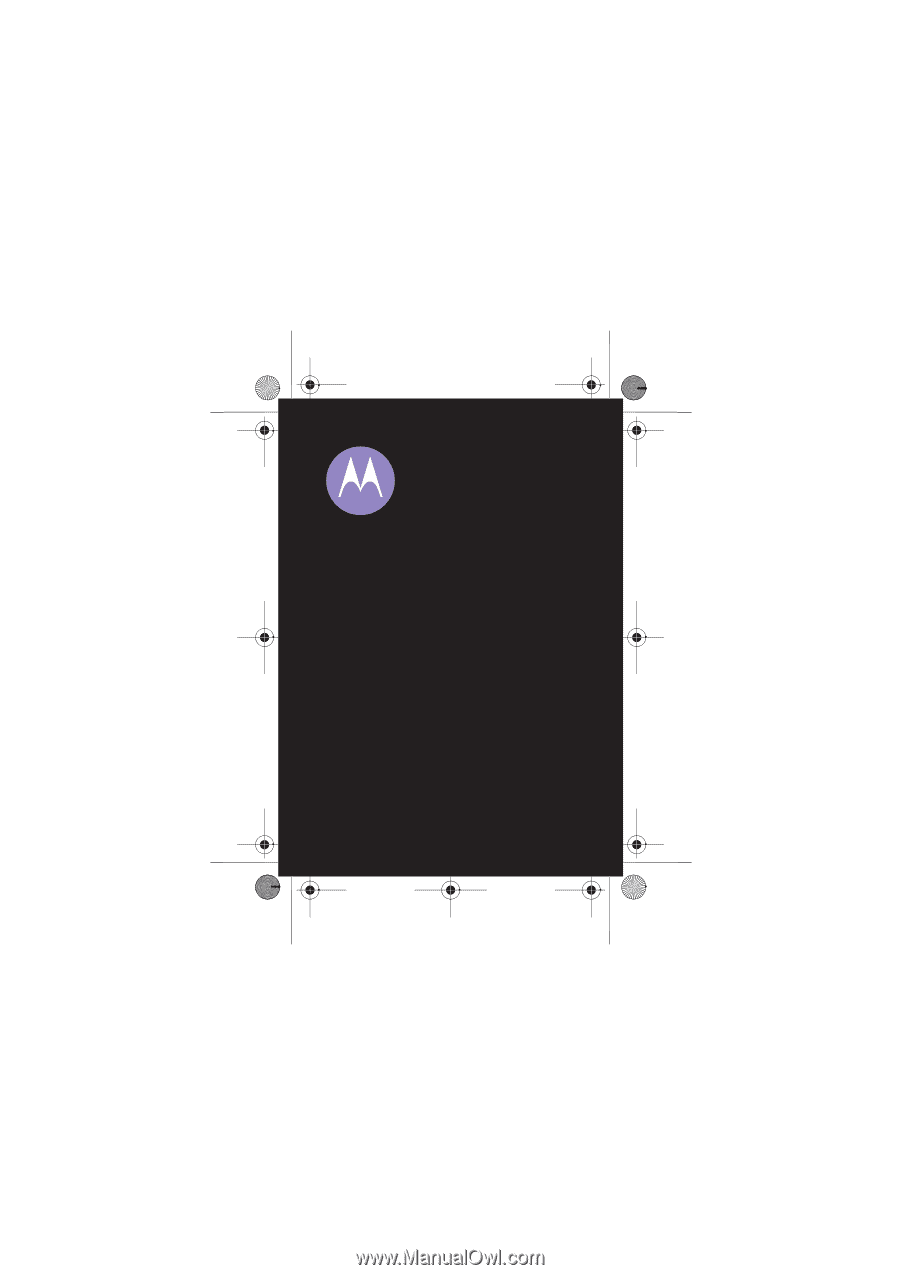
U9
TM
MOTO
Quick Start Guide
U9.EMEA.QSG.book
Page 1
Thursday, December 20, 2007
3:12 PM