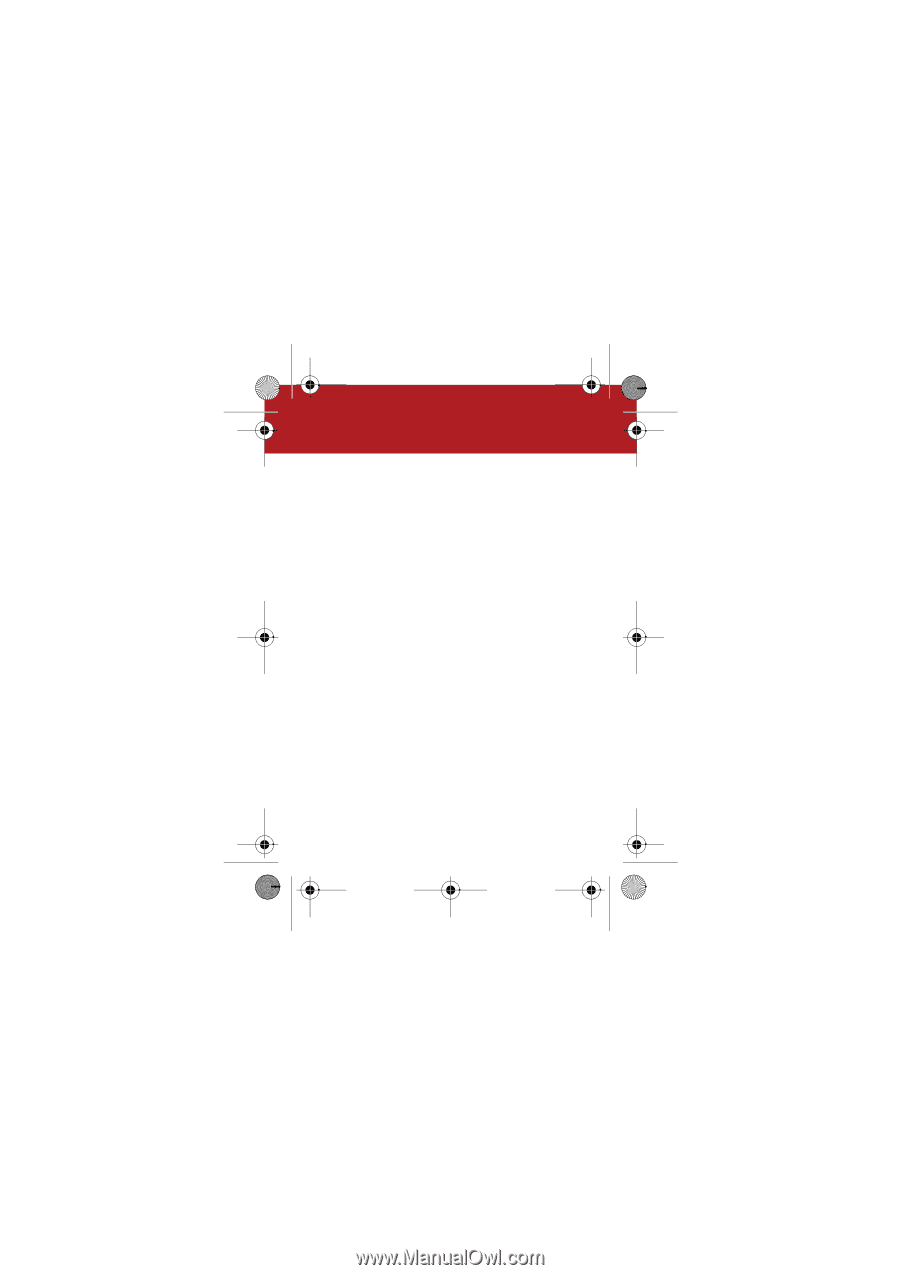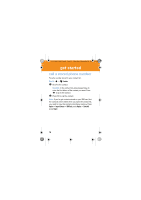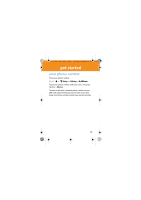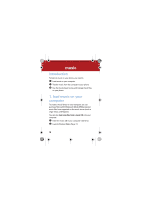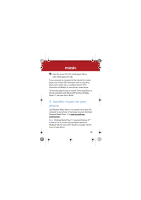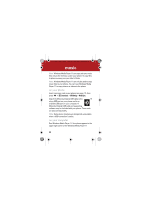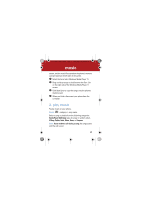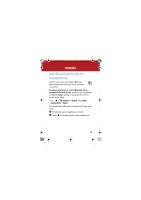Motorola H800 User Manual - Page 23
play music
 |
UPC - 723755981911
View all Motorola H800 manuals
Add to My Manuals
Save this manual to your list of manuals |
Page 23 highlights
U9.EMEA.QSG.book Page 21 Thursday, December 20, 2007 3:12 PM music screen, and the music files stored on the phone's memory card are listed on the left side of the screen. 1 Select the Sync tab in Windows Media Player 11. 2 Drag and drop songs or playlists onto the Sync List on the right side of the Windows Media Player 11 screen. 3 Click Start Sync to copy the songs onto the phone's memory card. 4 When you finish, disconnect your phone from the computer. 3. play music To play music on your phone: Find it: [ > category > song name Select a song or playlist from the following categories: Recently Played, Shuffle Songs (play all songs in random order), All Songs, Playlists, Artists, Albums, Genres, or Composers. Note: If you receive a call during a song, the song pauses until the call is over. 21