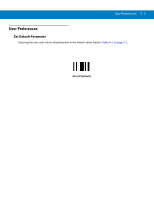Motorola LS2208-SR20007R User Manual - Page 43
User Preferences, Introduction, Scanning Sequence Examples
 |
View all Motorola LS2208-SR20007R manuals
Add to My Manuals
Save this manual to your list of manuals |
Page 43 highlights
Chapter 4 User Preferences Introduction You can program the Symbol LS2208 scanner to perform various functions, or activate different features. This chapter describes each user preference feature and provides programming bar codes for selecting these features for the Symbol LS2208 scanner. The Symbol LS2208 ships with the settings shown in the User Preferences Default Table on page 4-2 (also see Appendix A, Standard Default Parameters for all host device and miscellaneous scanner defaults). If the default values suit requirements, programming is not necessary. Set feature values by scanning single bar codes or short bar code sequences. The settings are stored in non-volatile memory and are preserved even when the scanner is powered down. If you are not using a Keyboard Wedge or USB cable you must select a host type (see each host chapter for specific host information). After the power-up beeps sound, select a host type. You only need to this once, upon the first power-up when connecting to a new host. To return all features to their default values, scan Set All Defaults on page 4-3. Throughout the programming bar code menus, asterisks (*) indicate default values. * Indicates Default *High Frequency Feature/Option Scanning Sequence Examples In most cases, scanning one bar code sets the parameter value. For example, to set the beeper tone to high, scan the High Frequency (beeper tone) bar code under Beeper Tone on page 4-4. The scanner issues a fast warble beep and the LED turns green, signifying a successful parameter entry. Other parameters, such as specifying Serial Response Time-Out or setting Data Transmission Formats, require scanning several bar codes. See Laser On Time on page 4-7 and Scan Data Transmission Format on page 13-4 for descriptions of this procedure.