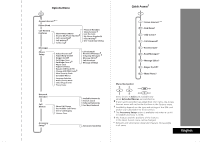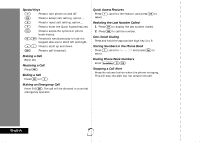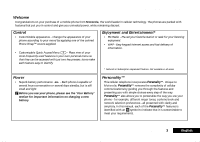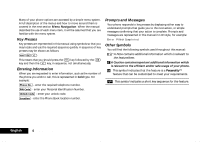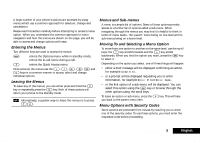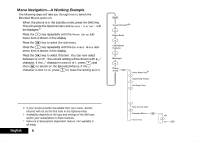Motorola V2282 Quick Reference Guide
Motorola V2282 - Cell Phone - GSM Manual
 |
View all Motorola V2282 manuals
Add to My Manuals
Save this manual to your list of manuals |
Motorola V2282 manual content summary:
- Motorola V2282 | Quick Reference Guide - Page 1
Options Menu Quick Access‡ Quick Reference English - Motorola V2282 | Quick Reference Guide - Page 2
call, setting, option,... C Press to reject call, setting, option,... E Press to enter the Quick Access features. $ Press to access the options or phone book menus. Press both simultaneously to lock the keypad; also use to scroll left and right. Ωæ Press to scroll up and down. f Press - Motorola V2282 | Quick Reference Guide - Page 3
you use your phone, please see the 'Your Battery' section for important information on charging a new battery. Personality™ This cellular telephone incorporates Personality™. Unique to Motorola, Personality™ removes the complexity of cellular communications by guiding you through the features - Motorola V2282 | Quick Reference Guide - Page 4
the menu system. Key Presses Key presses are represented in this manual using symbols so that you may locate and use the required unlock code. G - enter the Phone Book location number. Prompts and Messages Your phone responds to key presses by displaying either easy to understand prompts that guide - Motorola V2282 | Quick Reference Guide - Page 5
Menu Navigation A large number of your phone's options are accessed by using menus which use a press and hold the C key or repeatedly press the C key. Both of these actions will return your phone to the standby mode. i Alternatively, a quicker way to leave the menus is to press EC. Menus and - Motorola V2282 | Quick Reference Guide - Page 6
and Access Internet* will be displayed.# 2 Press the æ key repeatedly until the Phone Setup submenu item is shown in the display. 3 Press the O key to select to On, press C to leave the setting as it is. # If your service provider has added their own menu, Access Internet will not be the first item - Motorola V2282 | Quick Reference Guide - Page 7
available. The features that are less frequently used can be stored out of sight. The menu diagrams in this manual show the condition of the menu settings when you first receive your phone. Some features are in the Short Menu and are shown in bold type. Other features are in the Extended - Motorola V2282 | Quick Reference Guide - Page 8
, Total Customer Satisfaction is a top priority. If you have a question, a suggestion or a concern about your Motorola Cellular Phone, Motorola wants to hear from you. Motorola Personal Communications Sector 600 North US Highway 45 Libertyville, Illinois 60048 1-800-331-6456 (in the United States - Motorola V2282 | Quick Reference Guide - Page 9
how to use it 71 Using the FM Radio Explains how to use the FM Radio...69 Accessories Details the accessories available for use with your phone...75 What To Do If... Helps you to solve any problems that may occur...77 Index A comprehensive Index ...87 The Manufacturer reserves the right to make - Motorola V2282 | Quick Reference Guide - Page 10
English 10 Contents - Motorola V2282 | Quick Reference Guide - Page 11
, over 120 scientists, engineers, and physicians from universities, government health agencies, and industry reviewed the available body of research to develop the updated ANSI standard. The design of your phone complies with these standards when used normally. Antenna Care Use only the supplied or - Motorola V2282 | Quick Reference Guide - Page 12
When the battery is detached from the phone, your battery is packed with a protective battery cover; please use this cover for storing your battery when using your phone while driving. • Give full attention to driving--driving safely is your first responsibility. • Use hands-free phone operation, if - Motorola V2282 | Quick Reference Guide - Page 13
two-way radio." Obey all signs and instructions. Potentially Explosive Atmospheres Turn your phone OFF, do not remove your battery when you are in any area with a potentially explosive atmosphere, and obey all signs and instructions. Sparks from your battery in such areas could cause an explosion - Motorola V2282 | Quick Reference Guide - Page 14
English 14 Safety - Motorola V2282 | Quick Reference Guide - Page 15
down. f Press to call Voicemail. AThe shape of the keys that appear in the manual may vary slightly from those on the phone. Volume Buttons The Volume buttons (+-) are on the left-hand side of your phone. The buttons are used for adjusting the keypad, earpiece and ringer volume. A volume meter - Motorola V2282 | Quick Reference Guide - Page 16
is in progress. Home Zone. Availability depends on your service provider. Roam. Displayed when you are registered on a phone, above the volume buttons. Use this connector for the headset accessories available from your Motorola dealer. Looking After Your Phone • Never leave your phone or battery - Motorola V2282 | Quick Reference Guide - Page 17
', at the beginning of this manual. ! Never leave your battery in extremely high temperatures (over 140˚F, (60˚C)), for example behind glass in very hot, direct sunlight. ! Only Motorola Original Accessory batteries can be charged in the phone. This is to protect you and your phone from the risks of - Motorola V2282 | Quick Reference Guide - Page 18
performance will be achieved when you regularly charge and discharge batteries as instructed in this manual. • Battery performance is greatly affected by network coverage. • Set Battery Saving Mode to On (see 'Phone Setup Menu') and/or Frequency of Search to Slow or Medium (see 'Network Selection - Motorola V2282 | Quick Reference Guide - Page 19
the state of the batteries, a phone call may not be supported during charging. If the batteries are low or nearly depleted, it is recommended that you allow the batteries to charge before placing or receiving a call. The travel charger can power the phone and charge a fitted battery. You cannot power - Motorola V2282 | Quick Reference Guide - Page 20
discharged, you must charge the battery for one minute or longer before you can make or accept a phone call. AFor optimal charging do not disconnect the charger until Charging Complete is displayed on the phone. Low Battery The battery charge is low. The battery should be recharged. English 20 - Motorola V2282 | Quick Reference Guide - Page 21
phone number, service details and memory for storing Phone Book numbers and messages. You can therefore use your SIM card in someone else's GSM phone Insertion/Removal 1 Switch off your phone by pressing and holding the S key, remove the battery cover and the batteries. 2 Slide the SIM cover towards - Motorola V2282 | Quick Reference Guide - Page 22
. Remove the SIM card, check that it is the right way around and then re-insert it into the phone. If either of the Bad Card See Supplier or Blocked See Supplier messages are displayed, then you will need to contact your Cellular Service Provider. English 22 About Your Phone, Battery and SIM Card - Motorola V2282 | Quick Reference Guide - Page 23
PIN code can be changed, see 'Change SIM PIN Code' in the Phone Setup Menu section for more details. j Entering Your Unlock Code If your phone displays the message Enter Phone Unlock Code you must enter your unlocking code by entering BO. The unlock code is a four digit number which is set by the - Motorola V2282 | Quick Reference Guide - Page 24
Call To make a phone call, your phone must be switched on and unlocked. It will not be possible to make a phone call unless you are in an area where there is a GSM1900 service. When a service has been found, a series of rising bars, x, will show the signal strength. There are a number of different - Motorola V2282 | Quick Reference Guide - Page 25
. Keep in mind that you must be within PCS network coverage area. If allowed by your service provider, the emergency message can be sent with or without a Sim card inserted into the phone and regardless of any seurity code settings. Please check with your network operator for further information - Motorola V2282 | Quick Reference Guide - Page 26
Call To receive a phone call: • Your phone must be switched on and unlocked. • You must be in an area where there is GSM1900 service. • Your Call Forwarding and Call Barring settings should not be set to forward or bar incoming calls. When your phone receives a call, it will ring and the display - Motorola V2282 | Quick Reference Guide - Page 27
call, and makes the call that was previously on hold, the active call. End Held Call This option will terminate a held call. Making and Receiving Phone Calls 27 English - Motorola V2282 | Quick Reference Guide - Page 28
this option to resume your conversation. English 28 Making and Receiving Phone Calls j Call Holding and Call Waiting Your phone supports the GSM options of Call Holding and Call Waiting. Using these options you can place a current phone call on hold and accept an incoming call or start a second - Motorola V2282 | Quick Reference Guide - Page 29
cannot place two calls on hold at the same time. Connection Failed The held call could not be made active again. Busy Try Later Your phone is still working on a previous command. Wait a short time before repeating the command. Anonymous The person who is calling you has blocked their number from - Motorola V2282 | Quick Reference Guide - Page 30
must subscribe to both Conference Call and Call Waiting Supplementary Services to be able to use this feature. Initiating a Conference Using the Make New Call option from the "In-Call" menu. • Recalling a Phone Book Entry using Quick Access. • Answer Call Waiting. No matter which method is chosen - Motorola V2282 | Quick Reference Guide - Page 31
connected. AYou must subscribe to both Conference Call and Call Waiting Supplementary Services to be able to use this feature. Initiating Transfer Call Before the the $ key and select Transfer Call from the "In-Call" menu. Your phone will then attempt to transfer the active call to the call on hold. - Motorola V2282 | Quick Reference Guide - Page 32
English 32 Making and Receiving Phone Calls - Motorola V2282 | Quick Reference Guide - Page 33
Using the Options Menu Using the Options Menu 33 English - Motorola V2282 | Quick Reference Guide - Page 34
you use to select and navigate through options. Your phone has mobile internet access. This allows you to use the mobile internet services available from your service provider, for example, financial, sport, travel and entertainment information services. This section explains: • some of the common - Motorola V2282 | Quick Reference Guide - Page 35
* AYour service provider may set up your mobile internet access automatically. To set up your mobile internet access manually, you format 123.456.789.123. • Phone Number: this is the number that your phone will call to access the internet; your Internet Service Provider (ISP) issues this number. - Motorola V2282 | Quick Reference Guide - Page 36
following the instructions in My Phone Number(s). Select Turn your phone off and then the screen, the phone uses two screens and other phone functions, phone displays the (In Use) icon. If you receive a call during a mobile internet session the phone not displayed) your phone prompts you to Answer - Motorola V2282 | Quick Reference Guide - Page 37
to resume your mobile internet session or press C to return to the idle phone display. Internet Service Alerts You do not need to be using the mobile internet to receive an internet service alert. If you receive an alert, your phone: • emits an alert tone (depending on the 'Ringer On or Off' setting - Motorola V2282 | Quick Reference Guide - Page 38
Accessing MyMotorola.com1 The My Motorola option on the mobile internet menu allows you to go directly to the MyMotorola.com web site. Go to MyMotorola.com today! MyMotorola.com is a powerful, free tool that allows you to get the most from your phone. To access the power, simply go to http://www. - Motorola V2282 | Quick Reference Guide - Page 39
The Phone Book Menu Using the Options Menu 39 English - Motorola V2282 | Quick Reference Guide - Page 40
of SIM card issued by your Cellular Service Provider. You can also store up to 40 entries in a Fixed Dialing list if you have this feature. Fixed Dialing allows you to limit use of your phone to particular numbers. Each Phone Book entry comprises: • A phone number - up to 20 digits*. • A name - up - Motorola V2282 | Quick Reference Guide - Page 41
and managing your list of personal numbers. Find Entry By Name This option is used to select a telephone number from a list of alphabetically sorted Phone Book names. Once selected, this option will display the message Enter Name. You can enter a maximum of three characters from a name but you do - Motorola V2282 | Quick Reference Guide - Page 42
can accept the current settings or modify as required. Erase Name and Number This option is used to erase the selected Phone Book entry. Simply press the O key when the phone displays the message Erase Name And Number. The option will display the timed message Erased XXX and then return to the - Motorola V2282 | Quick Reference Guide - Page 43
check the number of free entries in the SIM phone numbers and services provided by your Cellular Service Provider. AAvailability depends on the type and settings of the SIM card, and/or your subscription to this feature. Last Ten Calls These options allow you to review your most recently used phone - Motorola V2282 | Quick Reference Guide - Page 44
to the location and press O. You will be prompted to enter a phone number and then a name. Press O to store the information. ADepending on your Cellular Service Provider, you may find that one or more of the entries in the My Phone Number(s) list will have been defined. You may not be able - Motorola V2282 | Quick Reference Guide - Page 45
Fixed Dialing is switched on, the only numbers that can be dialed from your phone are those stored (or whose prefix is stored) in the Fixed Dial list. To make a call when Fixed Dialing is switched on, either dial the number manually, or select it from the Fixed Dial list and press O. Up to 40 entries - Motorola V2282 | Quick Reference Guide - Page 46
One-Touch Dial Setting This option allows you to specify which Phone Book list can be One-Touch Dialed. To SIM Card Memory Switches One-Touch Dialing to your Personal Numbers list stored on your SIM card ( - Motorola V2282 | Quick Reference Guide - Page 47
Meter This option displays the approximate amount of battery capacity remaining, for example: Call Related Features Show Battery Meter Restrict My Phone Number Call Forwarding Call Waiting Call Barring Show ID On Next Call Restrict ID On Next Call See next page On Off Bar Outgoing Calls - Motorola V2282 | Quick Reference Guide - Page 48
to subscribe to one of the two Caller Line Identification restriction features with your Cellular Service Provider. Show ID on Next Call Your phone number is sent with the next attempted call, after this your phone number will not be sent until you re-select this option. Restrict ID on Next Call - Motorola V2282 | Quick Reference Guide - Page 49
to a single number. The option has two settings, On or Off. If you change the setting to On, you will be asked to enter a forward phone number using the digit keys. AWhen On, Forward All Voice Calls takes priority over all other Voice call forward settings. Detailed Forwarding These options will - Motorola V2282 | Quick Reference Guide - Page 50
new setting. When the change has been made by the network, the phone will display a confirmation message. The initial password will be supplied to you by your Cellular Service Provider when you subscribe to this service. AThis option may be affected by the Fixed Dialing setting. Bar Outgoing Calls - Motorola V2282 | Quick Reference Guide - Page 51
will then be asked to enter, and then re-enter, your new, 4 digit, barring password. When the change has been made by the network, the phone will display a confirmation message. Using the Options Menu 51 English - Motorola V2282 | Quick Reference Guide - Page 52
Message Type Send Message Store Message Send Message Store Message Your phone supports the two GSM message features: Short Message Services (SMS) and Cell Broadcast. SMS Messages These are text messages that are sent specifically to and from your phone number. When an SMS message is received, your - Motorola V2282 | Quick Reference Guide - Page 53
Broadcast Messages These are general messages that your service provider broadcasts to all phones in a geographic area. Your phone can only receive a cell broadcast message when it is in idle mode. The messages are broadcast in numbered 'channels'. For example, channel 050 might be for local weather - Motorola V2282 | Quick Reference Guide - Page 54
i Press E. Select the Quick Access feature (K Read Messages?). This option is used to view and manage any SMS messages that have been sent to your phone number. When selected, this option will display a message indicating the total number of messages and how many of these are new. If there are no - Motorola V2282 | Quick Reference Guide - Page 55
in the list. AYou cannot send an outgoing message until the Message Service Center number has been set. See 'Message Settings'. Press the O to manually enter the phone number using the keypad and send the message. Find Entry by Name - this allows you to recall a phone number from the Phone Book - Motorola V2282 | Quick Reference Guide - Page 56
This option allows you to select up to five different channels for receiving cell broadcast messages. If you modify a channel, you also remove any message and press O. The phone stores the channel details and returns you to the channel index list. Please contact your service provider for a list - Motorola V2282 | Quick Reference Guide - Page 57
in hours, that your unforwarded messages are to remain with the Message Service Center before being deleted. When you select this option, the current enter is 10584, though the real limit will depend on your Message Service Center. Outgoing Message Type This option is network dependent and can be - Motorola V2282 | Quick Reference Guide - Page 58
Setup Menu English 58 Using the Options Menu Phone Setup (Extended Menus-On) Select Phone Line† Extended Menus Language Selection Battery Saving Mode Select Keypad Tones Phone Status On Off Eng.lish . . Automatic On Off Normal Tones Single Tone No Tones Status Review Master Reset Master Clear - Motorola V2282 | Quick Reference Guide - Page 59
when an incoming call is received on Line 2. AThis option will not appear if you do not subscribe to Line 2. j Phone Lock This option is used to set, and change, the unlock code. The unlock code can be set to protect your phone from unauthorized use. It can be set to automatically lock your - Motorola V2282 | Quick Reference Guide - Page 60
lock your phone. Once selected, your phone will be unusable until the unlock code is entered. Change Unlock Code This option is used to change the unlock code. is inserted or the phone is turned on. The option has two settings, On or Off. AIf the SIM card does not support PIN code disabling, these - Motorola V2282 | Quick Reference Guide - Page 61
. AThe 8 digit PIN unblocking code will have been provided with your SIM card by your Cellular Service Provider. Enter the following key sequence to unblock your phone: - Motorola V2282 | Quick Reference Guide - Page 62
display prompts and help messages will be in the selected language. Battery Saving Mode This option can help you to conserve battery power by activating DTX (Discontinuous Transmission), and deactivating the backlight for incoming Cell Broadcast messages. The option has two settings, On or Off - Motorola V2282 | Quick Reference Guide - Page 63
Review This option can be used to view the current setting of menu options. When selected, your phone Timers, In-Call Display Meter, Battery Save (DTX), Automatic Lock and Cell Broadcast. • Return Language Selection to • SMS Service Center number • Lifetime timer. Using the Options Menu 63 - Motorola V2282 | Quick Reference Guide - Page 64
automatically searches for the last network used. If, for any reason, this network is unavailable, your phone will attempt to register with a new network. When your phone needs to register with a new network, it will generate a sorted list of networks.The network list is sorted in the following - Motorola V2282 | Quick Reference Guide - Page 65
start at the beginning of the list after a preset period. The preset period is determined by the 'Frequency Of Search' option. Manual Search Mode In the manual mode, the phone allows you to search the networks in the sorted list. Frequency of Search This option is used to determine how long your - Motorola V2282 | Quick Reference Guide - Page 66
for the selected network. When selected, Delete Selection will remove the selected network from the preferred list. Find New Network When selected, the phone will try to register with a network in the normal manner, with one exception. When the registration attempt is made, your current network - Motorola V2282 | Quick Reference Guide - Page 67
or costs. ACall cost information is only available if you receive the Advice of Charge service. If you do not receive this service, then only time meters are available. The meter can be displayed during a phone call and audible tones can be generated to indicate the passage of call time. Your - Motorola V2282 | Quick Reference Guide - Page 68
Total Call Charges AThese menu items are only available if you receive the Advice of Charge service. These options are used to display the call charges meter during and after chargeable calls. The meter shows phone units or currency depending on the setting of the 'Set Charge Type' option. No In - Motorola V2282 | Quick Reference Guide - Page 69
current channel. AYou can only listen to the FM radio if you connect the Stereo Headset accessory to your phone. Adjusting the Volume To adjust the radio volume, press the volume button on the lefthand side of your phone. Once the volume button is pressed, a volume meter will appear on the display - Motorola V2282 | Quick Reference Guide - Page 70
English 70 Using the FM Radio - Motorola V2282 | Quick Reference Guide - Page 71
. B Find Name? You will be prompted to Enter Name. Enter the first three characters of the name and press O. The first matching entry in the Phone Book will be displayed. Press O to call the number. D Find Location? You will be prompted to Enter Location. Enter the location number and press O. The - Motorola V2282 | Quick Reference Guide - Page 72
. Contact your service provider for details about the mobile internet services based on the Battery Meter' for more information. H Lock Now? Immediately locks your phone, you will not be able to use your phone until the unlock code is entered. See 'Phone Lock' for more information. J Mute Phone - Motorola V2282 | Quick Reference Guide - Page 73
the Advice of Charge service. c Restrict My ID? Your phone number will not be sent with the next attempted call; after this your phone number will be sent use this feature. See 'Call Voicemail' for more information. m My Motorola? Use this option to start your mobile internet session and access the - Motorola V2282 | Quick Reference Guide - Page 74
the Quick Access list will appear in the following order: • Find by Name • Find by Location • Add Entry to SIM • Access Internet • Battery Meter • Phone Lock Now • Phone Mute On or Off • Ring Volume • Ringer On or Off • Read Messages • Outgoing Messages • Message Editor • Last Calls Received • Last - Motorola V2282 | Quick Reference Guide - Page 75
use your phone handsfree. Hands-Free Accessories... The following hands-free wireless phone accessories are available today • Hands-Free - Zero Installation Kit • Hands-Free - Integrated Installation • Hands-Free Headset For information call 1-800-331-6456 or write Motorola Personal Communications - Motorola V2282 | Quick Reference Guide - Page 76
English 76 Accessories - Motorola V2282 | Quick Reference Guide - Page 77
can't make calls You can't receive calls Your phone won't unlock Your PIN is blocked Your PIN2 is blocked Your SIM card won't work Check the battery. Is it charged, properly fitted and are the contacts clean and dry? See 'Important Battery Information'. Check the signal strength meter in the display - Motorola V2282 | Quick Reference Guide - Page 78
installed properly. Make sure that the positive (+) and negative (-) marks on the batteries match the markings on the phone. Check the charger. Is it properly connected? Is it fully inserted? Are its contacts clean and dry? The phone should provide a beep-tone and the display should read "Charging - Motorola V2282 | Quick Reference Guide - Page 79
battery capacity 47 Cell broadcast 56 Battery saving mode 62 Messages 53 Change bar password 51 Change SIM PIN2 code 61 Change unlock 54, 55 Phone book entries 42 Detailed forwarding 49 Dialing phone book numbers 25 Display 16 Display characters 41 Displaying your own phone number ..... - Motorola V2282 | Quick Reference Guide - Page 80
Batteries 17 International phone calls 25 Internet Accessing 34 Internet service Cell broadcast messages 53 Creating and editing 53 Reading SMS messages 53 Sending SMS messages 55 Messages menu 52 Mobile Internet Display features 34 Editing Text 36 Ending the session 37 Internet service - Motorola V2282 | Quick Reference Guide - Page 81
69 Status indicator Battery saving mode 62 Status review 63 Switch Calls 28 Symbols 16 T Timers 68 Tones Setting ringer tones 59 Transfer Call 31 Troubleshooting 77 Tuning the radio 69 Turn Mute On or Off 28 U Unblocking your phone 61 Unconditional call forward 73 Unlock code Setting and - Motorola V2282 | Quick Reference Guide - Page 82
Volume Adjusting the earpiece and keypad volume 15 Adjusting the ringer volume 59 Buttons 15 Radio 69 W What to do if 77 English 82 Index
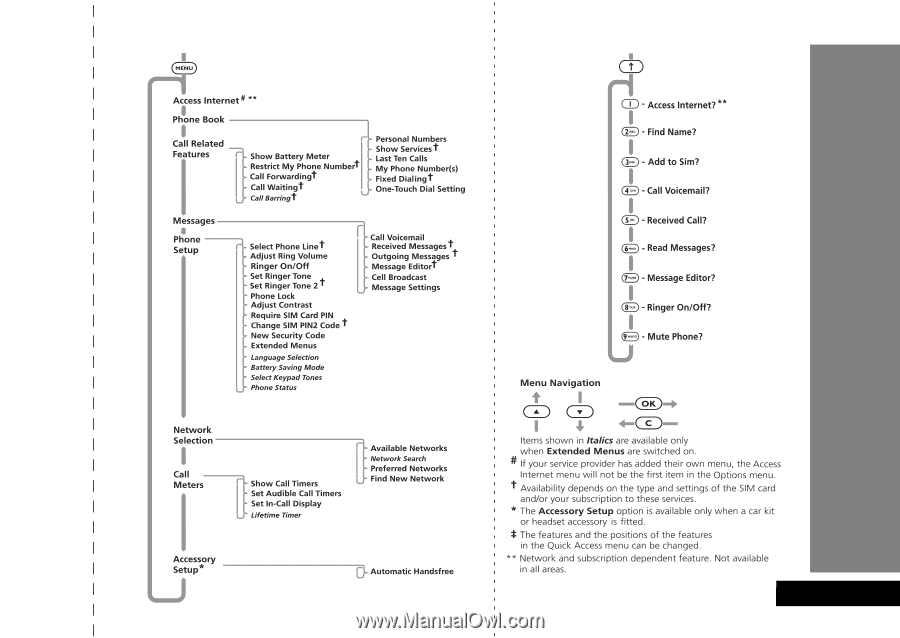
English
Options Menu
Quick Access
‡
Quick Reference