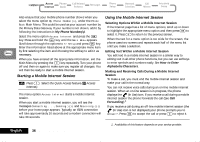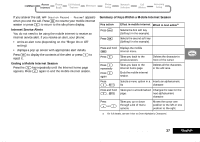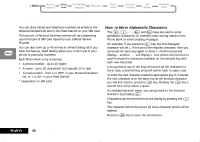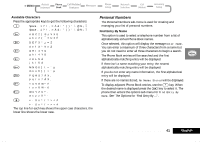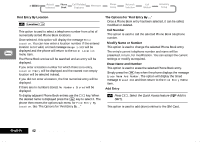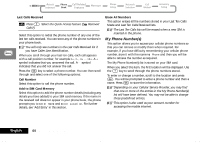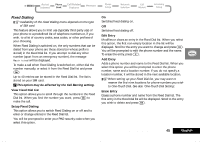Motorola V2282 Quick Reference Guide - Page 41
Personal Numbers, Available Characters, Find Entry By Name
 |
View all Motorola V2282 manuals
Add to My Manuals
Save this manual to your list of manuals |
Page 41 highlights
Available Characters Press the appropriate keys to get the following characters: 1 ë Space . 1 Space . 1 2 A B C 2 [ ® ± V X È a b c 2 { ¯ ± U X È 3 D E F 3 ° ¿ ¤ Z d e f 3 ° ¥ ¤ Z 4 G H I 4 Y § g h i 4 Y § 5 J K L 5 Á j k l 5 Á 6 M N O 6 m n o 6 7 P Q R S 7 Â X ¸ p q r s 7 Â X ¸ 8 T U V 8 W ^ ê t u v 8 W ~ ê 9 W X Y Z 9 º · w x y z 9 º · 0 + - 0 x * / = > < # + - 0 x * / = > < # The top line for each key shows the upper case characters, the lower line shows the lower case. Personal Numbers The Personal Numbers sub-menu is used for creating and managing your list of personal numbers. Find Entry By Name This option is used to select a telephone number from a list of alphabetically sorted Phone Book names. Once selected, this option will display the message Enter Name. You can enter a maximum of three characters from a name but you do not need to enter all three characters to begin a search. The Phone Book entries will be searched and the first alphabetically matching entry will be displayed. If there isn't a name matching your entry, the nearest alphabetically matching entry will be displayed. If you do not enter any name information, the first alphabetical entry will be displayed. If there are no names stored, No Names Stored will be displayed. To display adjacent Phone Book entries, use the æ key. When the desired name is displayed press the O key to select it. The phone then enters the options sub-menu for Find Entry By Name. See 'The Options for 'Find Entry By ...''. Using the Options Menu 41 English