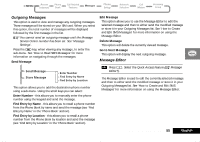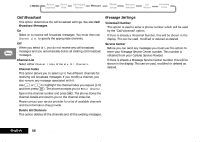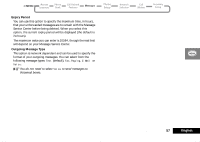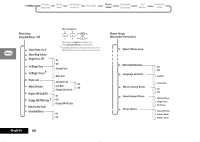Motorola V2282 Quick Reference Guide - Page 60
Adjust Contrast, Require SIM Card PIN, Automatic Lock, Lock Now, Change Unlock Code
 |
View all Motorola V2282 manuals
Add to My Manuals
Save this manual to your list of manuals |
Page 60 highlights
Automatic Lock This option can be used to automatically lock your phone each time it is switched on. The option has two settings, On or Off. Lock Now This option can be used to immediately lock your phone. Once selected, your phone will be unusable until the unlock code is entered. Change Unlock Code This option is used to change the unlock code. After selecting this option, you will be asked to enter the current security code before you can proceed. You can now enter a four digit code to replace the old code. ABy pressing the $ key, you can access this option even when the phone is locked. Adjust Contrast This option is used to adjust the screen contrast. The contrast is displayed as follows: Require SIM Card PIN This option is used to set, and change, the PIN code. The PIN code can be set to protect your SIM card from unauthorized use. If set to On, access to your SIM card will be restricted each time it is inserted or the phone is turned on. The option has two settings, On or Off. AIf the SIM card does not support PIN code disabling, these items will not appear. Change SIM PIN Code This option is used to change the SIM card PIN code. The 'Require SIM Card PIN' option must be set to On and you must enter the old PIN code before you can proceed. You will be asked to enter a new, four to eight digit code to replace the old PIN code. The new PIN code must be entered again as confirmation. ! If the PIN number is entered incorrectly three times in a row, your SIM card will automatically lock-up and the Blocked message will be displayed. Adjust the contrast by pressing < or > on the keypad. Pressing O or C on the keypad will end the contrast adjustment. English 60 Using the Options Menu