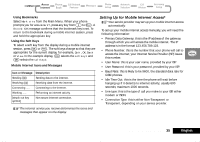Motorola V2282 Quick Reference Guide - Page 30
Making a Conference Call, Adding a New Call, Separate One of the Members in the Conference
 |
View all Motorola V2282 manuals
Add to My Manuals
Save this manual to your list of manuals |
Page 30 highlights
Making a Conference Call This option joins the active call with a held call. With Conference Call, you can have a conference with up to five other telephones. At any time during your call, you can add, disconnect or separate individuals from the Conference Call using other "In-Call" menu options. AYou must subscribe to both Conference Call and Call Waiting Supplementary Services to be able to use this feature. Initiating a Conference Call To initiate a Conference Call, place the active call on hold, and dial another phone number. You will then have one active call and one call on hold. Press the $ key to enter the "In-Call" menu and select Conference Call. The currently active call and the call on hold will then join into one Conference Call. Managing a Conference Call While in a Conference Call, you will have the option to add new calls to the Conference Call or separate one of the members from the Conference Call. Adding a New Call There are a number of different ways to add new calls to the Conference Call: • Using the digit keys. • Using the Make New Call option from the "In-Call" menu. • Recalling a Phone Book Entry using Quick Access. • Answer Call Waiting. No matter which method is chosen to add a new call, the original Conference Call will be first placed on hold while the new call is being connected. You must then enter the "In-Call" menu and select Conference Call to join the New Call with the original Conference Call in progress. Separate One of the Members in the Conference During a Conference Call, you will also have the option to separate a selected member from the main Conference Call. AIn order to separate a member from the main Conference Call, there must not be any calls on hold. Press $ during a Conference Call and select Split Call. You will then be presented with the phone number or name of all members of the Conference Call. Use the scroll keys to find the selected member of the Conference Call. Once the desired member is selected, press the O key and select Split Call. At this point, the selected call will be separated from the main Conference Call and private conversation between you and the selected member is possible. To re-join all the parties again, select Conference Call from the "In-Call" menu. English 30 Making and Receiving Phone Calls