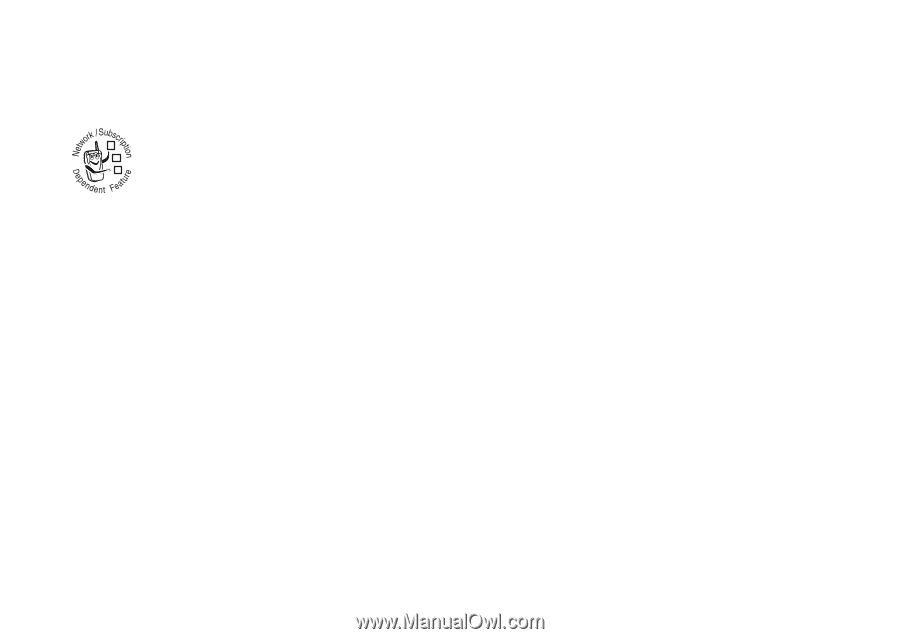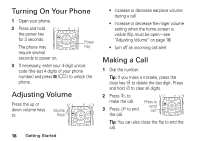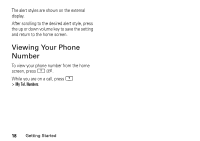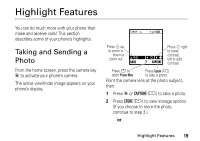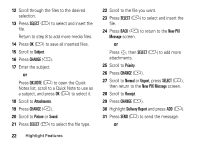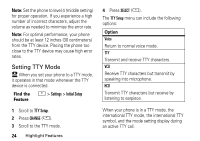Motorola V276 User Manual - Page 23
Sending a Picture Message, CONTACTS, PIX Menu, SELECT, New Insert, Record, Sound, Quick Text - verizon
 |
View all Motorola V276 manuals
Add to My Manuals
Save this manual to your list of manuals |
Page 23 highlights
Sending a Picture Message A picture message contains 1 or 032380o more slides with text and embedded media objects (possibly including photos, pictures, animations, sounds, voice records). You can send a picture message to other Verizon picture messaging-capable phones and to other email addresses. Find the M > Messaging > Create Message Feature > New PIX Messages 1 Enter a phone number and press OK (+). or Press CONTACTS (+) to open Contacts, scroll to and select 1 or more Contacts entries, the press S, then ADD (+) and DONE (-). 2 Enter slide text. To add another slide to the message, continue to the next step. To insert a media object, go to step 8. 3 Press M to open the PIX Menu to insert a new slide. 4 Press SELECT (+) to display a list of items you can insert. 5 Scroll to New Page. 6 Press SELECT (+) to insert a new slide after the current slide. Return to step 2 to enter contents for the new slide. 7 Press M to open the PIX Menu. 8 Scroll to Insert. 9 Press SELECT (+) to display a list of items you can insert. 10 Scroll to Record, Sound, New Page or Quick Text. 11 Press SELECT (+) to select the file type. Highlight Features 21