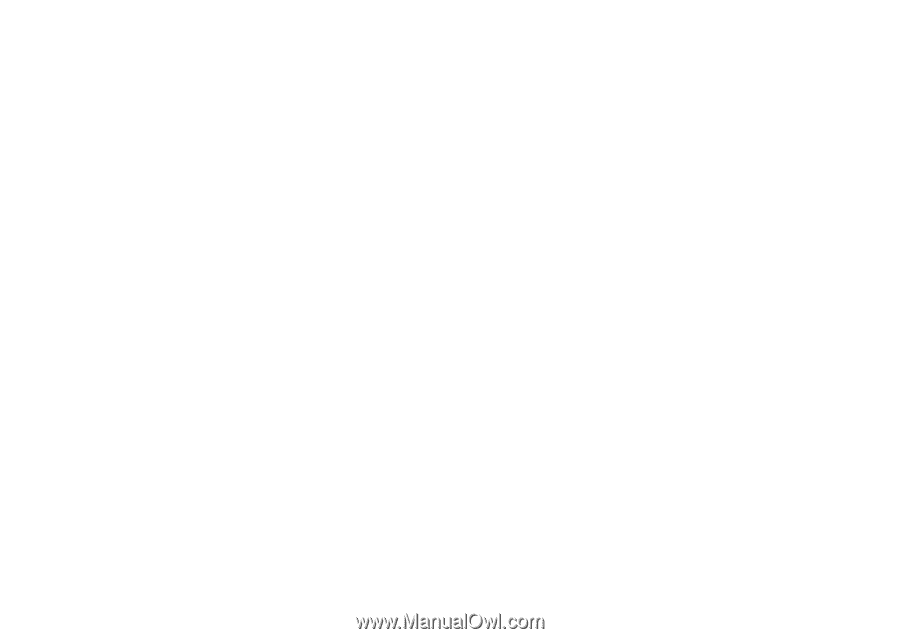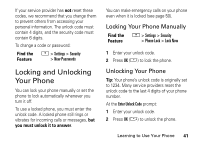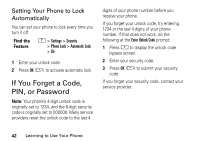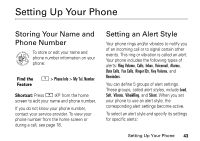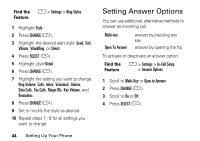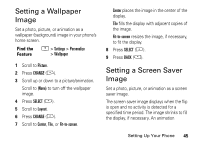Motorola V276 User Manual - Page 47
Setting a Wallpaper Image, Setting a Screen Saver Image, Picture, CHANGE, SELECT, Layout, Center
 |
View all Motorola V276 manuals
Add to My Manuals
Save this manual to your list of manuals |
Page 47 highlights
Setting a Wallpaper Image Set a photo, picture, or animation as a wallpaper (background) image in your phone's home screen. Find the M > Settings > Personalize Feature > Wallpaper 1 Scroll to Picture. 2 Press CHANGE (+). 3 Scroll up or down to a picture/animation. Scroll to (None) to turn off the wallpaper image. 4 Press SELECT (+). 5 Scroll to Layout. 6 Press CHANGE (+). 7 Scroll to Center, Tile, or Fit-to-screen. Center places the image in the center of the display. Tile fills the display with adjacent copies of the image. Fit-to-screen resizes the image, if necessary, to fit the display. 8 Press SELECT (+). 9 Press BACK (-). Setting a Screen Saver Image Set a photo, picture, or animation as a screen saver image. The screen saver image displays when the flip is open and no activity is detected for a specified time period. The image shrinks to fill the display, if necessary. An animation Setting Up Your Phone 45