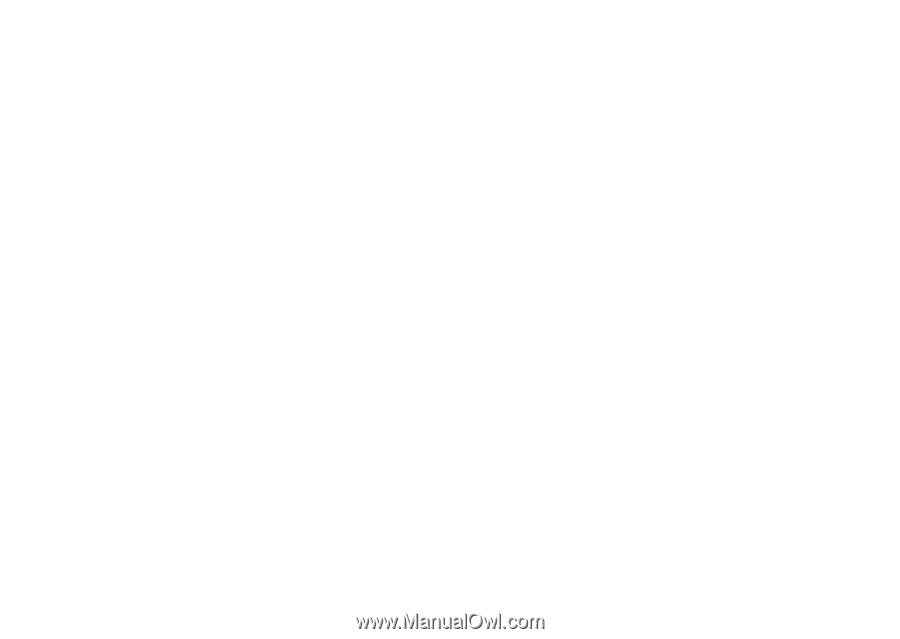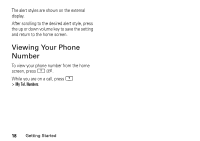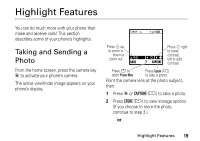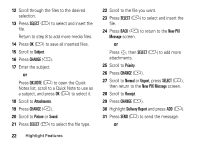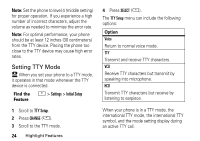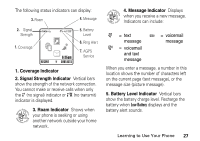Motorola V276 User Manual - Page 24
SELECT, Subject, CHANGE, QK.NOTE, Attachments, Picture, Sound, New PIX, Message, Priority, Normal
 |
View all Motorola V276 manuals
Add to My Manuals
Save this manual to your list of manuals |
Page 24 highlights
12 Scroll through the files to the desired selection. 13 Press SELECT (+) to select and insert the file. Return to step 8 to add more media files. 14 Press OK (+) to save all inserted files. 15 Scroll to Subject. 16 Press CHANGE (-). 17 Enter the subject. or Press QK.NOTE (+) to open the Quick Notes list, scroll to a Quick Note to use as a subject, and press OK (+) to select it. 18 Scroll to Attachments. 19 Press CHANGE (-). 20 Scroll to Picture or Sound. 21 Press SELECT (+) to select the file type. 22 Highlight Features 22 Scroll to the file you want. 23 Press SELECT (+) to select and insert the file. 24 Press BACK (-) to return to the New PIX Message screen. or Press S, then SELECT (+) to add more attachments. 25 Scroll to Priority. 26 Press CHANGE (+). 27 Scroll to Normal or Urgent, press SELECT (+), then return to the New PIX Message screen. 28 Scroll to Receipt. 29 Press CHANGE (+). 30 Highlight Delivery Report and press ADD (+). 31 Press SEND (+) to send the message. or