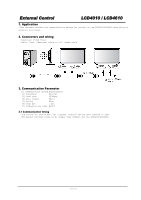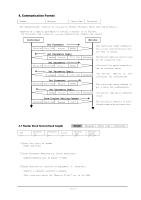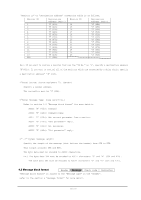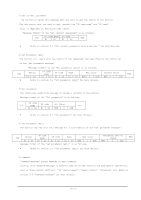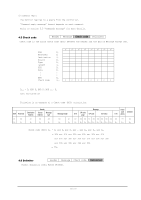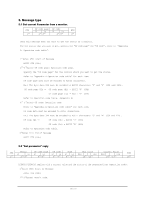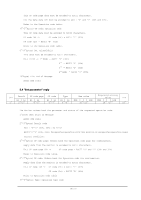NEC LCD4010-BK LCD4010 external control command - Page 4
Get Parameter reply - monitor
 |
UPC - 805736012224
View all NEC LCD4010-BK manuals
Add to My Manuals
Save this manual to your list of manuals |
Page 4 highlights
1)Get current parameter The controller sends this message when you want to get the status of the monitor. For the status that you want to get, specify the "OP code page" and "OP code", refer to "Appendix A. Operation code table". "Message format" of the "Get current parameter" is as follows, STX OP code page OP code Hi Lo Hi Lo ETX Refer to section 5.1 "Get current parameter from a monitor." for more details. 2)Get Parameter reply The monitor will reply with the status of the requested item specified by the controller in the "Get parameter message". "Message format" of the "Get parameter reply" is as follows, STX Result OP code page OP code Type Max value Current Value ETX Hi Lo Hi Lo Hi Lo Hi Lo MSB LSB MSB LSB Refer to section 5.2 "Get parameter reply" for more details. 3)Set parameter The controller sends this message to change a setting of the monitor. Message format of the "Set parameter" is as follows, STX OP code page OP code Set Value ETX Hi Lo Hi Lo MSB LSB Refer to section 5.3 "Set parameter" for more details. 4)Set Parameter reply The monitor replies with this message for a confirmation of the "Set parameter message". STX Result OP code page OP code Type Max value Requested setting Value ETX Hi Lo Hi Lo Hi Lo Hi Lo MSB LSB MSB LSB Message format of the "Set parameter reply" is as follows, Refer to section 5.4 "Set parameter reply" for more details. 5)Command "Command message" format depends on each command. Usually, this "command message" is used for some non-slider controls and some special operations, such as "Save current settings", "Get timing report", "power control", "Schedule", etc. Refer to section 5.5 "Commands message" for more details. (4/37)