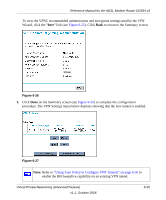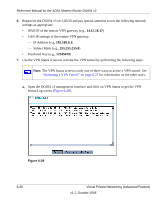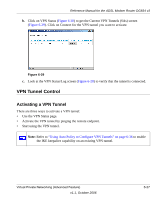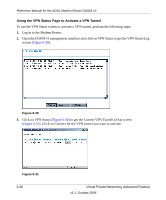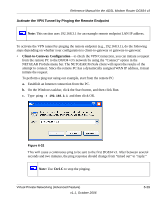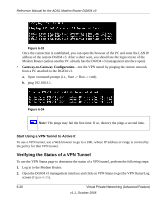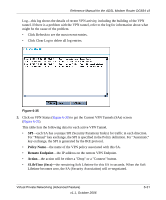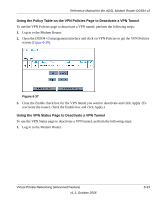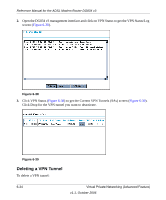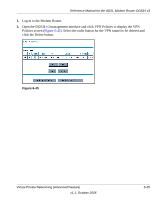Netgear DG834 DG834v3 Reference Manual - Page 104
Verifying the Status of a VPN Tunnel, Start Using a VPN Tunnel to Active
 |
UPC - 606449029109
View all Netgear DG834 manuals
Add to My Manuals
Save this manual to your list of manuals |
Page 104 highlights
Reference Manual for the ADSL Modem Router DG834 v3 Figure 6-33 Once the connection is established, you can open the browser of the PC and enter the LAN IP address of the remote DG834 v3. After a short wait, you should see the login screen of the Modem Router (unless another PC already has the DG834 v3 management interface open). • Gateway-to-Gateway Configuration-test the VPN tunnel by pinging the remote network from a PC attached to the DG834 v3. a. Open command prompt (i.e., Start -> Run -> cmd). b. ping 192.168.3.1. Figure 6-34 Note: The pings may fail the first time. If so, then try the pings a second time. Start Using a VPN Tunnel to Active It To use a VPN tunnel, use a Web browser to go to a URL whose IP address or range is covered by the policy for that VPN tunnel. Verifying the Status of a VPN Tunnel To use the VPN Status page to determine the status of a VPN tunnel, perform the following steps: 1. Log in to the Modem Router. 2. Open the DG834 v3 management interface and click on VPN Status to get the VPN Status/Log screen (Figure 6-35). 6-30 Virtual Private Networking (Advanced Feature) v1.1, October 2006