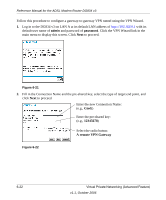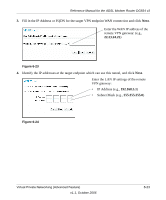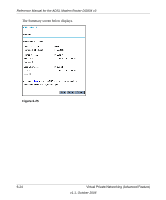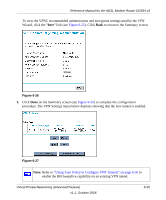Netgear DG834 DG834v3 Reference Manual - Page 94
How to Set Up a Gateway-to-Gateway VPN Configuration
 |
UPC - 606449029109
View all Netgear DG834 manuals
Add to My Manuals
Save this manual to your list of manuals |
Page 94 highlights
Reference Manual for the ADSL Modem Router DG834 v3 In this example you can see the following: • The DG834 v3 has a public IP WAN address of 22.23.24.25. • The DG834 v3 has a LAN IP address of 192.168.3.1. • The VPN client PC has a dynamically assigned address of 192.168.2.2. While the connection is being established, the Connection Name field in this menu will say "SA" before the name of the connection. When the connection is successful, the "SA" will change to the yellow key symbol shown in the illustration above. Note: While your PC is connected to a remote LAN through a VPN, you might not have normal Internet access. If this is the case, you will need to close the VPN connection in order to have normal Internet access. How to Set Up a Gateway-to-Gateway VPN Configuration Note: This section uses the VPN Wizard to set up the VPN tunnel using the VPNC default parameters listed in Table 6-2 on page -4. If you have special requirements not covered by these VPNC-recommended parameters, refer to "How to Set Up VPN Tunnels in Special Circumstances" on page -36 to set up the VPN tunnel. Follow this procedure to configure a gateway-to-gateway VPN tunnel using the VPN Wizard. A 14.15.16.17 DG834 VPN Firewall VPN Tunnel B 22.23.24.25 DG834 VPN Firewall 192.168.0.1 PCs Figure 6-20 192.168.3.1 PCs 6-20 Virtual Private Networking (Advanced Feature) v1.1, October 2006