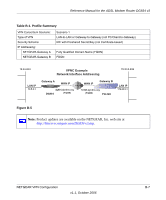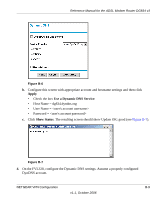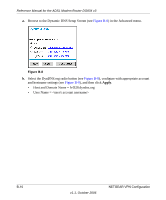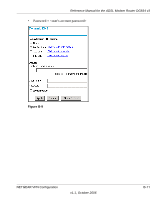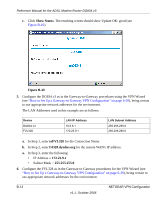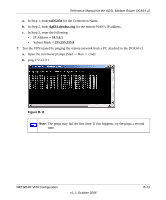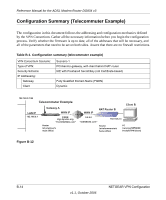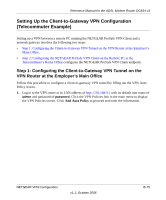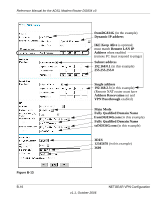Netgear DG834 DG834v3 Reference Manual - Page 148
Show Status, toFVL328, fvl328.dyndns.org
 |
UPC - 606449029109
View all Netgear DG834 manuals
Add to My Manuals
Save this manual to your list of manuals |
Page 148 highlights
Reference Manual for the ADSL Modem Router DG834 v3 c. Click Show Status. The resulting screen should show Update OK: good (see Figure B-10). Figure B-10 5. Configure the DG834 v3 as in the Gateway-to-Gateway procedures using the VPN Wizard (see "How to Set Up a Gateway-to-Gateway VPN Configuration" on page 6-20), being certain to use appropriate network addresses for the environment. The LAN Addresses used in this example are as follows: Device DG834 v3 FVL328 LAN IP Address 10.5.6.1 172.23.9.1 LAN Subnet Address 255.255.255.0 255.255.255.0 a. In Step 1, enter toFVL328 for the Connection Name. b. In Step 2, enter fvl328.dyndns.org for the remote WAN's IP address. a. In Step 3, enter the following: • IP Address = 172.23.9.1 • Subnet Mask = 255.255.255.0 6. Configure the FVL328 as in the Gateway-to-Gateway procedures for the VPN Wizard (see "How to Set Up a Gateway-to-Gateway VPN Configuration" on page 6-20), being certain to use appropriate network addresses for the environment. B-12 v1.1, October 2006 NETGEAR VPN Configuration