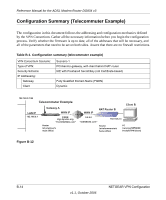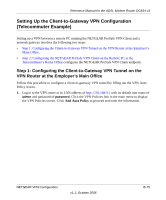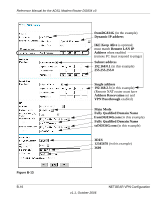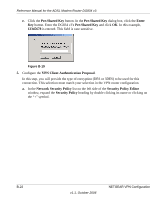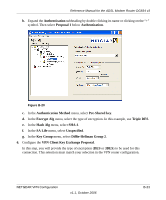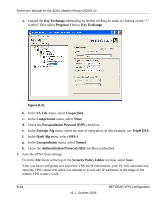Netgear DG834 DG834v3 Reference Manual - Page 155
LAN Subnet Mask, Network Security Policy
 |
UPC - 606449029109
View all Netgear DG834 manuals
Add to My Manuals
Save this manual to your list of manuals |
Page 155 highlights
Reference Manual for the ADSL Modem Router DG834 v3 Figure B-16 c. Select Secure in the Connection Security check box. d. Select IP Subnet in the ID Type menu. e. In this example, type 192.168.0.1 in the Subnet field as the network address of the DG834 v3. f. Enter 255.255.255.0 in the Mask field as the LAN Subnet Mask of the DG834 v3. g. Select All in the Protocol menu to allow all traffic through the VPN tunnel. h. Select the Connect using Secure Gateway Tunnel check box. i. Select Domain Name in the ID Type menu below the check box and enter fromDG834G.com (in this example). j. Select Gateway Hostname and enter ntgr.dyndns.org (in this example). k. The resulting Connection Settings are shown in Figure B-16. 3. Configure the Security Policy in the DG834 ADSL Modem Router software. a. In the Network Security Policy list, expand the new connection by double clicking its name or clicking on the "+" symbol. My Identity and Security Policy subheadings appear below the connection name. NETGEAR VPN Configuration v1.1, October 2006 B-19