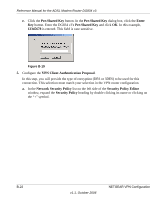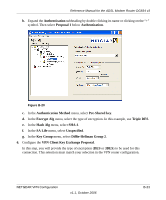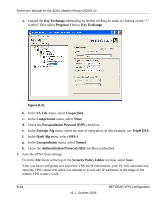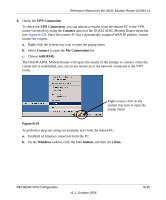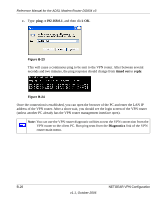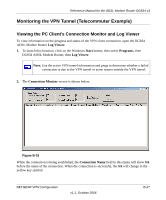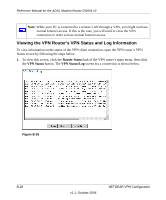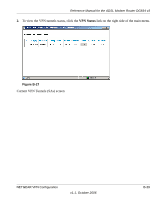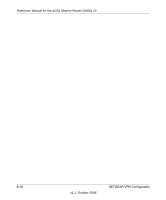Netgear DG834 DG834v3 Reference Manual - Page 161
VPN Connection, Connect, toDG834G, Windows, button, Establish an Internet connection from the PC.
 |
UPC - 606449029109
View all Netgear DG834 manuals
Add to My Manuals
Save this manual to your list of manuals |
Page 161 highlights
Reference Manual for the ADSL Modem Router DG834 v3 8. Check the VPN Connection. To check the VPN Connection, you can initiate a request from the remote PC to the VPN router's network by using the Connect option in the DG834 ADSL Modem Router menu bar (see Figure B-22). Since the remote PC has a dynamically assigned WAN IP address, it must initiate the request. a. Right-click the system tray icon to open the popup menu. b. Select Connect to open the My Connections list. c. Choose toDG834G. The DG834 ADSL Modem Router will report the results of the attempt to connect. Once the connection is established, you can access resources of the network connected to the VPN router. Right-mouse-click on the system tray icon to open the popup menu. Figure B-22 To perform a ping test using our example, start from the remote PC: a. Establish an Internet connection from the PC. b. On the Windows taskbar, click the Start button, and then click Run. NETGEAR VPN Configuration v1.1, October 2006 B-25