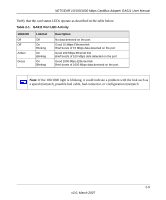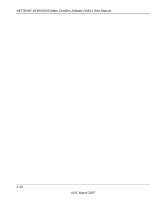Netgear GA511 GA511 User Manual - Page 19
Double-click on the NETGEAR GA511, Gigabit CardBus Adapter connection.
 |
UPC - 606449035858
View all Netgear GA511 manuals
Add to My Manuals
Save this manual to your list of manuals |
Page 19 highlights
NETGEAR 10/100/1000 Mbps CardBus Adapter GA511 User Manual NEXT, CONFIGURE THE GA511 GIGABIT CARDBUS ADAPTER. a. Double-click the connection icon in the Windows system tray to open the Windows network connection page. Connection icon If the connection icon is not visible, you can change the connection properties by going to Start > Control Panel > For assistance with configuring the network settings, please see the networking tutorials on the NETGEAR Adapter Resource CD. Network Connections. b. Double-click on the NETGEAR GA511 Gigabit CardBus Adapter connection. c. Click Configure. d. Click Properties and configure the GA511 according to your network requirements. 2-5 v2.0, March 2007

NETGEAR 10/100/1000 Mbps CardBus Adapter GA511 User Manual
2-5
v2.0, March 2007
N
EXT
,
CONFIGURE
THE
GA511 G
IGABIT
C
ARD
B
US
A
DAPTER
.
a.
Double-click the connection icon in the
Windows system tray to open the
Windows network connection page.
If the connection icon is not visible, you
can change the connection properties by
going to Start > Control Panel >
Network Connections.
b.
Double-click on the NETGEAR GA511
Gigabit CardBus Adapter connection.
c.
Click Configure.
d.
Click Properties and configure the
GA511 according to your network
requirements.
Connection icon
For assistance with configuring the network
settings, please see the networking tutorials on
the
NETGEAR Adapter Resource CD
.