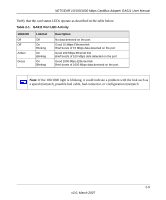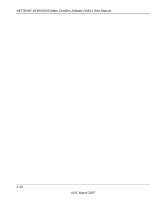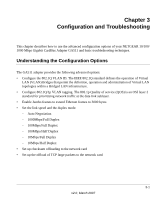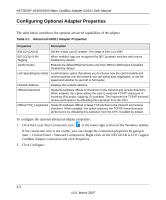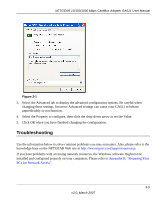Netgear GA511 GA511 User Manual - Page 22
Checking the Port LEDs - gigabit driver
 |
UPC - 606449035858
View all Netgear GA511 manuals
Add to My Manuals
Save this manual to your list of manuals |
Page 22 highlights
NETGEAR 10/100/1000 Mbps CardBus Adapter GA511 User Manual The GA511 System Utility displays the following details: • Link • Activity • MAC address • IP number • Speed • TCP/IP Transmit/Receive Performance graph - select to view packets transmitted, received, or both • TCP/IP Transmit and Receive Statistics Click Details to view the settings of the adapter: Figure 2-2 Checking the Port LEDs The LEDs on the NETGEAR 10/100/1000 Mbps Gigabit CardBus Adapter GA511 indicate the condition of the link. The top of the GA511 card has two LEDs: one for the port speed (100 Mbps/ 1000Mbps) and one for the current link status. Before the LEDs can provide troubleshooting information, the card must be connected to the network, and the network drivers for your particular operating system must be installed. See "Basic Installation Instructions" on page 2-3 for more information. 2-8 v2.0, March 2007