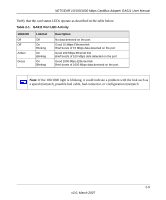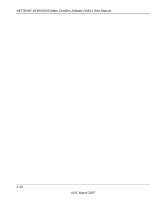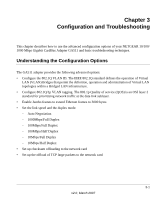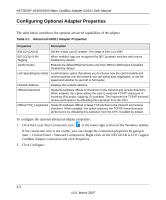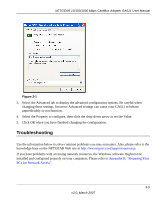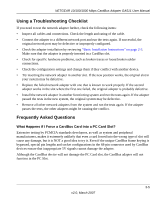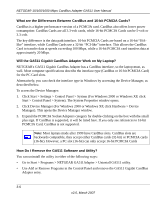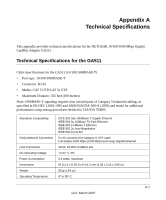Netgear GA511 GA511 User Manual - Page 26
Configuring Optional Adapter Properties
 |
UPC - 606449035858
View all Netgear GA511 manuals
Add to My Manuals
Save this manual to your list of manuals |
Page 26 highlights
NETGEAR 10/100/1000 Mbps CardBus Adapter GA511 User Manual Configuring Optional Adapter Properties The table below introduces the optional advanced capabilities of the adapter. Table 3-1. Advanced GA511 Adapter Properties Properties Description 802.1Q VLAN ID Set the Virtual Lan ID number. The range is from 1 to 4094. 802.1Q/1p VLAN Tagging When enabled, tags are recognized by 802.1p-aware switches and routers. Disabled by default. Jumbo Frame Extends the default Ethernet frame size from 1500 to 3000 bytes if enabled. Disabled by default. Link Speed/Duplex Mode A performance option that allows you to choose how the card transmits and receive packets over the network.You can select auto negotiation, or set the speed and whether to use half or full duplex. Network Address Displays the network address. Offload Checksum Supports hardware offload of checksum in the transmit and receive directions. When enabled, this option allows the card to verify the TCP/IP checksum of incoming (Rx) and/or outgoing (Tx) packets. This improves the TCP/IP transmit/ receive performance by offloading this operation from the CPU. Offload TCP_LargeSend Supports hardware offload of large TCP packets in the transmit and receive directions. When enabled, this option improves the TCP/IP transmit/receive performance by offloading this operation from the CPU. Disabled by default. To configure the optional advanced adapter properties: 1. Click the Local Area Connection icon in the lower right section of the Windows taskbar. If the connection icon is not visible, you can change the connection properties by going to Start > Control Panel > Network Connections. Right-click on the NETGEAR GA511 Gigabit CardBus Adapter connection and click Properties. 2. Click Configure. 3-2 v2.0, March 2007