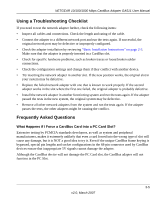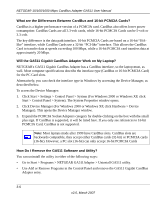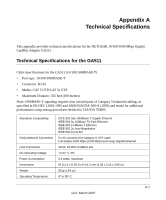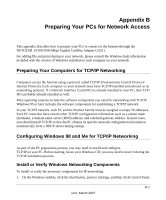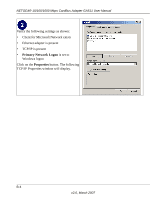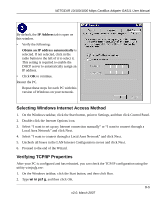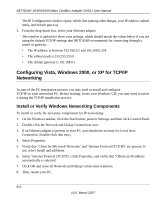Netgear GA511 GA511 User Manual - Page 34
Select TCP/IP, and then click OK., Microsoft Networks.
 |
UPC - 606449035858
View all Netgear GA511 manuals
Add to My Manuals
Save this manual to your list of manuals |
Page 34 highlights
NETGEAR 10/100/1000 Mbps CardBus Adapter GA511 User Manual 2. Double-click the Network icon. The Network window opens, which displays a list of installed components. Figure B-1 You must have an Ethernet adapter or an GA511, the TCP/IP protocol, and the Client for Microsoft Networks. Note: It is not necessary to remove any other network components shown in the Network window in order to install the adapter, TCP/IP, or Client for Microsoft Networks. If you need to add TCP/IP: a. Click the Add button. b. Select Protocol, and then click Add. c. Select Microsoft. d. Select TCP/IP, and then click OK. If you need to add the Client for Microsoft Networks: a. Click the Add button. b. Select Client, and then click Add. B-2 v2.0, March 2007

NETGEAR 10/100/1000 Mbps CardBus Adapter GA511 User Manual
B-2
v2.0, March 2007
2.
Double-click the Network icon.
The Network window opens, which displays a list of installed components.
You must have an Ethernet adapter or an GA511, the TCP/IP protocol, and the Client for
Microsoft Networks.
If you need to add TCP/IP:
a.
Click the Add button.
b.
Select Protocol, and then click Add.
c.
Select Microsoft.
d.
Select TCP/IP, and then click OK.
If you need to add the Client for Microsoft Networks:
a.
Click the Add button.
b.
Select Client, and then click Add.
Figure B-1
Note: It is not necessary to remove any other network components shown in the
Network window in order to install the adapter, TCP/IP, or Client for Microsoft
Networks.