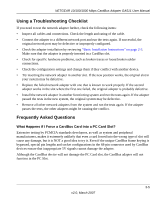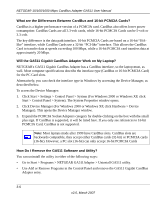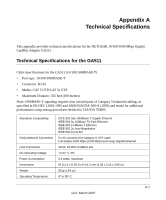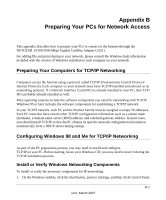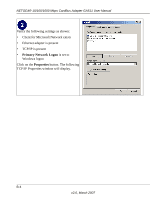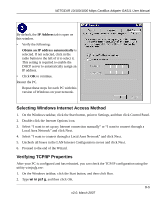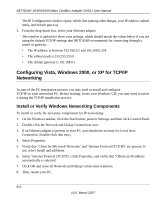Netgear GA511 GA511 User Manual - Page 33
Appendix B Preparing Your PCs for Network Access, Preparing Your Computers for TCP/IP Networking
 |
UPC - 606449035858
View all Netgear GA511 manuals
Add to My Manuals
Save this manual to your list of manuals |
Page 33 highlights
Appendix B Preparing Your PCs for Network Access This appendix describes how to prepare your PCs to connect to the Internet through the NETGEAR 10/100/1000 Mbps Gigabit CardBus Adapter GA511. For adding file and print sharing to your network, please consult the Windows help information included with the version of Windows installed on each computer on your network. Preparing Your Computers for TCP/IP Networking Computers access the Internet using a protocol called TCP/IP (Transmission Control Protocol/ Internet Protocol). Each computer on your network must have TCP/IP installed and selected as its networking protocol. If a Network Interface Card (NIC) is already installed in your PC, then TCP/ IP is probably already installed as well. Most operating systems include the software components you need for networking with TCP/IP. Windows 95 or later includes the software components for establishing a TCP/IP network. In your TCP/IP network, each PC and the Product Family must be assigned a unique IP addresses. Each PC must also have certain other TCP/IP configuration information such as a subnet mask (netmask), a domain name server (DNS) address, and a default gateway address. In most cases, you should install TCP/IP so that the PC obtains its specific network configuration information automatically from a DHCP server during startup. Configuring Windows 98 and Me for TCP/IP Networking As part of the PC preparation process, you may need to install and configure TCP/IP on your PC. Before starting, locate your Windows CD; you may need to insert it during the TCP/IP installation process. Install or Verify Windows Networking Components To install or verify the necessary components for IP networking: 1. On the Windows taskbar, click the Start button, point to Settings, and then click Control Panel. B-1 v2.0, March 2007