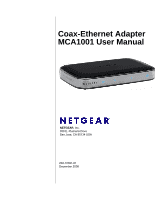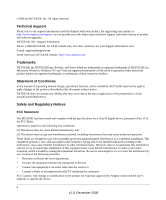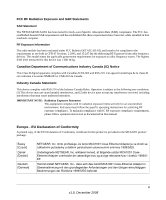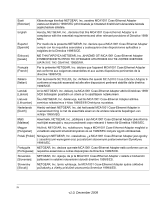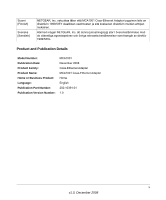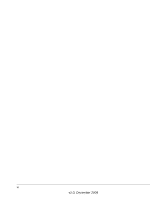Netgear MCA1001 MCA1001 User Guide
Netgear MCA1001 - MoCA Coax-Ethernet Adapter Manual
 |
View all Netgear MCA1001 manuals
Add to My Manuals
Save this manual to your list of manuals |
Netgear MCA1001 manual content summary:
- Netgear MCA1001 | MCA1001 User Guide - Page 1
Coax-Ethernet Adapter MCA1001 User Manual NETGEAR, Inc. 350 E. Plumeria Drive San Jose, CA 95134 USA 202-10391-01 December 2008 - Netgear MCA1001 | MCA1001 User Guide - Page 2
product and software upgrades. NETGEAR, INC. Support Information Phone: 1-888-NETGEAR, for US & Canada only. For other countries, see your Support information card. E-mail: [email protected] North American NETGEAR website: http://www.netgear.com Trademarks NETGEAR, the NETGEAR logo, ProSafe, and - Netgear MCA1001 | MCA1001 User Guide - Page 3
in this manual. Europe - EU Declaration of Conformity A printed copy of the EU Declaration of Conformity certificate for this product is provided in the MCA1001 product package. Èesky [Czech] Dansk [Danish] Deutsch [German] NETGEAR, Inc. tímto prohlašuje, že tento MCA1001 Coax-Ethernet Adapter je - Netgear MCA1001 | MCA1001 User Guide - Page 4
aplicables o exigibles de la Directiva 1999/5/CE. Greek] NETGEAR, Inc MCA1001 Coax-Ethernet Adapter 1999/5/ΕΚ. Français [French] Par la présente NETGEAR, Inc. déclare que l'appareil MCA1001 Coax-Ethernet Adapter est conforme aux exigences essentielles et aux autres dispositions pertinentes - Netgear MCA1001 | MCA1001 User Guide - Page 5
Suomi [Finnish] Svenska [Swedish] NETGEAR, Inc. vakuuttaa täten että MCA1001 Coax-Ethernet Adapter tyyppinen laite on direktiivin 1999/5/EY oleellisten vaatimusten ja sitä koskevien direktiivin muiden ehtojen mukainen. Härmed intygar NETGEAR, Inc. att denna [utrustningstyp] står I överensstämmelse - Netgear MCA1001 | MCA1001 User Guide - Page 6
vi v1.0, December 2008 - Netgear MCA1001 | MCA1001 User Guide - Page 7
1 Installing and Starting the MCA1001 Configuration Utility 2 Installing the MCA1001 Configuration Utility 2 Configuring Your Computer and the MCA1001 2 Starting the MCA1001 Configuration Utility 4 Putting the Updated MCA1001 Back Into Your Network 5 Updating Your Coax-Ethernet Adapter Firmware - Netgear MCA1001 | MCA1001 User Guide - Page 8
Coax-Ethernet Adapter MCA1001 User Manual Appendix A Technical Specifications and Factory Default Settings Technical Specifications ...1 Factory Default Settings ...2 Appendix B Understanding Home Networking Assessing Your Speed Requirements 2 Optimizing the Performance of Your - Netgear MCA1001 | MCA1001 User Guide - Page 9
Coax-Ethernet Adapters • Ethernet and coax cables • Power adapters (varying by region) • Installation Guide • Resource CD, including: - The MCA1001 Configuration Utility - This manual • Warranty and Support information card If any of the parts are incorrect, missing, or damaged, contact your NETGEAR - Netgear MCA1001 | MCA1001 User Guide - Page 10
Coax-Ethernet Adapter MCA1001 User Manual Hardware Features Before you install and connect your coax-ethernet adapters, take a moment to become familiar with the front and back panels. Front Panel The coax-ethernet adapter front panel, shown in Figure 1-1, contains LEDs. Coax traffic Ethernet Mode - Netgear MCA1001 | MCA1001 User Guide - Page 11
Coax-Ethernet Adapter MCA1001 User Manual Table 1-1. LED Descriptions (continued) Label Coax traffic LED Activitya Solid Off Description • Solid. A valid coax link exists to the Coax-Ethernet Adapter. • Blinking. There is traffic on the Coax cable connection. • Off. No link is established to the - Netgear MCA1001 | MCA1001 User Guide - Page 12
Coax-Ethernet Adapter MCA1001 User Manual Table 1-2. Connections, Buttons, and Port (continued) Item Mode button (Config/Normal) Ethernet port LED button (Off/On) Reset button Power outlet Description • Press button in (in position) to put the Coax-Ethernet Adapter into Configuration Mode. (The - Netgear MCA1001 | MCA1001 User Guide - Page 13
mode • View statistics • Perform a factory reset • Update your Coax-Ethernet Adapter firmware For full information about the MCA1001 Configuration Utility, see Chapter 3, "Managing Your MCA1001 Coax-Ethernet Adapter Network. Getting to Know Your Coax-Ethernet Adapter 1-5 v1.0, December 2008 - Netgear MCA1001 | MCA1001 User Guide - Page 14
Coax-Ethernet Adapter MCA1001 User Manual 1-6 Getting to Know Your Coax-Ethernet Adapter v1.0, December 2008 - Netgear MCA1001 | MCA1001 User Guide - Page 15
Devices" on page 2-9 This chapter describes how to install and configure MCA1001 Coax-Ethernet Adapters for these situations. To get the best performance from you plan to use a splitter on your incoming cable signal, NETGEAR recommends you use a high quality splitter to lessen the chance of - Netgear MCA1001 | MCA1001 User Guide - Page 16
Coax-Ethernet Adapter MCA1001 User Manual Using with a Cable Modem Note: If you plan to use a splitter on your incoming cable signal, NETGEAR recommends you use a high quality splitter to lessen the chance of digital video or data loss. Also, make sure all coax connections are finger tight to ensure - Netgear MCA1001 | MCA1001 User Guide - Page 17
-Ethernet Adapter MCA1001 User Manual 1. Connect the Coax-Ethernet Adapter to your router or other device by connecting the provided Ethernet cable between the coax-ethernet adapter's Ethernet port and an Ethernet (LAN) port on your device. Figure 2-2 Note: Do not plug in the power to the MCA1001 - Netgear MCA1001 | MCA1001 User Guide - Page 18
Coax-Ethernet Adapter MCA1001 User Manual 3. Connect the Coax-Ethernet Adapter to your incoming cable service. Figure 2-4 Note: Be sure to make the coax connection finger tight to ensure there is no signal loss at this connection. 4. Connect the Coax-Ethernet Adapter to your cable modem device by - Netgear MCA1001 | MCA1001 User Guide - Page 19
Coax-Ethernet Adapter MCA1001 User Manual Note: Be sure to make the coax connection finger tight to ensure there is no signal loss at this connection. 5. Connect a Coax-Ethernet Adapter to a wall outlet or power strip, using the provided power adapter. Figure 2-6 Using Your Coax-Ethernet Adapter in - Netgear MCA1001 | MCA1001 User Guide - Page 20
Coax-Ethernet Adapter MCA1001 User Manual Using with a DSL Modem Note: If you plan to use a splitter on your incoming cable signal, NETGEAR recommends you use a high quality splitter to lessen the chance of digital video or data loss. Also, make sure all coax connections are finger tight to ensure - Netgear MCA1001 | MCA1001 User Guide - Page 21
cable between the coax-ethernet adapter's Ethernet port and an Ethernet (LAN) port on the router. Figure 2-8 Note: Do not plug in the power to the MCA1001 until the last step. 2. Connect the Coax-Ethernet Adapter to your incoming cable service. Figure 2-9 Using Your Coax-Ethernet Adapter in DSL - Netgear MCA1001 | MCA1001 User Guide - Page 22
Ethernet Adapter MCA1001 User Manual Note: Be sure to make the coax connection finger tight to ensure there is no signal loss at this connection. 3. Connect the Coax-Ethernet Adapter to a wall outlet or power strip, using the provided power adapter. Figure 2-10 2-8 Using Your Coax-Ethernet Adapter - Netgear MCA1001 | MCA1001 User Guide - Page 23
cable signal, NETGEAR recommends you use a high quality splitter to lessen the chance of digital video or data loss. Also, make sure all coax connections are finger tight to ensure there is no signal loss. To set up a Coax-Ethernet Adapter for multimedia use: Using Your Coax-Ethernet Adapter in DSL - Netgear MCA1001 | MCA1001 User Guide - Page 24
-Ethernet Adapter MCA1001 User Manual 1. Connect a Coax-Ethernet Adapter to a wall outlet or power strip, using the provided power adapter. Figure 2-12 2. Connect the Coax-Ethernet Adapter to your gaming console by connecting the provided Ethernet cable between the coax-ethernet adapter's Ethernet - Netgear MCA1001 | MCA1001 User Guide - Page 25
Coax-Ethernet Adapter MCA1001 User Manual 3. Connect the Coax-Ethernet Adapter to your incoming cable service. Figure 2-14 Note: Be sure to make the coax connection finger tight to ensure there is no signal loss at this connection. 4. Connect the Coax-Ethernet Adapter to a set-top box by connecting - Netgear MCA1001 | MCA1001 User Guide - Page 26
Coax-Ethernet Adapter MCA1001 User Manual Note: Be sure to make the coax connection finger tight to ensure there is no signal loss at this connection. 2-12 Using Your Coax-Ethernet Adapter in DSL, Cable Modem, and Multimedia Settings v1.0, December 2008 - Netgear MCA1001 | MCA1001 User Guide - Page 27
could cause problems with other devices, such as DVRs and cable video-on-demand. This chapter includes the following sections: • "Why Do I need the MCA1001 Configuration Utility?" • "Putting the Updated MCA1001 Back Into Your Network" on page 3-5 • "Updating Your Coax-Ethernet Adapter Firmware" on - Netgear MCA1001 | MCA1001 User Guide - Page 28
, excluding 20). The MCA1001 Coax-Ethernet Adapter's default IP address is 192.168.0.20. 2. From the Resource CD, install the utility on the computer that you will use for management. After installation, the MCA1001 Configuration Utility icon displays on your desktop . Configuring Your Computer and - Netgear MCA1001 | MCA1001 User Guide - Page 29
Coax-Ethernet Adapter MCA1001 User Manual 2. Connect the local MCA1001 to a wall outlet or power strip. Figure 3-1 3. Directly connect the local MCA1001 to the computer on which you installed the MCA1001 Configuration Utility using an Ethernet cable, as shown in Figure 3-2. Note: The MCA1001 - Netgear MCA1001 | MCA1001 User Guide - Page 30
displayed by the coax-ethernet adapter while in configuration mode will be those updated before the coax-ethernet adapter is taken out of normal mode. Starting the MCA1001 Configuration Utility To start the MCA1001 Configuration Utility, double-click the MCA1001 Configuration Utility icon on your - Netgear MCA1001 | MCA1001 User Guide - Page 31
the MCA1001 Configuration Utility, see the topics in this chapter. To configure all Coax-Ethernet Adapters in your network with the same settings, note your changed settings, then repeat the previous steps to connect to each coax-ethernet adapter and configure its settings to match. Note: NETGEAR - Netgear MCA1001 | MCA1001 User Guide - Page 32
IP address by first disabling and then enabling your network connection. Updating Your Coax-Ethernet Adapter Firmware The firmware of the Coax-Ethernet Adapter is stored in flash memory, and can be updated as NETGEAR releases new firmware. To check for and install new firmware to your coax-ethernet - Netgear MCA1001 | MCA1001 User Guide - Page 33
firmware version of your coax-ethernet adapter. If the version on the NETGEAR website is more recent, download the file from the MCA1001 support page to your computer. 5. Reconnect your computer.to your coax-ethernet adapter and log in to the MCA1001 Configuration Utility. 6. Again, select Firmware - Netgear MCA1001 | MCA1001 User Guide - Page 34
version is now displayed in the Firmware Update screen. Viewing Statistics Use statistics to review information about your Coax-Ethernet Adapter network. Note: Any status or settings displayed while in configuration mode will be those updated before the coax-ethernet adapter was taken out of normal - Netgear MCA1001 | MCA1001 User Guide - Page 35
under Bridge Status in the main menu. The Coax Statistics screen displays. Figure 3-6 Table 3-1 explains the information displayed in the Coax Statistics screen. Table 3-1. Coax-Ethernet Adapter Status and Settings Information Item MoCA Version Device Count Packet Errors Rx Power MAC Address Coax - Netgear MCA1001 | MCA1001 User Guide - Page 36
the steps in "Installing and Starting the MCA1001 Configuration Utility" on page 3-2 to connect to each coax-ethernet adapter and configure its settings to match. To activate network security and enter an encryption key: 3-10 Managing Your MCA1001 Coax-Ethernet Adapter Network v1.0, December - Netgear MCA1001 | MCA1001 User Guide - Page 37
Coax-Ethernet Adapter MCA1001 User Manual 1. Select Privacy under Setup in the main menu. The Privacy screen displays. Figure 3-8 2. settings. To change the password for logging into the MCA1001 Configuration Utility: Managing Your MCA1001 Coax-Ethernet Adapter Network v1.0, December 2008 3-11 - Netgear MCA1001 | MCA1001 User Guide - Page 38
resetting. Configuring the Coax Settings Note: Usually the default settings do not need to be changed, unless Technical Support has specifically instructed you to adjust them. You may want to change these settings for the following reasons: 3-12 Managing Your MCA1001 Coax-Ethernet Adapter Network - Netgear MCA1001 | MCA1001 User Guide - Page 39
is reduced after the Coax-Ethernet Adapter is installed, changing the channel frequency may fix it. To change the diplexer mode and channel frequency: 1. Select Coax under Setup in the main menu. The Setup screen displays. Figure 3-10 2. From the drop-down list, select MoCA D Band or All Pass - Netgear MCA1001 | MCA1001 User Guide - Page 40
Coax-Ethernet Adapter MCA1001 User Manual • Select SCAN (available with either MoCA D Band or All Pass mode). This setting allows the Coax-Ethernet Adapter to automatically scan and then set the channel frequency as appropriate to your cable service. • Select an available channel in MoCA D Band - Netgear MCA1001 | MCA1001 User Guide - Page 41
the Default Configuration You can restore the Coax-Ethernet Adapter to its default factory settings using the following methods: • Manually pressing the Reset button longer than 10 seconds (for more information, see "Rear Panel" on page 1-3). • Through the MCA1001 Configuration Utility (this topic - Netgear MCA1001 | MCA1001 User Guide - Page 42
Coax-Ethernet Adapter MCA1001 User Manual 3-16 Managing Your MCA1001 Coax-Ethernet Adapter Network v1.0, December 2008 - Netgear MCA1001 | MCA1001 User Guide - Page 43
troubleshooting your Coax-Ethernet Adapter. Troubleshooting Tips Use the following information to solve common problems you may encounter. Also, refer to the knowledge base on the NETGEAR website at http://www.netgear.com/support. Table 4-1. Troubleshooting Tips Problem Power LED is off. Coax - Netgear MCA1001 | MCA1001 User Guide - Page 44
Adapter MCA1001 User Manual Table 4-1. Troubleshooting Tips (continued) Problem Action The signal on the TV is impaired after connection to the coaxethernet adapter. • Test the TV by connecting it directly, not through the coax-ethernet adapter. If it is still impaired, contact your TV service - Netgear MCA1001 | MCA1001 User Guide - Page 45
table provides technical specifications for the Coax-Ethernet Adapter. Feature RF Interface Connector Impedance Diplexer Frequency Range MoCA Network Center Frequency Range MoCA Network Frequency Range Maximum Transmit Power Maximum Nodes Supported MoCA Link Conditions Min Attenuation (> 250 Mbps - Netgear MCA1001 | MCA1001 User Guide - Page 46
Coax-Ethernet Adapter MCA1001 User Manual Feature Connector Type Configuration Protocol Link Delay Typical table lists the default settings of the Coax-Ethernet Adapter. Item Password Channel Diplexer Privacy Default Setting admin Scan MoCA D Band Disabled A-2 Technical Specifications and - Netgear MCA1001 | MCA1001 User Guide - Page 47
by your Internet Service Provider, as well such as any of the NETGEAR RangeMax NEXT Wireless-N Routers provide Ethernet cables. Note: You need at least two Powerline HD adapters to make this type of connection in your network. Data transmissions are encrypted for security, and you can configure - Netgear MCA1001 | MCA1001 User Guide - Page 48
Coax-Ethernet Adapter MCA1001 User Manual The Powerline HD family of products can coexist on the same network with older-generation XE family products or HomePlug 1.0 products, but they are not interoperable with these older products. • Wired Ethernet As Gigabit Ethernet MoCA cause problems. Note - Netgear MCA1001 | MCA1001 User Guide - Page 49
Coax-Ethernet Adapter MCA1001 User Manual Optimizing the Performance of Your Home Network To get Network test (from the Supervisor Functions screen) running on the Coax-Ethernet Adapter, and then move the Coax-Ethernet Adapter and the wireless router. Monitor the Network test results to determine - Netgear MCA1001 | MCA1001 User Guide - Page 50
Coax-Ethernet Adapter MCA1001 User Manual • Keep wireless devices at least 2 feet from large metal than 10 feet) • Choose your settings. • Use a scanning utility including those provided with the NETGEAR wireless adapters to determine what other wireless networks are operating nearby, and then select - Netgear MCA1001 | MCA1001 User Guide - Page 51
Coax-Ethernet Adapter MCA1001 User Manual Figure B-1 This illustration shows a sample network using multiple networking technologies. The cable and Internet signal comes into one MCA1001. This MCA1001 simultaneously feeds video to a set-top box and TCP/IP Internet data an EVA8000. The EVA8000 and - Netgear MCA1001 | MCA1001 User Guide - Page 52
Coax-Ethernet Adapter MCA1001 User Manual Although any of the links in this example would be sufficient for high-traffic applications such as streaming HD video, the use of older devices such as 10 Mbps Ethernet network. (The scanning utility built in to NETGEAR wireless adapters lists all wireless - Netgear MCA1001 | MCA1001 User Guide - Page 53
Coax-Ethernet Adapter MCA1001 User Manual . • Use a wired LAN connection over MoCA bridges to stream HD video. • For streaming NETGEAR's Powerline HD product with a wired connection; it supports all but the most demanding HD streaming. • Upgrade to a Dual Band 802.11n router such as the NETGEAR - Netgear MCA1001 | MCA1001 User Guide - Page 54
Coax-Ethernet Adapter MCA1001 User Manual B-8 Understanding Home Networking v1.0, December 2008
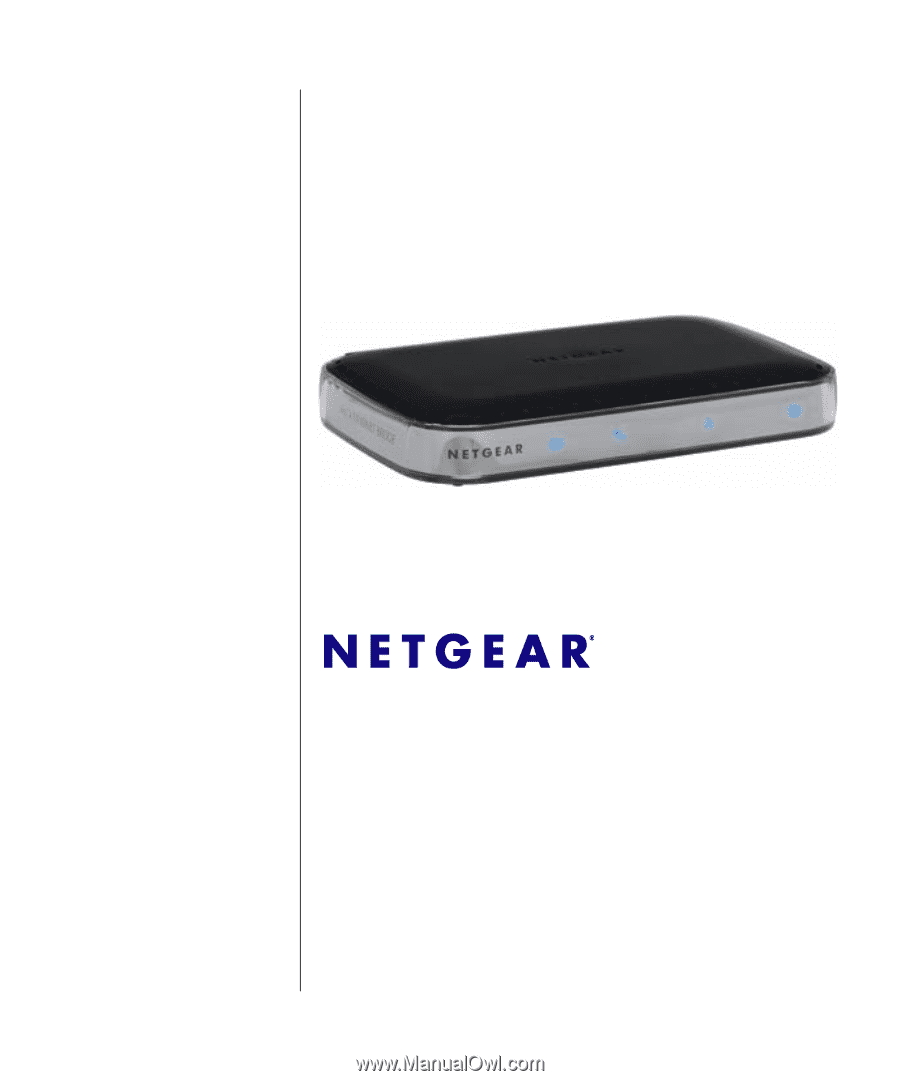
202-10391-01
December 2008
NETGEAR
, Inc.
350 E. Plumeria Drive
San Jose, CA 95134 USA
Coax-Ethernet Adapter
MCA1001 User Manual