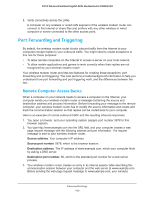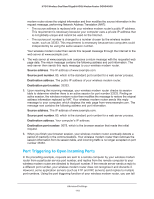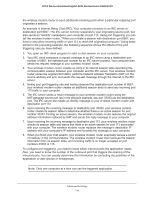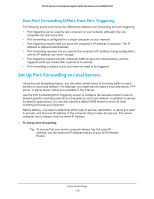Netgear N750-WiFi User Manual - Page 108
Set Up a Repeater Unit, ADVANCED > Advanced Setup > Wireless Repeating Function.
 |
View all Netgear N750-WiFi manuals
Add to My Manuals
Save this manual to your list of manuals |
Page 108 highlights
N750 Wireless Dual Band Gigabit ADSL Modem Router DGND4000 2. Select ADVANCED > Advanced Setup > Wireless Repeating Function. 3. Depending on the frequency you want to use, select the Enable Wireless Repeating Function check box and select the Wireless Base Station radio button. 4. Enter the MAC address for one or more repeater units. 5. Click Apply to save your changes. Set Up a Repeater Unit Use a wired Ethernet connection to set up the repeater unit to avoid conflicts with the wireless connection to the base station. Note: If you are using the DGND4000 base station with a non-NETGEAR wireless modem router as the repeater, you might need to change additional configuration settings. In particular, you should disable the DHCP server function on the wireless repeater AP. To configure the wireless modem router as a repeater unit: 1. Log in to the wireless modem router that is the repeater. Select BASIC > Wireless Settings and verify that the wireless settings match the base unit exactly. The wireless security option has to be set to WEP or None. 2. Select ADVANCED > Advanced Setup > Wireless Repeating Function, and select the Enable Wireless Repeating Function check box and the Wireless Repeater radio button. 3. Fill in the Repeater IP Address field. This IP address has to be in the same subnet as the base station, but different from the LAN IP of the base station. 4. Click Apply to save your changes. Advanced Settings 108