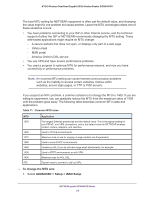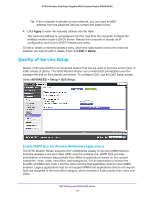Netgear N750-WiFi User Manual - Page 57
Set Up QoS for Internet Access, QoS for Applications and Online Gaming, Enable WMM, Apply
 |
View all Netgear N750-WiFi manuals
Add to My Manuals
Save this manual to your list of manuals |
Page 57 highlights
N750 Wireless Dual Band Gigabit ADSL Modem Router DGND4000 WMM QoS is enabled by default. You can disable it in the QoS Setup screen by clearing the Enable WMM check box and clicking Apply. Set Up QoS for Internet Access You can give prioritized Internet access to the following types of traffic: • Specific applications • Specific online games • Individual Ethernet LAN ports of the wireless modem router • A specific device by MAC address To specify prioritization of traffic, you have to create a policy for the type of traffic and add the policy to the QoS Policy table in the QoS Setup screen. For convenience, the QoS Policy table lists many common applications and online games that can benefit from QoS handling. QoS for Applications and Online Gaming To create a QoS policy for applications and online games: 1. In the QoS Setup screen, select the Turn Internet Access QoS On check box. 2. Click the Setup QoS rule button to see the existing priority rules. a. Edit or delete a rule by selecting its radio button and clicking either the Edit or Delete button. b. Delete all of the rules by clicking the Delete All button. 3. To add a priority rule, scroll down to the bottom of the QoS Setup screen and click Add Priority Rule. NETGEAR genie ADVANCED Home 57