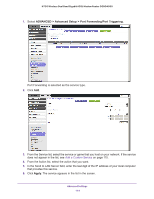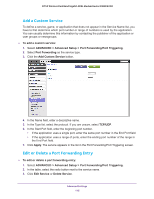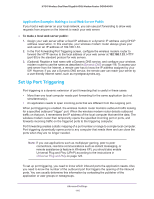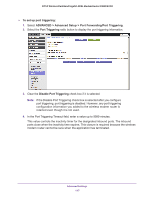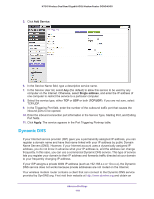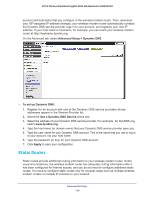Netgear N750-WiFi User Manual - Page 119
Static Routes, Advanced Setup > Dynamic DNS, To set up Dynamic DNS, Use a Dynamic DNS Service
 |
View all Netgear N750-WiFi manuals
Add to My Manuals
Save this manual to your list of manuals |
Page 119 highlights
N750 Wireless Dual Band Gigabit ADSL Modem Router DGND4000 account and host name that you configure in the wireless modem router. Then, whenever your ISP-assigned IP address changes, your wireless modem router automatically contacts the Dynamic DNS service provider, logs in to your account, and registers your new IP address. If your host name is hostname, for example, you can reach your wireless modem router at http://hostname.dyndns.org. On the Advanced tab, select Advanced Setup > Dynamic DNS. To set up Dynamic DNS: 1. Register for an account with one of the Dynamic DNS service providers whose addresses appear in the Service Provider list. 2. Select the Use a Dynamic DNS Service check box. 3. Select the address of your Dynamic DNS service provider. For example, for DynDNS.org, select www.dyndns.org. 4. Type the host name (or domain name) that your Dynamic DNS service provider gave you. 5. Type the user name for your Dynamic DNS account. This is the name that you use to log in to your account, not your host name. 6. Type the password (or key) for your Dynamic DNS account. 7. Click Apply to save your configuration. Static Routes Static routes provide additional routing information to your wireless modem router. Under usual circumstances, the wireless modem router has adequate routing information after it has been configured for Internet access, and you do not need to configure additional static routes. You have to configure static routes only for unusual cases such as multiple wireless modem routers or multiple IP subnets on your network. Advanced Settings 119