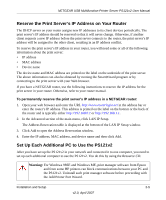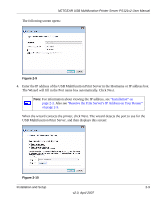Netgear PS121 PS121v2 Reference Manual - Page 26
Select Custom, and then click Settings. The Con Standard TCP/IP Port Monitor screen - ps121v2 driver
 |
UPC - 606449034684
View all Netgear PS121 manuals
Add to My Manuals
Save this manual to your list of manuals |
Page 26 highlights
NETGEAR USB Multifunction Printer Server PS121v2 User Manual 5. Select Custom, and then click Settings. The Configure Standard TCP/IP Port Monitor screen opens. 6. Configure the TCP/IP Port Monitor. Figure 2-11 For Protocol, select LPR, and then enter PS121v2 as the Queue Name in the LPR Settings. Click OK to close this screen. 7. When the Additional Port Information required screen appears, click Next. The wizard detects the driver, and then displays the Install the printer driver screen: Figure 2-12 2-10 v2.0, April 2007 Installation and Setup

NETGEAR USB Multifunction Printer Server PS121v2 User Manual
2-10
Installation and Setup
v2.0, April 2007
5.
Select Custom, and then click Settings. The Configure Standard TCP/IP Port Monitor screen
opens.
6.
Configure the TCP/IP Port Monitor.
For Protocol, select LPR, and then enter
PS121v2
as the Queue Name in the LPR Settings.
Click OK to close this screen.
7.
When the Additional Port Information required screen appears, click Next.
The wizard detects the driver, and then displays the Install the printer driver screen:
Figure 2-11
Figure 2-12