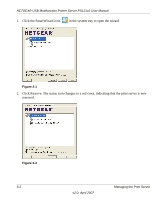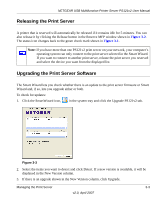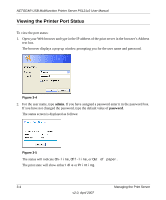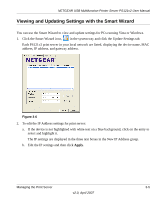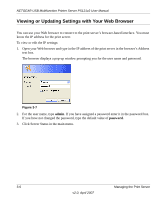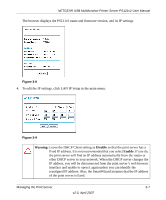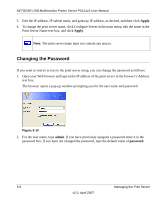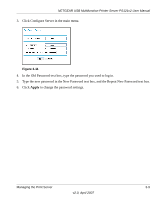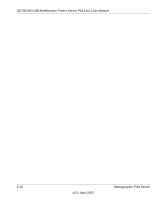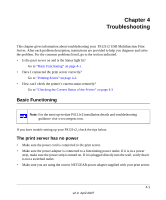Netgear PS121 PS121v2 Reference Manual - Page 40
Viewing or Updating Settings with Your Web Browser - ps121v2 default password
 |
UPC - 606449034684
View all Netgear PS121 manuals
Add to My Manuals
Save this manual to your list of manuals |
Page 40 highlights
NETGEAR USB Multifunction Printer Server PS121v2 User Manual Viewing or Updating Settings with Your Web Browser You can use your Web browser to connect to the print server's browser-based interface. You must know the IP address for the print server. To view or edit the IP settings: 1. Open your Web browser and type in the IP address of the print server in the browser's Address text box. The browser displays a pop-up window prompting you for the user name and password. Figure 3-7 2. For the user name, type admin. If you have assigned a password enter it in the password box. If you have not changed the password, type the default value of password. 3. Click Server Status in the main menu. 3-6 Managing the Print Server v2.0, April 2007

NETGEAR USB Multifunction Printer Server PS121v2 User Manual
3-6
Managing the Print Server
v2.0, April 2007
Viewing or Updating Settings with Your Web Browser
You can use your Web browser to connect to the print server’s browser-based interface. You must
know the IP address for the print server.
To view or edit the IP settings:
1.
Open your Web browser and type in the IP address of the print server in the browser’s Address
text box.
The browser displays a pop-up window prompting you for the user name and password.
2.
For the user name, type
admin
. If you have assigned a password enter it in the password box.
If you have not changed the password, type the default value of
password
.
3.
Click Server Status in the main menu.
Figure 3-7