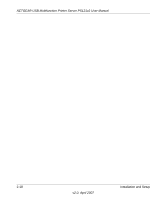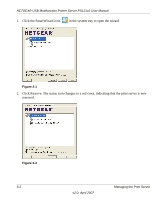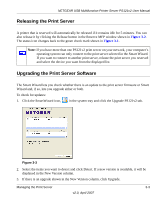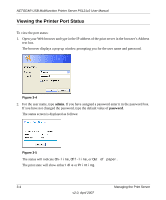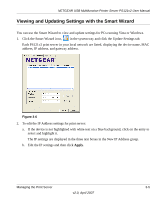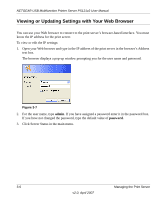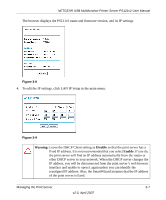Netgear PS121 PS121v2 Reference Manual - Page 36
Click Reserve. The status icon changes to a red cross, indicating that the print server is now
 |
UPC - 606449034684
View all Netgear PS121 manuals
Add to My Manuals
Save this manual to your list of manuals |
Page 36 highlights
NETGEAR USB Multifunction Printer Server PS121v2 User Manual 1. Click the SmartWizard icon, , in the system tray to open the wizard. Figure 3-1 2. Click Reserve. The status icon changes to a red cross, indicating that the print server is now reserved. Figure 3-2 3-2 v2.0, April 2007 Managing the Print Server

NETGEAR USB Multifunction Printer Server PS121v2 User Manual
3-2
Managing the Print Server
v2.0, April 2007
1.
Click the SmartWizard icon,
, in the system tray to open the wizard.
2.
Click Reserve. The status icon changes to a red cross, indicating that the print server is now
reserved.
Figure 3-1
Figure 3-2