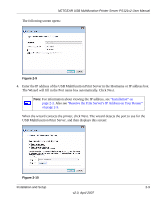Netgear PS121 PS121v2 Reference Manual - Page 28
Adding a Printer with Windows XP or Windows 2000, Run the Windows Add Printer Wizard as follows
 |
UPC - 606449034684
View all Netgear PS121 manuals
Add to My Manuals
Save this manual to your list of manuals |
Page 28 highlights
NETGEAR USB Multifunction Printer Server PS121v2 User Manual Adding a Printer with Windows XP or Windows 2000 1. Run the Windows Add Printer Wizard as follows: a. From the Windows Start menu of a computer connected to the PS121v2, click Printers and Faxes. b. Click Add a printer and then Next to proceed. Figure 2-14 c. Choose the Local printer attached to this computer option. Figure 2-15 d. Click Next to proceed. e. On the Select a Printer Port screen, be sure to choose the Create a new port: option. From the "Type of port" drop-down list, select Standard TCP/IP Port. Figure 2-16 2-12 v2.0, April 2007 Installation and Setup

NETGEAR USB Multifunction Printer Server PS121v2 User Manual
2-12
Installation and Setup
v2.0, April 2007
Adding a Printer with Windows XP or Windows 2000
1.
Run the Windows Add Printer Wizard as follows:
a.
From the Windows Start menu of a computer connected to the PS121v2, click Printers and
Faxes.
b.
Click Add a printer and then Next to proceed.
c.
Choose the Local printer attached to this computer option.
d.
Click Next to proceed.
e.
On the Select a Printer Port screen, be sure to choose the Create a new port: option. From
the “Type of port” drop-down list, select Standard TCP/IP Port.
Figure 2-14
Figure 2-15
Figure 2-16