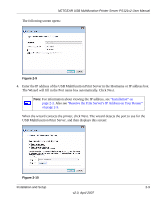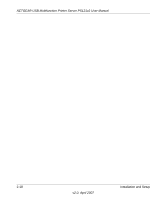Netgear PS121 PS121v2 Reference Manual - Page 29
The Add Standard TCP/IP Printer Port Wizard opens. Click Next to open the Add Port - add printer wizard
 |
UPC - 606449034684
View all Netgear PS121 manuals
Add to My Manuals
Save this manual to your list of manuals |
Page 29 highlights
NETGEAR USB Multifunction Printer Server PS121v2 User Manual The Add Standard TCP/IP Printer Port Wizard opens. Click Next to open the Add Port screen shown below: Figure 2-17 f. Click Next to proceed. Fill in the IP address you will use for the printer in the Add Port screen. Note: For information about viewing the IP address, see "Installation" on page 2-3. Also see "Reserve the Print Server's IP Address on Your Router" on page 2-5. g. Click Finish to proceed. The Add Standard TCP/IP Printer Port Wizard opens. Figure 2-18 Installation and Setup v2.0, April 2007 2-13

NETGEAR USB Multifunction Printer Server PS121v2 User Manual
Installation and Setup
2-13
v2.0, April 2007
The Add Standard TCP/IP Printer Port Wizard opens. Click Next to open the Add Port
screen shown below:
f.
Click Next to proceed. Fill in the IP address you will use for the printer in the Add Port
screen.
g.
Click Finish to proceed. The Add Standard TCP/IP Printer Port Wizard opens.
Figure 2-17
Note:
For information about viewing the IP address, see
“Installation” on
page 2-3
. Also see
“Reserve the Print Server’s IP Address on Your Router”
on page 2-5
.
Figure 2-18