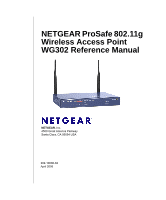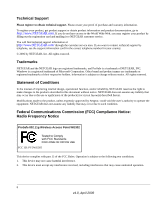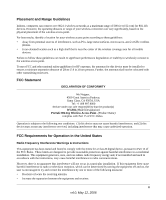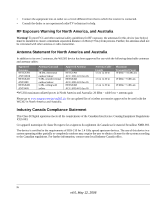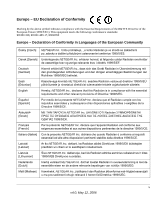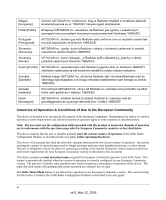Netgear WG302 WG302v1 Reference Manual
Netgear WG302 - 802.11g ProSafe Wireless Access Point Manual
 |
UPC - 606449030365
View all Netgear WG302 manuals
Add to My Manuals
Save this manual to your list of manuals |
Netgear WG302 manual content summary:
- Netgear WG302 | WG302v1 Reference Manual - Page 1
NETGEAR ProSafe 802.11g Wireless Access Point WG302 Reference Manual NETGEAR, Inc. 4500 Great America Parkway Santa Clara, CA 95054 USA 202-10008-04 April 2006 - Netgear WG302 | WG302v1 Reference Manual - Page 2
out the registration card and mailing it to NETGEAR customer service. You will find technical support information at: http://www.NETGEAR.com/ through the customer service area. If you want to contact technical support by telephone, see the support information card for the correct telephone number - Netgear WG302 | WG302v1 Reference Manual - Page 3
Netgear, 4500 Great America Parkway Santa Clara, CA 95054, USA Tel: +1 408 907 8000 declare under our sole responsibility that the product(s) WG302 (Model Designation) ProSafe 802.11g Wireless United States Radio Frequency Interference Warnings & Instructions This equipment has been tested and found - Netgear WG302 | WG302v1 Reference Manual - Page 4
in North America and Australia: 20 dBm - cable loss + antenna gain Please go to www.netgear.com/go/wg302_fcc for an updated list of wireless accessories approved to be used with the WG302 in North America and Australia. Industry Canada Compliance Statement This Class B Digital apparatus meets all - Netgear WG302 | WG302v1 Reference Manual - Page 5
European Union (1999/5/EC). This equipment meets the following conformance standards: EN300 328, EN301 489-17, EN60950 Europe - Declaration of Conformity in Languages of the European Community Èesky [Czech] NETGEAR Inc. tímto prohlašuje, _e tento Radiolan je ve shodě se základními po_adavky a dal - Netgear WG302 | WG302v1 Reference Manual - Page 6
bestämmelser som framgår av direktiv 1999/5/EG. Íslenska [Icelandic] Hér með lýsir NETGEAR Inc. yfir því að Radiolan er í samræmi við grunnkröfur og aðrar kröfur the 5GHz Radio Configuration Window as described in the user guide, before operating this device. This device will automatically limit - Netgear WG302 | WG302v1 Reference Manual - Page 7
above Product and Publication Details Model Number: Publication Date: Product Family: Product Name: Home or Business Product: Language: Publication Part Number: WG302 April 2006 wireless access point ProSafe 802.11g Wireless Access Point WG302 Business English 202-10008-04 vii v4.0, May 12, 2006 - Netgear WG302 | WG302v1 Reference Manual - Page 8
viii v4.0, May 12, 2006 - Netgear WG302 | WG302v1 Reference Manual - Page 9
2-2 Understanding WG302 Wireless Security Options 2-3 Installing the ProSafe 802.11g 2-4 Step 1: Set up the ProSafe 802.11g 2-4 Step 2: Configure LAN and Wireless Access 2-4 Step 3: Deploy the ProSafe 802.11g 2-7 Step 4: Verify Wireless Connectivity 2-8 Logging in Using the Default IP Address - Netgear WG302 | WG302v1 Reference Manual - Page 10
3-9 Upgrading the Wireless Access Point Firmware 3-9 Configuration File Management 3-11 Saving and Retrieving the Configuration 3-11 Restoring the WG302 to the Factory Default Settings 3-12 Changing the Administrator Password 3-12 Chapter 4 Advanced Configuration IP Settings for Wireless - Netgear WG302 | WG302v1 Reference Manual - Page 11
up 5-2 The LAN light is not lit...5-2 I cannot access the Internet or the LAN with a wireless capable computer 5-2 I cannot connect to the WG302 to configure it 5-3 When I enter a URL or IP address I get a timeout error 5-3 Using the Reset Button to Restore Factory Default Settings 5-3 Appendix - Netgear WG302 | WG302v1 Reference Manual - Page 12
xii v4.0, April 2006 - Netgear WG302 | WG302v1 Reference Manual - Page 13
Appendices and on the NETGEAR website. • Typographical conventions.This manual uses the following typographical conventions: italics bold fixed Emphasis, books, CDs, URL names User input Screen text, file and server names, extensions, commands, IP addresses • Formats.This guide uses the following - Netgear WG302 | WG302v1 Reference Manual - Page 14
specifications: Product Version Manual Publication Date ProSafe 802.11g Wireless Access Point April 2006 Product updates are available on the NETGEAR, Inc. Web site at http://kbserver.netgear.com/products/WG302.asp. How to Use This Manual The HTML version of this manual includes the following - Netgear WG302 | WG302v1 Reference Manual - Page 15
NETGEAR ProSafe 802.11g Wireless Access Point WG302 Reference Manual - Click the PDF of This If your printer supports printing two pages on a single sheet of paper, you can save paper and printer ink by selecting this feature • Printing the Full Manual. Use the Complete PDF Manual link at the - Netgear WG302 | WG302v1 Reference Manual - Page 16
NETGEAR ProSafe 802.11g Wireless Access Point WG302 Reference Manual xvi v4.0, April 2006 - Netgear WG302 | WG302v1 Reference Manual - Page 17
Chapter 1 Introduction This chapter introduces the NETGEAR® ProSafe™ Wireless Access Point 802.11g WG302 and gives an overview of some of connectivity area with about a 300 foot radius. The ProSafe 802.11g Wireless Access Point can support a small group of users in a range of several hundred feet. - Netgear WG302 | WG302v1 Reference Manual - Page 18
of WPA. • DHCP Client Support. DHCP provides a dynamic IP address to PCs and other devices upon request. The WG302 can act as a client and obtain information from your DHPC server. • Multiple BSSIDs. Support for multiple BSSIDs. When one AP is connected to a wired network and a set of wireless - Netgear WG302 | WG302v1 Reference Manual - Page 19
you specify. • Upgradeable Firmware. Firmware is stored in a flash memory and can be upgraded easily, using only your Web browser, and can be upgraded remotely. • Access Control. The Access Control MAC address filtering feature can ensure that only trusted wireless stations can use the WG302 to gain - Netgear WG302 | WG302v1 Reference Manual - Page 20
networks. It provides connectivity between Ethernet wired networks and radio-equipped wireless notebook systems, desktop systems, print servers, and other devices. Additionally, the WG302 supports the following wireless features: • Distributed coordinated function (CSMA/CA, Back off procedure, ACK - Netgear WG302 | WG302v1 Reference Manual - Page 21
Explorer 6.0 or above, or Netscape Navigator 4.78 or above • At least one computer with the TCP/IP protocol installed • 802.11b- or 802.11g-compliant devices, such as the NETGEAR WG511 Wireless Adapter Package Contents The product package should contain the following items: • ProSafe 802.11g - Netgear WG302 | WG302v1 Reference Manual - Page 22
NETGEAR ProSafe 802.11g Wireless Access Point WG302 Reference Manual • Straight through Category 5 Ethernet cable WG302 802.11g ProSafe Wireless Access Point Installation Guide • Resource CD which includes this manual. • Support Registration card Contact your reseller or customer support in your - Netgear WG302 | WG302v1 Reference Manual - Page 23
NETGEAR ProSafe 802.11g Wireless Access Point WG302 Reference Manual Number LED Activity DESCRIPTION 3 Local Link/Act LAN Ethernet LAN Link Activity Indicator Port Off Indicates no Ethernet link detected. On (Green) 100 Mbps Fast - Netgear WG302 | WG302v1 Reference Manual - Page 24
NETGEAR ProSafe 802.11g Wireless Access Point WG302 Reference Manual Use the WG302 Ethernet RJ-45 port to connect to an Ethernet LAN through a device such as a hub, switch, router, or POE switch. 5. Power Socket This socket connects to the WG302 12V 1.2A power adapter. 1-8 Introduction v4.0, - Netgear WG302 | WG302v1 Reference Manual - Page 25
for the WG302 that conforms to the "Wireless Equipment Placement and Range Guidelines" below. • The wireless access point connected to your LAN through a device such as a hub, switch, router, or Cable/DSL gateway. • One or more computers with properly configured 802.11b or 802.11g wireless adapters - Netgear WG302 | WG302v1 Reference Manual - Page 26
NETGEAR ProSafe 802.11g Wireless Access Point WG302 Reference Manual Note: Failure to follow these guidelines can result in significant performance degradation or inability to wirelessly connect to the WG302 list of the default settings and instructions on the use of the restore switch. 2-2 Basic - Netgear WG302 | WG302v1 Reference Manual - Page 27
NETGEAR ProSafe 802.11g Wireless Access Point WG302 Reference Manual Understanding WG302 Wireless Security Options Your wireless data transmissions can be received well beyond your walls by anyone with a compatible adapter. For this reason, use the security features of your wireless equipment. The - Netgear WG302 | WG302v1 Reference Manual - Page 28
, first set up and test the WG302 to verify wireless network connectivity. 1. Prepare a computer with an Ethernet adapter. If this computer is already part of your network, record its TCP/IP configuration settings. 2. Configure the computer with a static IP address of 192.168.0.210 and 255.255 - Netgear WG302 | WG302v1 Reference Manual - Page 29
NETGEAR ProSafe 802.11g Wireless Access Point WG302 Reference Manual . Figure 2-1.WG302 Login and General settings screen 3. Click Login Now. The Web browser displays the WG302 main menu and General page. Figure 2-2. Basic Installation and Configuration 2-5 v4.0, April 2006 - Netgear WG302 | WG302v1 Reference Manual - Page 30
Basic IP Options" on page 2-9 for guidance on changing these settings). 5. Enable 802.1Q VLAN, if required. (This option is only useful if the hubs/switches on your LAN support the VLAN 802.1Q standard. If so, you can enable this feature. Figure 2-3. 6. Select Wireless Settings from the Setup - Netgear WG302 | WG302v1 Reference Manual - Page 31
NETGEAR ProSafe 802.11g Wireless Access Point WG302 Reference Manual Rest of World United States Figure 2-4. 7. Configure the wireless interface for wireless access. See the online help or "Configuring Wireless Settings" on page 2-11 of this Reference Manual for full instructions. Note: You must - Netgear WG302 | WG302v1 Reference Manual - Page 32
NETGEAR ProSafe 802.11g Wireless Access Point WG302 Reference Manual Note: By default, WG302 is set with the DHCP client disabled. If your network uses dynamic IP addresses, you must change this setting. To connect to the WG302 after the DHCP server on your network assigns it a new IP address, - Netgear WG302 | WG302v1 Reference Manual - Page 33
NETGEAR ProSafe 802.11g Wireless Access Point WG302 Reference Manual 3. The login screen will display. Enter the default user name of admin and default password of password to log in. Figure 2-6. 4. Click Login settings of your wireless access point: 1. Click Basic Settings under Setup in the main - Netgear WG302 | WG302v1 Reference Manual - Page 34
server on your LAN and you enable DHCP, the wireless access point will get its IP address, subnet mask and default gateway settings automatically from the DHCP server on your network when you connect the WG302 to your LAN. - IP Address: The default IP address is 192.168.0.228. If you want to change - Netgear WG302 | WG302v1 Reference Manual - Page 35
NETGEAR ProSafe 802.11g Wireless Access Point WG302 Reference Manual - Default Gateway: Enter the IP address of your LAN Gateway. For more complex networks, enter the address of the router for the network segment to which the wireless access point is connected. The default is 0.0.0.0. - Primary and - Netgear WG302 | WG302v1 Reference Manual - Page 36
configuration, network tuning, or troubleshooting activities. 4. From the Operating Mode pull-down menu, select the desired wireless operating mode. The options are be necessary to change the wireless channel unless you notice interference problems when setting up the WG302 near another access point. - Netgear WG302 | WG302v1 Reference Manual - Page 37
address, user name and password that you set up. 2. Under Setup on the main menu of the WG302, select Wireless Setting. Select the Country/ Region in which the wireless interface will operate. 3. Confirm the Wireless wireless settings unless you notice interface problems or are near another wireless - Netgear WG302 | WG302v1 Reference Manual - Page 38
connectivity. Program the wireless adapter of your PCs to have the same SSID and channel that you configured in the WG302. Check that they have a wireless link and are able to obtain an IP address by DHCP from the WG302. Once your PCs have basic wireless connectivity to the WG302, you can configure - Netgear WG302 | WG302v1 Reference Manual - Page 39
wireless adapters support WPA or WPA2. Windows XP and Windows 2000 with Service Pack 3 do include the client software that supports WPA. However, client software is required on the client. Consult the product documentation for your wireless adapter and WPA or WPA2 client software for instructions - Netgear WG302 | WG302v1 Reference Manual - Page 40
NETGEAR ProSafe 802.11g Wireless Access Point WG302 Reference Manual Selected Security Profile Figure 2-9. You can configure the WG302 to use the types of network authentication shown in Table 2-1 below. Table 2-1. Network Authentication Types Typea Open System Shared Key Legacy 802.1x WPA-PSK - Netgear WG302 | WG302v1 Reference Manual - Page 41
NETGEAR ProSafe 802.11g Wireless Access Point WG302 Reference Manual Table 2-1. Network Authentication Types (continued) Typea Description WPA with RADIUS WPA2 is a later version of WPA. Only select this if all clients support WPA2. If selected, you must use AES encryption, and enter the WPA - Netgear WG302 | WG302v1 Reference Manual - Page 42
Separation. If enabled, the associated wireless clients will not be able to communicate with each other. This feature is used for hotspots and other public access situations. The default is Disabled. • Security Profile VLAN ID. If the hubs/switches on your LAN support the VLAN (802.1Q) standard and - Netgear WG302 | WG302v1 Reference Manual - Page 43
area network. NETGEAR is the default WG302 SSID. However, you may customize it by using up to 32 alphanumeric characters. Write your customized SSID on the line below. SSID Note: The SSID in the wireless access point is the SSID you configure in the wireless adapter card. All wireless nodes in the - Netgear WG302 | WG302v1 Reference Manual - Page 44
NETGEAR ProSafe 802.11g Wireless Access Point WG302 Reference Manual For WPA2, record the following settings for the primary and secondary RADIUS servers: Server Name/IP Address: Primary Secondary Port Shared Secret Use the procedures described in the following sections to configure the WG302. - Netgear WG302 | WG302v1 Reference Manual - Page 45
NETGEAR ProSafe 802.11g Wireless Access Point WG302 Reference Manual Configuring RADIUS Server Settings (if required) You can setup or modify the RADIUS Server settings to compliment Network Authentication security options. The RADIUS Server must be used with Legacy 802.1x, and can be used with WPA - Netgear WG302 | WG302v1 Reference Manual - Page 46
NETGEAR ProSafe 802.11g Wireless Access Point WG302 Reference Manual - IP Address. The IP address of the RADIUS Server. The default is 0.0.0.0. - Port Number. Port number of the RADIUS Server. The default is 1813. - Shared Secret. This is shared between the Wireless Access Point and the RADIUS - Netgear WG302 | WG302v1 Reference Manual - Page 47
NETGEAR ProSafe 802.11g Wireless Access Point WG302 Reference Manual Setting up A Security Profile The WG302 allows you to Web browser, log in to the WG302 using the default LAN address of http://192.168.0.228, user name admin and password password, or use the LAN address and password that you set up - Netgear WG302 | WG302v1 Reference Manual - Page 48
NETGEAR ProSafe 802.11g Wireless Access Point WG302 Reference Manual 4. Give your profile a meaningful name so that you can remember it later. 5. Enter the Wireless Network Name (SSID) for this profile. 6. Enable or disable the Broadcast Wireless Network Name (SSID). It is enabled by default. (If it - Netgear WG302 | WG302v1 Reference Manual - Page 49
Windows 2000 with Service Pack 3, or above, do include the client software that supports WPA. Nevertheless, the wireless adapter hardware and driver must also support WPA. Consult the product document for your wireless adapter and WPA client software for instructions on configuring WPA settings. To - Netgear WG302 | WG302v1 Reference Manual - Page 50
Windows 2000 with Service Pack 3, or above, do include the client software that supports WPA. Nevertheless, the wireless adapter hardware and driver must also support WPA. Consult the product document for your wireless adapter and WPA client software for instructions on configuring WPA settings. To - Netgear WG302 | WG302v1 Reference Manual - Page 51
WPA2. Furthermore, client software is required on the client. Make sure your client card supports WPA2. Consult the product document for your wireless adapter and WPA2 client software for instructions on configuring WPA2 settings. To configure WPA2 with RADIUS: 1. Under Security on the main menu - Netgear WG302 | WG302v1 Reference Manual - Page 52
WPA2. Furthermore, client software is required on the client. Make sure your client card supports WPA2. Consult the product document for your wireless adapter and WPA2 client software for instructions on configuring WPA2 settings. To configure WPA2-PSK: 1. From the Network Authentication drop-down - Netgear WG302 | WG302v1 Reference Manual - Page 53
also support WPA. • Service Pack 3 does not include the client software that supports WPA2. Make sure your client card supports WPA2. The wireless adapter hardware and driver must also support WPA2. Consult the product documentation for your wireless adapter; WPA client software for instructions on - Netgear WG302 | WG302v1 Reference Manual - Page 54
also support WPA. • Service Pack 3 does not include the client software that supports WPA2. Make sure your client card supports WPA2. The wireless adapter hardware and driver must also support WPA2. Consult the product documentation for your wireless adapter; WPA client software for instructions on - Netgear WG302 | WG302v1 Reference Manual - Page 55
NETGEAR ProSafe 802.11g Wireless Access Point WG302 Reference Manual . Figure 2-18. 2. Enter the WPA Passphrase (Network Key). 3. Wireless Client Security Separation is disabled by default. If enabled, associated wireless clients will not be able to communicate with each other. (This feature is - Netgear WG302 | WG302v1 Reference Manual - Page 56
Stations found in your area, or enter the MAC address in Add New Station Manually. (You can usually find the MAC address printed on the bottom of the wireless adapter.) 6. Click Add to add the wireless device to the Trusted Wireless Stations list. Repeat these steps for each additional device - Netgear WG302 | WG302v1 Reference Manual - Page 57
NETGEAR ProSafe 802.11g Wireless Access Point WG302 Reference Manual To delete Trusted Wireless Stations: 1. Check the radio button of the station you want to delete from the Trusted Wireless Stations List. 2. Click Delete. Repeat the process to delete additional stations. 3. Click Apply to confirm - Netgear WG302 | WG302v1 Reference Manual - Page 58
NETGEAR ProSafe 802.11g Wireless Access Point WG302 Reference Manual 2-34 v4.0, April 2006 Basic Installation and Configuration - Netgear WG302 | WG302v1 Reference Manual - Page 59
This chapter describes how to use the management features of your ProSafe 802.11g Wireless Access Point . To access these features, connect to the WG302 as described in "Logging in Using the Default IP Address" on page 2-8. Then select the category under either the Management or Information headings - Netgear WG302 | WG302v1 Reference Manual - Page 60
The default is private. • IP address to Receive Traps: The IP address of the SNMP manager to receive traps sent from the wireless access point. The default is 0.0.0.0. 3. Click Apply to save your settings. Accessing the WG302 over a Secure Telnet Interface The WG302 includes a secure Telnet command - Netgear WG302 | WG302v1 Reference Manual - Page 61
NETGEAR ProSafe 802.11g Wireless Access Point WG302 Reference Manual These settings appear below the connector on the back panel. 3. Press Return, and the screen below should appear. Figure 3-2. 4. Enter the login name and password (admin and password are the defaults). After successful login, the - Netgear WG302 | WG302v1 Reference Manual - Page 62
NETGEAR ProSafe 802.11g Wireless Access Point WG302 Reference Manual Figure 3-3. 2. Enable the SysLog option if you have a SysLog server on your LAN. If enabled, you must enter the IP address of your SysLog server and the port number your SysLog server is configured to use: a. SysLog Server IP - Netgear WG302 | WG302v1 Reference Manual - Page 63
NETGEAR ProSafe 802.11g Wireless Access Point WG302 Reference Manual To access the General screen: 1. From the main Menu of the browser interface, select General to view the System Status screen, shown below. This screen - Netgear WG302 | WG302v1 Reference Manual - Page 64
NETGEAR ProSafe 802.11g Wireless Access Point WG302 Reference Manual Table 3-1. General Information Fields Field Access Point Information Access Point Name (NetBIOS name) MAC Address Country/Region Firmware Version Access Point Mode VLAN(802.1Q) Management VLAN ID Current IP Settings IP Address - Netgear WG302 | WG302v1 Reference Manual - Page 65
802.11 operating mode of the WG302. Identifies the channel the wireless port is using. 11 is the default channel setting. (Channel frequencies used on each channel can be found in article "Wireless Communications" in Appendix B, "Related Documents".) Shows wireless setup information for each profile - Netgear WG302 | WG302v1 Reference Manual - Page 66
NETGEAR ProSafe 802.11g Wireless Access Point WG302 Reference Manual Figure 3-5. Table 3-2, shown below, describes the information fields detailed on the Statics screen. Table 3-2. Statistics Fields Field Wired Ethernet Packets Bytes Wireless Unicast Packets Broadcast Packets Multicast Packets - Netgear WG302 | WG302v1 Reference Manual - Page 67
, click the Refresh button. Upgrading the Wireless Access Point Firmware The software of the ProSafe 802.11g is stored in Flash memory, and can be upgraded as new software is released by NETGEAR. Upgrade files can be downloaded from the NETGEAR Web site. If the upgrade file is compressed (.ZIP file - Netgear WG302 | WG302v1 Reference Manual - Page 68
. The Web browser used to upload new firmware into the WG302 must support HTTP uploads, such as Microsoft Internet Explorer 6.0 or above, or Netscape Navigator 4.78 or above. Figure 3-7. To upgrade the WG302 firmware: 1. Download the new software file from the NETGEAR Website, save it to your hard - Netgear WG302 | WG302v1 Reference Manual - Page 69
NETGEAR ProSafe 802.11g Wireless Access Point WG302 Reference Manual Configuration File Management The ProSafe 802.11g settings are stored in the wireless access point in a configuration file. This file can be saved (backed up) to a user's computer, retrieved (restored) from the user's computer, or - Netgear WG302 | WG302v1 Reference Manual - Page 70
After a restore, the wireless access point password will be password, the WG302 DHCP client will be enabled, the default LAN IP address will be 192.168 settings without knowing the login password or IP address, you must use the Default Reset button on the rear panel of the wireless access point (see - Netgear WG302 | WG302v1 Reference Manual - Page 71
NETGEAR ProSafe 802.11g Wireless Access Point WG302 Reference Manual To change the Administrator password: 1. From the main menu of the browser interface, under Management, select Change Password. The Change Password screen, shown below, will - Netgear WG302 | WG302v1 Reference Manual - Page 72
NETGEAR ProSafe 802.11g Wireless Access Point WG302 Reference Manual 3-14 v4.0, April 2006 Management - Netgear WG302 | WG302v1 Reference Manual - Page 73
Point will only provide the TCP/IP configurations to those wireless clients with the DHCP enabled. • Accept Both DHCP Enabled and Static IP Configured Wireless Clients. The Access Point will support wireless clients with the DHCP enabled and with the static IP configured. The Access Point will - Netgear WG302 | WG302v1 Reference Manual - Page 74
NETGEAR ProSafe 802.11g Wireless Access Point WG302 Reference Manual . Figure 4-1. 3. Configure the following TCP/IP configurations for using the WG302 as a DHCP server for wireless clients. • Starting IP Address. Enter the starting IP address that can be assigned from the DHCP server on this - Netgear WG302 | WG302v1 Reference Manual - Page 75
NETGEAR ProSafe 802.11g Wireless Access Point WG302 Reference Manual • Secondary WINS Server. The Access Point will assign this IP address as the secondary WINS Server used by the connected wireless stations. • Lease. The lease time for the assigned IP address. The wireless client user is required - Netgear WG302 | WG302v1 Reference Manual - Page 76
NETGEAR ProSafe 802.11g Wireless Access Point WG302 Reference Manual • Wireless LAN parameters. The default advanced wireless LAN parameter settings usually work well. However, if you want the WG302 to operate in Super-G mode, use this feature To set up Advanced Wireless Settings: 1. From the main - Netgear WG302 | WG302v1 Reference Manual - Page 77
NETGEAR ProSafe 802.11g Wireless Access Point WG302 Reference Manual Table 4-1. Advanced Wireless LAN Settings WG302 is the "Master" for a group of Bridgemode Wireless Stations. The other Bridge-mode Wireless Stations must be set to Point-toPoint Bridge mode, using the MAC address of the WG302 - Netgear WG302 | WG302v1 Reference Manual - Page 78
NETGEAR ProSafe 802.11g Wireless Access Point WG302 Reference Manual Figure 4-4. Configuring a Point-to-Point WG302 (AP2) on LAN Segment 2 in Point-to-Point Bridge mode. AP1 must have AP2's MAC address in its Remote MAC Address field and AP2 must have AP1's MAC address in its Remote MAC Address - Netgear WG302 | WG302v1 Reference Manual - Page 79
NETGEAR ProSafe 802.11g Wireless Access Point WG302 Reference Manual • Both use the same ESSID, Channel, authentication mode, if any, and security settings if security is in use. AP1 AP in R ESET ETHER N ET 5 -1 2 V DC Point-to-Point Bridge Mode Router AP2 AP in R ESET ETHER N ET 5 -1 2 - Netgear WG302 | WG302v1 Reference Manual - Page 80
NETGEAR ProSafe 802.11g Wireless Access Point WG302 Reference Manual AP1 AP in R ESET ETHER N ET 5 -1 2 V DC Point-to-Point Bridge Mode Router 192.168.0.1 LAN Segment 1 AP2 R ESET ETHER N ET 5 -1 2 V DC 'Master' AP in Point-to-Multi-Point Bridge Mode Hub or Switch AP3 AP in R ESET - Netgear WG302 | WG302v1 Reference Manual - Page 81
, you can extend the range of the wireless network with NETGEAR wireless antenna accessories. Configuring Wireless Repeater Mode Wireless PC Associated with AP1 AP1 R ESET ETHER N ET 5 -1 2 V DC AP in Repeater Mode with client associations Router 192.168.0.1 AP2 R ESET ETHER N ET - Netgear WG302 | WG302v1 Reference Manual - Page 82
NETGEAR ProSafe 802.11g Wireless Access Point WG302 Reference Manual • All APs must be on the same LAN. That is, all the APs LAN IP address must be in the same network. • If using DHCP, all ProSafe 802.11gs should be set to "Obtain an IP address automatically (DHCP Client)" in the IP Address Source - Netgear WG302 | WG302v1 Reference Manual - Page 83
chapter provides information about troubleshooting your ProSafe 802.11g Wireless Access Point . After each problem description, instructions are given to help you diagnose and solve the problem. For the common problems listed, go to the section indicated. • Is the WG302 on? • Have I connected the - Netgear WG302 | WG302v1 Reference Manual - Page 84
off, disconnect the adapter from its power source and then plug it in again. • Make sure the antennas are tightly connected to the WG302. • Contact NETGEAR technical support if the Wireless LAN activity light remains off. The LAN light is not lit. There is a hardware connection problem.Check these - Netgear WG302 | WG302v1 Reference Manual - Page 85
If you are not sure about these settings, follow the instructions for "Installing the ProSafe 802.11g" on page 2-4. When I enter a URL or IP address I get a timeout error. A number of things could be causing this. Try the following troubleshooting steps. • Check whether other PCs work. If they do - Netgear WG302 | WG302v1 Reference Manual - Page 86
NETGEAR ProSafe 802.11g Wireless Access Point WG302 Reference Manual • Reboot. When pressed and released quickly, the WG302 will reboot (restart). • Reset to Factory Defaults. factory default configuration has now been restored, and the WG302 is ready for use. 5-4 Troubleshooting v4.0, April 2006 - Netgear WG302 | WG302v1 Reference Manual - Page 87
Default Configuration Settings Feature AP Login User Login URL User Name (case sensitive) Login Password (case sensitive) Ethernet Connection Static IP Address Ethernet MAC Address Port Speed Local Network (LAN) Lan IP Subnet Mask Gateway Address DHCP Server DHCP Client Time Zone Description 192 - Netgear WG302 | WG302v1 Reference Manual - Page 88
SSID Security Transmission Speed Country/Region 80211.g Radio Frequency Channel VLAN(802.1Q) Output Power Access Point netgearxxxxxx where xxxxxx are the last 6 digits of the wireless access point MAC address. Enabled NETGEAR Enabled Disabled Autoa United States (in North America; otherwise, varies - Netgear WG302 | WG302v1 Reference Manual - Page 89
NETGEAR ProSafe 802.11g Wireless Access Point WG302 Reference Manual Technical Specifications Parameter 802.11g Data Rates 802.11g Operating Frequencies 802.11g Encryption Network Management Maximum Clients Status LEDs Power Adapter Electromagnetic Compliance Environmental Specifications ProSafe - Netgear WG302 | WG302v1 Reference Manual - Page 90
NETGEAR ProSafe 802.11g Wireless Access Point WG302 Reference Manual A-4 Factory Defaults and Technical Specifications v4.0, April 2006 - Netgear WG302 | WG302v1 Reference Manual - Page 91
of the technologies used in your NETGEAR product. Document Link Internet Networking and TCP/IP http://documentation.netgear.com/reference/enu/tcpip/index.htm Addressing Wireless Communications http://documentation.netgear.com/reference/enu/wireless/index.htm Preparing a Computer for Network - Netgear WG302 | WG302v1 Reference Manual - Page 92
NETGEAR ProSafe 802.11g Wireless Access Point WG302 Reference Manual B-2 Related Documents v4.0, April 2006 - Netgear WG302 | WG302v1 Reference Manual - Page 93
--system setting [X] |-version --system firmware version [X] [X] |-apname --system name [X] |-macaddr --system MAC address [X] [X] |-country --country/region [X] [X] |-dhcpclient --system dhcp client [X] [X] |-ipaddr --system IP address [X] [X] |-netmask --system network mask - Netgear WG302 | WG302v1 Reference Manual - Page 94
NETGEAR ProSafe 802.11g Wireless Access Point WG302 Reference Manual get IP address [X] [X] `-port --syslog server port number [X] [X] http redirection --HTTP Redirection setting [X] [X] |-server --enable HTTP redirection [X] [X] `-url --HTTP redirection URL [X] [X] [X] wlan --wireless - Netgear WG302 | WG302v1 Reference Manual - Page 95
NETGEAR ProSafe 802.11g Wireless Access Point WG302 Reference Manual get set del keyword Description [X] |-version --wireless driver version [X] [X] |-radio --enable wireless radio [X] [X] |-wirelessmode --wireless mode [X] [X] |-channel --wireless channel (depends on country and - Netgear WG302 | WG302v1 Reference Manual - Page 96
NETGEAR ProSafe 802.11g Wireless Access Point WG302 Reference Manual get set del keyword Description [X] [X] | |-mode --enable wireless access control (ACL) [X] [X] [X] | `-list -- [X] | |-all --(delete only) all local ACL address [X] [X] [X] | `-(null) --edit local ACL address [X] - Netgear WG302 | WG302v1 Reference Manual - Page 97
NETGEAR ProSafe 802.11g Wireless Access Point WG302 Reference Manual get set del keyword Description [X] [X] | |-default --vap wep default key index [X] [X] [X] | |-psk --vap pre-shared key (PSK) for WPA- PSK [X] [X] [X] | `-vlan entry --set vlan entry infomation [X] [X] | `-id -- - Netgear WG302 | WG302v1 Reference Manual - Page 98
NETGEAR ProSafe 802.11g Wireless Access Point WG302 Reference Manual C-6 Command Line Reference v4.0, April 2006
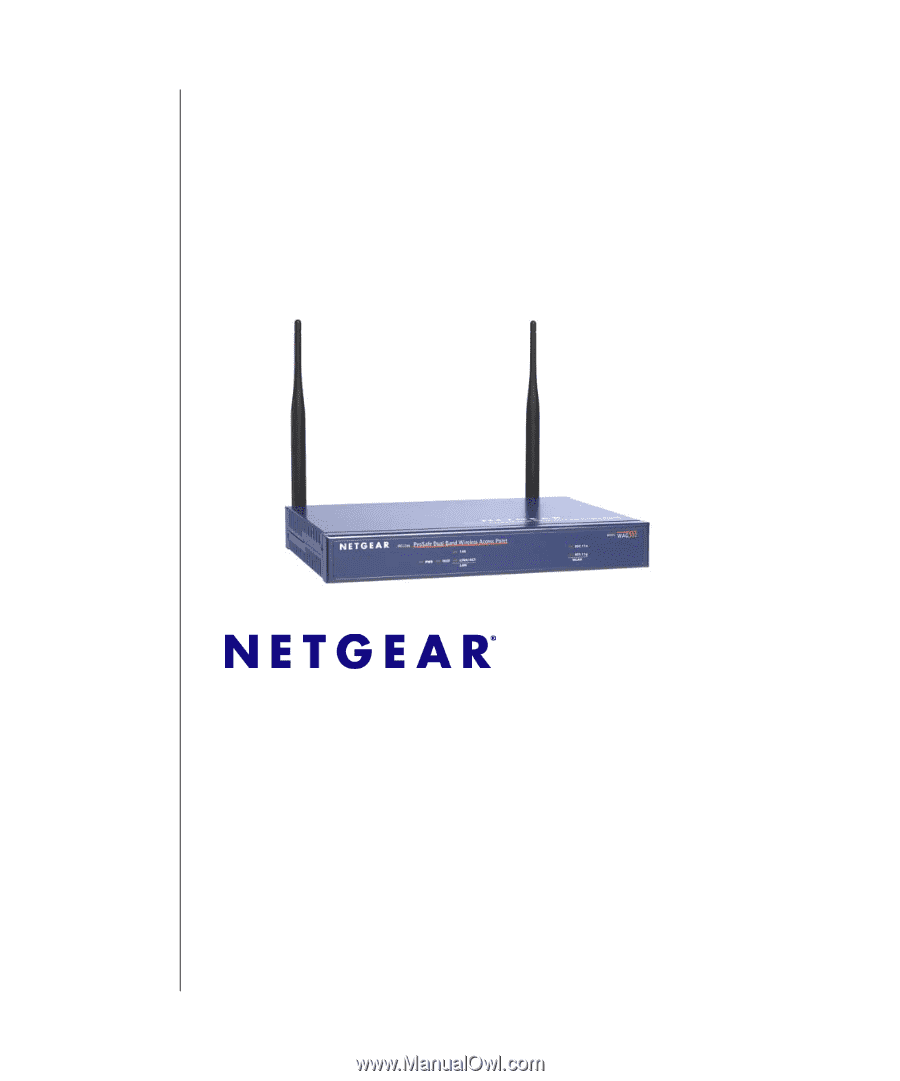
202-10008-04
April 2006
NETGEAR
, Inc.
4500 Great America Parkway
Santa Clara, CA 95054 USA
NETGEAR ProSafe 802.11g
Wireless Access Point
WG302 Reference Manual