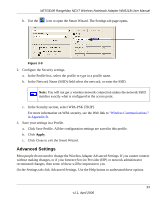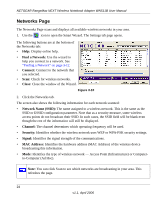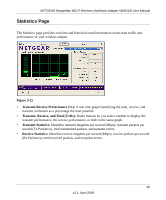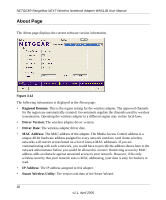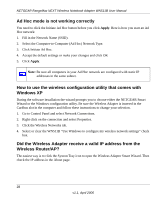Netgear WN511B WN511B User Manual - Page 31
Advanced Settings, In the Security select WPA-PSK [TKIP].
 |
UPC - 606449049985
View all Netgear WN511B manuals
Add to My Manuals
Save this manual to your list of manuals |
Page 31 highlights
NETGEAR RangeMax NEXT Wireless Notebook Adapter WN511B User Manual b. Use the icon to open the Smart Wizard. The Settings tab page opens. Figure 3-9 2. Configure the Security settings. a. In the Profile box, select the profile or type in a profile name. b. In the Network Name (SSID) field select the network, or enter the SSID. Note: You will not get a wireless network connection unless the network SSID matches exactly what is configured in the access point. c. In the Security section, select WPA-PSK [TKIP]. For more information on WPA security, see the Web link to "Wireless Communications:" in Appendix B. 3. Save your settings in a Profile. a. Click Save Profile. All the configuration settings are saved in this profile. b. Click Apply. c. Click Close to exit the Smart Wizard. Advanced Settings Most people do not need to change the Wireless Adapter Advanced Settings. If you cannot connect without making changes, or if your Internet Service Provider (ISP) or network administrator recommend changes, then some of these will be important to you. On the Settings tab click Advanced Settings. Use the Help button to understand these options. 23 v1.1, April 2006