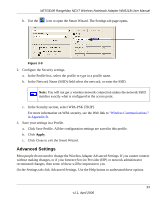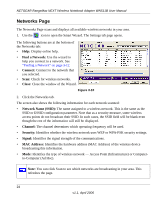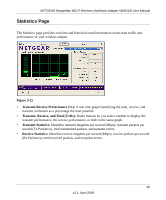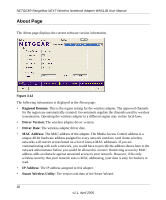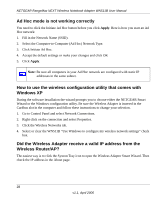Netgear WN511B WN511B User Manual - Page 36
Ad Hoc mode is not working correctly
 |
UPC - 606449049985
View all Netgear WN511B manuals
Add to My Manuals
Save this manual to your list of manuals |
Page 36 highlights
NETGEAR RangeMax NEXT Wireless Notebook Adapter WN511B User Manual Ad Hoc mode is not working correctly You need to click the Initiate Ad Hoc button before you click Apply. Here is how you start an Ad Hoc network: 1. Fill in the Network Name (SSID). 2. Select the Computer-to-Computer (Ad Hoc) Network Type. 3. Click Initiate Ad Hoc. 4. Accept the default settings or make your changes and click OK 5. Click Apply. Note: Be sure all computers in your Ad Hoc network are configured with static IP addresses in the same subnet. How to use the wireless configuration utility that comes with Windows XP During the software installation the wizard prompts you to choose either the NETGEAR Smart Wizard or the Windows configuration utility. Be sure the Wireless Adapter is inserted in the Cardbus slot in the computer and follow these instructions to change your selection. 1. Go to Control Panel and select Network Connections. 2. Right click on the connection and select Properties. 3. Click the Wireless Networks tab. 4. Select or clear the WN511B "Use Windows to configure my wireless network settings" check box. Did the Wireless Adapter receive a valid IP address from the Wireless Router/AP? The easiest way is to click the System Tray icon to open the Wireless Adapter Smart Wizard. Then check the IP address in the About page. 28 v1.1, April 2006