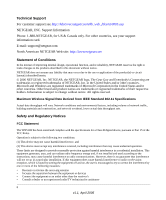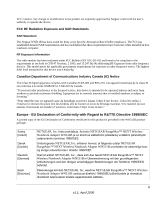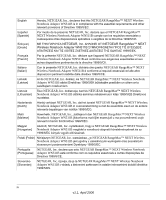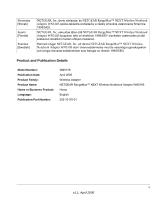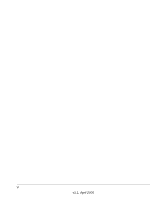vii
v1.1, April 2006
Contents
Chapter 1
About This Manual
Audience, Scope, and Conventions
..................................................................................
1
Chapter 2
Basic Setup
What You Need Before You Begin
.....................................................................................
3
Verify System Requirements
.......................................................................................
3
Observe Wireless Location and Range Guidelines
.....................................................
3
What’s in the Box?
......................................................................................................
4
Default Wireless Settings
............................................................................................
4
Installation Instructions
......................................................................................................
5
Connecting to Wireless Networks and the Internet
...........................................................
8
The Smart Wizard Status Bar
......................................................................................
8
Icon Colors
..................................................................................................................
9
Removing the Software
...................................................................................................
10
Upgrading the Wireless Adapter Software
......................................................................
10
Chapter 3
Network Connections and Wireless Security
Understanding the Smart Wizard
....................................................................................
11
Finding a Network
............................................................................................................
12
Profiles
.............................................................................................................................
13
Adding Profiles
..........................................................................................................
13
Setting up a Profile to Connect to an Access Point or Router
.........................................
14
Setting up a Computer-to-Computer (Ad Hoc) Profile
.....................................................
15
Starting a Computer-to-Computer (Ad Hoc) Network Connection
............................
17
Wireless Security
.............................................................................................................
18
Know Your Wireless Network Settings
......................................................................
18
Wireless Network Name (SSID) and Security Settings
...................................................
19
Setting up WEP Encryption Security
...............................................................................
20