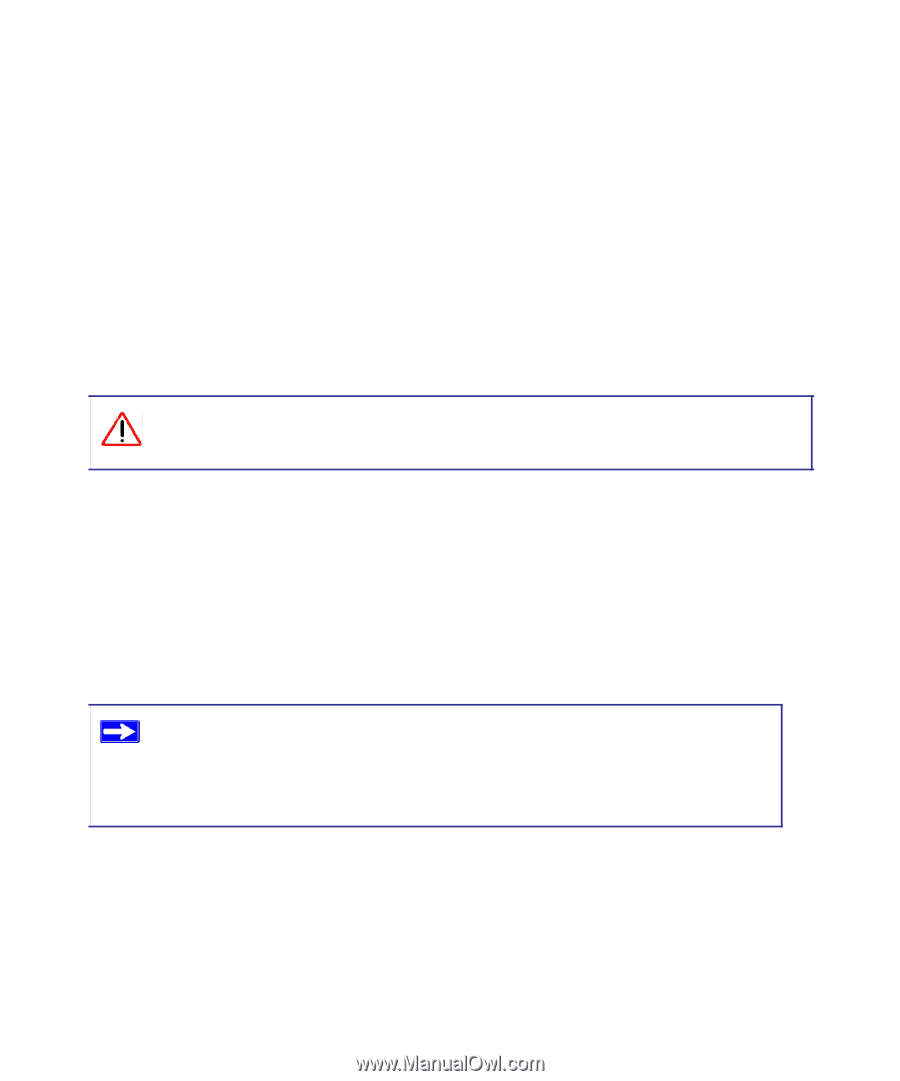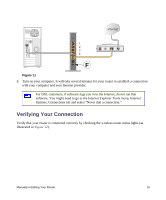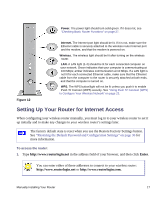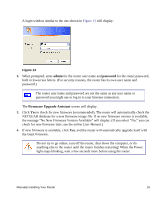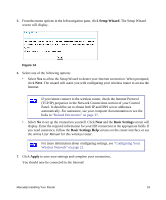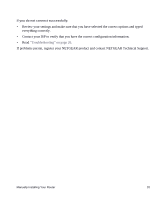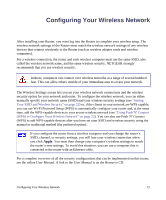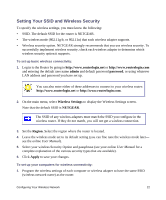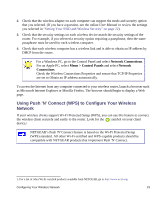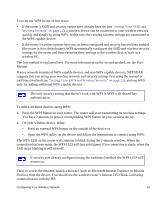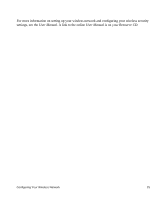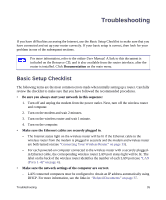Netgear WNR2000v3 WNR2000v3 Setup Manual - Page 25
Configuring Your Wireless Network - user manual
 |
View all Netgear WNR2000v3 manuals
Add to My Manuals
Save this manual to your list of manuals |
Page 25 highlights
Configuring Your Wireless Network After installing your Router, you must log into the Router to complete your wireless setup. The wireless network settings of the Router must match the wireless network settings of any wireless devices that connect wirelessly to the Router (such as wireless adapter cards and wireless computers). For a wireless connection, the router and each wireless computer must use the same SSID, also called the wireless network name, and the same wireless security. NETGEAR strongly recommends that you use wireless security. Indoors, computers can connect over wireless networks at a range of several hundred feet. This can allow others outside of your immediate area to access your network. The Wireless Settings screen lets you set your wireless network connections and the wireless security option for your network and router. To configure the wireless network, you can either manually specify your network name (SSID) and your wireless security settings (see "Setting Your SSID and Wireless Security" on page 22) or, if the clients in your network are WPS capable, you can use Wi-Fi Protected Setup (WPS) to automatically configure your router and, at the same time, add the WPS-capable devices to your secure wireless network (see "Using Push 'N' Connect (WPS) to Configure Your Wireless Network" on page 23). You can also use Push 'N' Connect (WPS) to add WPS-capable devices after you have set your SSID and wireless security using the manual or traditional method (the preferred option). If you configure the router from a wireless computer and you change the router's SSID, channel, or security settings, you will lose your wireless connection when you click Apply. You must then change your computer's wireless settings to match the router's new settings. To avoid this situation, you can use a computer that is connected to the router with an Ethernet cable. For a complete overview of all the security configurations that can be implemented on this router, see the online User Manual. A link to the User Manual is on the Resource CD. Configuring Your Wireless Network 21