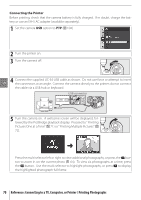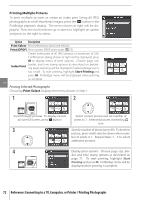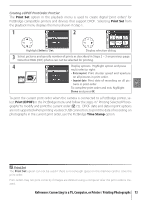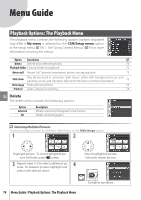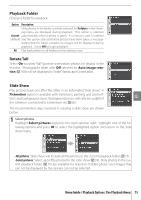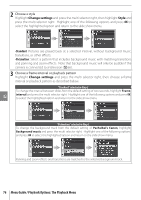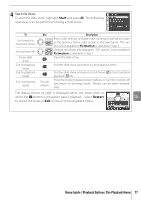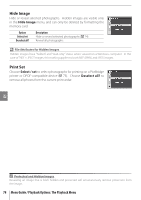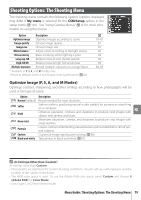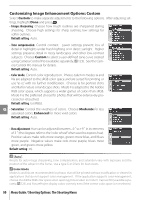Nikon 29842-9425-19 D80 User's Manual - Page 87
Playback Folder, Rotate Tall, Slide Show, Menu Guide / Playback Options: The Playback Menu
 |
UPC - 689466033342
View all Nikon 29842-9425-19 manuals
Add to My Manuals
Save this manual to your list of manuals |
Page 87 highlights
Playback Folder Choose a folder for playback: Option Description Only photos in the folder currently selected for Folders in the shooting menu are displayed during playback. This option is selected Current automatically when a photo is taken. If a memory card is inserted (default) and this option selected before photos have been taken, a message stating that the folder contains no images will be displayed during playback. Select All to begin playback. All Play back photos in all folders on the memory card. Rotate Tall Select On to rotate "tall" (portrait-orientation) photos for display in the monitor. Photographs taken with Off selected for Auto image rotation ( 108) will be displayed in "wide" (landscape) orientation. Slide Show Play pictures back one after the other in an automated "slide show." A Pictmotion option is available with transitions, panning and zoom effects and background music (background music will only be audible if the camera is connected to a television set; 66). The recommended steps involved in creating a slide show are shown below. 1 Select photos Highlight Select pictures and press the multi selector right. Highlight one of the following options and press OK to select the highlighted option and return to the slide show menu. •All pictures: Slide show will include all the photos in the current playback folder ( 75). •Select pictures: Select up to fifty photos for the slide show ( 74). Only photos in the current playback folder ( 75) are available for selection; hidden photos and images that can not be displayed by the camera can not be selected. Menu Guide / Playback Options: The Playback Menu 75