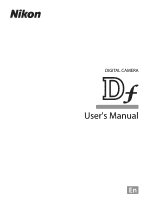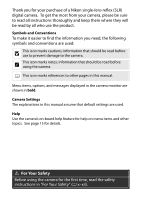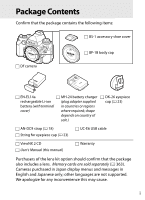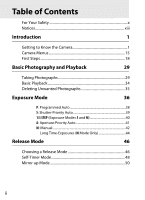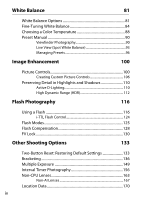Nikon Nikon Df Product Manual
Nikon Nikon Df Manual
 |
View all Nikon Nikon Df manuals
Add to My Manuals
Save this manual to your list of manuals |
Nikon Nikon Df manual content summary:
- Nikon Nikon Df | Product Manual - Page 1
DIGITAL CAMERA User's Manual En - Nikon Nikon Df | Product Manual - Page 2
Thank you for your purchase of a Nikon single-lens reflex (SLR) digital camera. To get the most from your camera, please be sure to read all instructions thoroughly and keep them where they will be read by all who use the product. Symbols and Conventions To make it easier to find the information - Nikon Nikon Df | Product Manual - Page 3
package contains the following items: BS-1 accessory shoe cover Df camera BF-1B body cap EN-EL14a rechargeable Li-ion battery (with terminal cover) MH-24 battery charger (plug adapter supplied in countries or regions where required; shape depends on country of sale.) DK-26 eyepiece cap (0 23 - Nikon Nikon Df | Product Manual - Page 4
1 Camera Menus 15 First Steps 18 Basic Photography and Playback 29 Taking Photographs 29 Basic Playback 34 Deleting Unwanted Photographs 35 Exposure Mode 36 P: Programmed Auto 38 S: Shutter-Priority Auto 39 1/3 STEP (Exposure Modes S and M 40 A: Aperture-Priority Auto 41 M: Manual 42 - Nikon Nikon Df | Product Manual - Page 5
Recording Options 51 Image Area 51 Image Quality and Size 55 Image Quality 55 Image Size 58 Focus 59 Autofocus 59 Autofocus Mode 59 AF-Area Mode 62 Focus Point Selection 64 Focus Lock 66 Manual Focus 68 ISO Sensitivity 70 The ISO Sensitivity Dial 70 Auto ISO Sensitivity Control - Nikon Nikon Df | Product Manual - Page 6
100 Picture Controls 100 Creating Custom Picture Controls 106 Preserving Detail in Highlights and Shadows 110 Active D-Lighting 110 High Dynamic Range (HDR 112 Flash Photography 116 Using a Flash 116 i-TTL Flash Control 124 Flash Modes 125 Flash Compensation 128 FV Lock 130 Other - Nikon Nikon Df | Product Manual - Page 7
Using the P Button 179 The Live View Display: Live View Photography 180 The Information Display: Live View Photography 182 Manual Focus 183 More on Playback 185 Full-Frame Playback 185 Photo Menu 205 Connections 208 Installing ViewNX 2 208 Using ViewNX 2 211 Copy Pictures to the - Nikon Nikon Df | Product Manual - Page 8
Space 240 Vignette Control 241 Auto Distortion Control 241 Long Exposure NR (Long Exposure Noise Reduction 242 High ISO NR 242 A Custom Settings: Fine-Tuning Camera Settings 243 Custom Settings Bank 245 a: Autofocus 246 a1: AF-C Priority Selection 246 a2: AF-S Priority Selection 246 a3 - Nikon Nikon Df | Product Manual - Page 9
to Use Dial 269 f9: Slot Empty Release Lock 269 f10: Reverse Indicators 269 f11: Easy Shutter-Speed Shift 270 B The Setup Menu: Camera Setup 271 Format Memory Card 272 Monitor Brightness 273 Auto Info Display 273 Image Dust Off Ref Photo 274 Flicker Reduction 276 Time Zone and Date 276 - Nikon Nikon Df | Product Manual - Page 10
284 Eye-Fi Upload 285 Firmware Version 286 N The Retouch Menu: Creating Retouched Copies 287 Creating Retouched Copies 289 D-Lighting 291 Red-Eye Correction 292 Trim 293 Monochrome 294 Filter Effects 295 Color Balance 296 Image Overlay 297 NEF (RAW) Processing 300 Resize 302 Quick - Nikon Nikon Df | Product Manual - Page 11
Clean at Startup/Shutdown 330 Manual Cleaning 331 Caring for the Camera and Battery: Cautions 335 Exposure Program (Mode P 339 Troubleshooting 340 Battery/Display 340 Shooting 341 Playback 343 Miscellaneous 345 Error Messages 346 Specifications 352 AF-S NIKKOR 50mm f/1.8G (Special Edition - Nikon Nikon Df | Product Manual - Page 12
For Your Safety To prevent damage to your Nikon product or injury to yourself or to others, read the following safety precautions in their entirety before using this equipment. Keep these safety instructions where all those who use the product will read them. The consequences that could result from - Nikon Nikon Df | Product Manual - Page 13
the camera, battery, or charger for extended periods while the devices are on or in use batteries for use in this product: • Use only batteries approved for use in this equipment. • Do not short or disassemble the battery. • Be sure the product is off before replacing the battery. If you are using - Nikon Nikon Df | Product Manual - Page 14
hands. Failure to A Observe caution when using the flash • Using to • Do not use with travel converters or prevent use only the cables provided or sold by Nikon for the purpose to maintain compliance with product regulations. A Follow the instructions of airline and hospital personnel This camera - Nikon Nikon Df | Product Manual - Page 15
of the Nikon representative in your area (address provided separately). Notices for Customers in Canada CAN ICES-3 B / NMB-3 B Notices for Customers in Europe CAUTION RISK OF EXPLOSION IF BATTERY IS REPLACED BY AN INCORRECT TYPE. DISPOSE OF USED BATTERIES ACCORDING TO THE INSTRUCTIONS. This - Nikon Nikon Df | Product Manual - Page 16
be notified and used in accordance with the that any changes or modifications made instructions, may cause harmful to this device that are not expressly interference to radio communications. approved by Nikon Corporation may However, there is no guarantee that void the user's authority to - Nikon Nikon Df | Product Manual - Page 17
to another person, erase all data using commercial deletion software, or format the device and then completely refill it with images containing no private information (for example, pictures of empty sky). Be sure to also replace any pictures selected for preset manual (0 90). Care should be taken to - Nikon Nikon Df | Product Manual - Page 18
Electronic Accessories Nikon cameras are designed to the highest standards and include complex electronic circuitry. Only Nikon brand electronic accessories (including chargers, batteries, AC adapters, and flash accessories) certified by Nikon specifically for use with this Nikon digital camera are - Nikon Nikon Df | Product Manual - Page 19
accessories regularly used with the camera, such as lenses or optional flash units, should be included when the camera is inspected or serviced. A Before Taking Important Pictures Before taking pictures on important occasions (such as at weddings or before taking the camera on a trip), take a test - Nikon Nikon Df | Product Manual - Page 20
xviii - Nikon Nikon Df | Product Manual - Page 21
31 3 Exposure compensation dial lock 12 Release socket 323 release 79 13 Exposure mode dial 6 4 ISO sensitivity dial 70 14 D button 5 ISO sensitivity dial lock release ...70 LCD illuminator 5 6 Focal plane mark (E 69 Two-button reset 133 7 Accessory shoe (for optional flash 15 Control - Nikon Nikon Df | Product Manual - Page 22
The Camera Body (Continued) 4 5 6 13 X 1 2 3 14 7 8 15 9 16 10 11 12 1 Mirror 50 9 Cover for accessory terminal .....325 2 Metering coupling lever 167 10 Lens release button 25 3 Lens mounting mark 24 11 AF-mode button.... 60, 63, 175, 176 4 D button 12 Focus-mode selector ..... - Nikon Nikon Df | Product Manual - Page 23
connector cover 326 2 Pv button 7 CPU contacts Using the Pv 8 Lens mount 24 button 41, 174, 266 9 AF coupling 3 Fn button 10 Tripod socket Using the Fn button 263 11 Body cap 24, 324 4 Battery-chamber/memory card slot cover 19 5 Battery-chamber/memory card slot cover latch 19 3 - Nikon Nikon Df | Product Manual - Page 24
The Camera Body (Continued) 10 11 9 12 1 13 2 14 3 15 4 16 X 5 6 17 18 7 8 19 20 21 1 O button 7 W/M button balance 82 11 Diopter adjustment control......... 28 6 X/T button 12 A button Playback zoom in 199 Using the AE/AF lock Image quality/size 56, 58 button 66, 77, 267 4 - Nikon Nikon Df | Product Manual - Page 25
13 B button 18 Focus selector lock 64 AF-ON 60 19 Memory card access lamp ..... 20, 32 14 the camera is on activates the control panel backlight (LCD illuminator), allowing the display to be read in the dark. The backlight will remain lit for about 6 seconds or until the shutter is released or - Nikon Nikon Df | Product Manual - Page 26
The Exposure Mode Dial To choose from the modes listed below, lift and rotate the exposure mode dial. • P-Programmed auto (0 38) • S -Shutter-priority auto (0 39) • A-Aperture-priority auto (0 41) • M-Manual (0 42) X 6 - Nikon Nikon Df | Product Manual - Page 27
CL Continuous low photographs at a slow rate speed while the shutter-release button is pressed. The camera takes CH Continuous high speed photographs at a fast rate while the shutter-release button is pressed. J Quiet shutter- As for single-frame, except release that camera noise is - Nikon Nikon Df | Product Manual - Page 28
speed 39, 42 6 Aperture stop indicator 37 Number of intervals for interval 7 "k" (appears when memory X timer photography 158 remains for over 1000 2 Battery indicator 29 exposures 30 3 Exposure and flash bracketing 8 Number of exposures indicator 137 remaining 30 WB bracketing - Nikon Nikon Df | Product Manual - Page 29
stops) .........37 3 AF area brackets 28, 189 11 Monochrome indicator 100 4 Focus indicator 32, 69 (displayed when the Monochrome 5 Metering 75 Picture Control or a Picture Control 6 Autoexposure (AE) lock 77 based on Monochrome is selected) 7 Exposure mode 36 12 Low battery warning 29 - Nikon Nikon Df | Product Manual - Page 30
13 Active D-Lighting indicator .......111 23 Exposure and flash bracketing 14 HDR indicator 112 indicator 137 15 ISO sensitivity indicator 70 WB bracketing indicator 141 16 "k" (appears when memory ADL bracketing indicator ...........145 remains for over 1000 24 Auto ISO sensitivity - Nikon Nikon Df | Product Manual - Page 31
, AF-area mode, and other shooting information in the monitor. The display lights automatically when settings such as white balance and image quality are Number of exposures (multiple exposure 151 Focal length (non-CPU lenses) ... 163 Color temperature 88 5 Color temperature indicator ........88 - Nikon Nikon Df | Product Manual - Page 32
"Beep" indicator 253 23 Image quality 55 11 Satellite signal indicator 171 24 Image size 58 12 Interval timer indicator auto gain indicator 152 Manual lens number 166 A Turning the Monitor Off To clear shooting information from the monitor, press the R button or press the shutter-release - Nikon Nikon Df | Product Manual - Page 33
38 Pv button assignment 266 27 Release mode 7, 46 39 HDR indicator 113 Continuous shooting speed...... 254 HDR exposure differential ......... 114 28 Exposure delay mode 256 40 Active D-Lighting indicator....... 111 29 FV lock indicator 131 41 High ISO noise reduction 30 Flash compensation - Nikon Nikon Df | Product Manual - Page 34
using the multi selector and press J to view options for the highlighted item. X 1 234 5 1 Shooting menu bank 236 2 High ISO noise reduction ...........242 3 Active D-Lighting 110 4 HDR (High Dynamic Range).......112 5 Pv button assignment 266 6 Fn button assignment 263 7 AE-L/AF - Nikon Nikon Df | Product Manual - Page 35
Menus Most shooting, playback, and setup options can be accessed from the camera menus. To view the menus, press the G button. G button Tabs Choose from the following menus: X • D: Playback (0 229) • B: Setup (0 271) • C: Shooting (0 235) • N: Retouch (0 287) • A: Custom Settings (0 - Nikon Nikon Df | Product Manual - Page 36
Menus The multi selector and J button are used to navigate the camera menus. Move cursor up J button: select highlighted item Cancel and return to Select highlighted item previous menu or display sub-menu Move cursor down X Follow - Nikon Nikon Df | Product Manual - Page 37
the following: • Menu items that are displayed in gray are not currently available. • While pressing 2 generally has the same effect as pressing J, there are some cases in which selection can only be made by pressing J. • To exit the menus and return to shooting mode, press the shutter - Nikon Nikon Df | Product Manual - Page 38
Strap Attach the strap securely to the camera eyelets. X Charge the Battery The camera is powered by an EN-EL14a rechargeable Li-ion battery (supplied). To maximize shooting time, charge the battery in the supplied MH-24 battery charger before use. If a plug adapter is supplied, raise the wall - Nikon Nikon Df | Product Manual - Page 39
card slot cover. 2 Insert the battery. Insert the battery in the orientation shown (q), using the battery to keep the battery latch pressed to one side. The latch locks the battery in place when the battery is fully inserted (w). A No Memory Card If the camera is turned off with a charged EN - Nikon Nikon Df | Product Manual - Page 40
-chamber/memory card slot cover. A Removing the Battery Turn the camera off and open the batterychamber/memory card slot cover. Press the battery latch in the direction shown by the arrow to release the battery and then remove the battery by hand. A Removing Memory Cards After confirming that the - Nikon Nikon Df | Product Manual - Page 41
manual. Do not use the battery at ambient temperatures below 0 °C (32 °F) or above 40 °C (104 °F); failure to observe this precaution could damage the battery the battery. If the problem persists, cease use immediately and take battery and charger to your retailer or a Nikon-authorized service - Nikon Nikon Df | Product Manual - Page 42
used in the camera or if the card has been formatted in another device, select Format memory card in the setup menu and follow the on-screen instructions apply force to the card casing. Failure to observe this precaution could damage the card. • Do not expose to water, high levels of humidity, or - Nikon Nikon Df | Product Manual - Page 43
A The Eyepiece Cap Use the supplied string to attach the eyepiece cap to the camera strap as shown. X To prevent light entering via the viewfinder interfering with exposure, attach the eyepiece cap during live view, long time-exposures, selftimer photography, and on other occasions in which you will - Nikon Nikon Df | Product Manual - Page 44
Care should be taken to prevent dust from entering the camera when the lens is removed. The lens generally used in this manual for illustrative purposes is an AF-S NIKKOR 50mm f/1.8G (Special Edition). Attach the lens as shown. Remove the X camera body cap Remove the rear lens cap Mounting mark - Nikon Nikon Df | Product Manual - Page 45
Aperture Rings In the case of CPU lenses equipped with an aperture ring (0 320), lock aperture at the minimum setting (highest f-number). A Non-CPU/Non-AI Lenses The camera can be used with non-CPU lenses and lenses not equipped with AI mechanisms (non-AI lenses; 0 163). A Image Area The DX format - Nikon Nikon Df | Product Manual - Page 46
A language-selection dialog will be displayed the first time the camera is turned on. Choose a language and set the time and date. Photographs can not be taken until you have set the time and date. 1 Turn the camera on. A language-selection dialog will be displayed. 2 Select a language. X Press - Nikon Nikon Df | Product Manual - Page 47
/time settings can be changed at any time using the Language (0 277) and Time zone and date (0 276) options in the setup menu. The camera clock can also be set using data provided by an optional GPS unit (0 170). A The Clock Battery The camera clock is powered by an independent, rechargeable power - Nikon Nikon Df | Product Manual - Page 48
, select single-servo autofocus (AF-S; 0 59), single-point AF (0 62), and the center focus point (0 65), and then frame a high-contrast subject in the center focus point and press the shutter-release button halfway to focus the camera. With the camera in focus, use the diopter adjustment control to - Nikon Nikon Df | Product Manual - Page 49
level in the control panel or viewfinder. Icon Control panel Viewfinder L - K - H d H (flashes) d (flashes) Description Battery fully charged. Battery partially discharged. Low battery. Charge battery or ready spare battery. Battery exhausted; shutter release disabled. Charge or exchange - Nikon Nikon Df | Product Manual - Page 50
or j. Insert another memory card or delete some photos. s Choose an Exposure Mode Lift the exposure mode dial and rotate it to the desired setting. A Image Sensor Cleaning The camera vibrates the low-pass filter covering the image sensor to remove dust when the camera is turned on or off (0 329). 30 - Nikon Nikon Df | Product Manual - Page 51
framing photographs in the viewfinder, hold the handgrip in your right hand and cradle the camera body or lens with your left. Keep your elbows propped lightly against your torso for support and place one foot half a pace ahead of the other to keep your upper body stable. When framing photographs - Nikon Nikon Df | Product Manual - Page 52
display I 2 4 24 (flashes) Description Subject in focus. Focus point is between camera and subject. Focus point is behind subject. Camera unable to focus on subject in focus point using autofocus. While the shutter-release button is pressed halfway, s focus will lock and the number of exposures - Nikon Nikon Df | Product Manual - Page 53
. Press the shutter-release button halfway to reactivate the display. The length of time before the standby timer expires automatically can be selected using Custom Setting c2 (Standby timer, 0 251). Exposure meters on Exposure meters off A Camera Off Display If a battery and memory card are - Nikon Nikon Df | Product Manual - Page 54
press 1 and 3 (0 188). 1/12 NIKON Df To end playback and return to shooting mode, press the shutter-release button halfway. 1/ 125 F5. 6 100 50mm 0, 0 100NC_DF DSC_0001. JPG 15/10/2013 10: 02: 28 NORMAL 4928x3280 A Image Review When On is selected for Image review in the playback menu (0 232 - Nikon Nikon Df | Product Manual - Page 55
the O button again to delete the image and return to playback. To exit without O button deleting the picture, press K. A Delete To delete selected images (0 205), all images taken on a selected date (0 206), or all images in the current folder (0 205), use the Delete option in the playback menu - Nikon Nikon Df | Product Manual - Page 56
selects aperture for best results. Use to freeze or blur motion. Aperture-priority auto (0 41): User chooses aperture; camera selects A shutter speed for best results. Use to blur background or bring both foreground and background into focus. M Manual (0 42): User controls both shutter speed and - Nikon Nikon Df | Product Manual - Page 57
read from the lens aperture ring. Aperture for lenses not equipped with AI mechanisms (non-AI lenses) is adjusted using the lens aperture ring. Changes to aperture are not shown in the camera displays; use the sub- command dial to set the camera to the aperture selected with the aperture ring - Nikon Nikon Df | Product Manual - Page 58
Programmed Auto In this mode, the camera automatically program"). Rotate the dial to the right for large apertures (low f-numbers) that blur background details or fast shutter speeds that dial the dial to the left for small apertures (high f-numbers) that increase depth of field or slow - Nikon Nikon Df | Product Manual - Page 59
-priority auto, you rotate the shutter-speed dial to choose the shutter speed while the camera automatically selects the aperture that will produce the optimal exposure. The dial locks at settings of 1/3 STEP, X, and T; to choose another setting, keep the shutter-speed dial lock release pressed - Nikon Nikon Df | Product Manual - Page 60
is displayed in the control panel and viewfinder. Choose from values between 1/4000 and 30 s. In exposure mode M, speeds of "Bulb" and "Time" can be used to record long time-exposures. Main command dial # 40 - Nikon Nikon Df | Product Manual - Page 61
set using the camera (exposure modes P and S) or the value chosen by the user (exposure modes A and M), allowing depth of field to be previewed in the viewfinder. Pv button A Custom Setting e5-Modeling Flash This setting controls whether optional flash units that support the Nikon Creative Lighting - Nikon Nikon Df | Product Manual - Page 62
values between the minimum and maximum for the lens; to set shutter speed, keep the shutterspeed dial lock release pressed while rotating the shutter-speed dial. Use the exposure indicators to check exposure. # Sub-command dial 1/4000 s-1/2 s 1/3 EV steps (0 40) Flash sync (0 257) Shutter-speed - Nikon Nikon Df | Product Manual - Page 63
A Lenses with Aperture Rings If Aperture ring is selected for Custom Setting f7 (Customize command dial) > Aperture setting (0 268), aperture can be set using the lens aperture ring. A The Exposure Indicator If a shutter speed other than "bulb" or "time" is selected, the exposure indicator in the - Nikon Nikon Df | Product Manual - Page 64
time. # Before proceeding, mount the camera on a tripod or place it on a stable, level surface. To prevent loss of power before the exposure is complete, use a fully charged battery or an optional AC adapter and power connector. Note that noise (bright spots, randomly- spaced bright pixels - Nikon Nikon Df | Product Manual - Page 65
"bulb", the control panel and viewfinder show A, while % is displayed when "time" is Bulb selected. # Time 3 Open the shutter. Bulb: After focusing, press the shutter-release button on the camera or optional remote cord or wireless remote controller all the way down. Keep the shutter - Nikon Nikon Df | Product Manual - Page 66
in telephoto MUP or close-up photography or in other situations in which the slightest camera movement can result in blurred photographs. 1 Average frame rate with an EN-EL14a battery, continuous-servo AF, manual or shutter-priority auto exposure, a shutter speed of 1/200 s or faster, remaining - Nikon Nikon Df | Product Manual - Page 67
drops at slow shutter speeds or very small apertures (high f-numbers), when vibration reduction (available with VR lenses) or auto ISO sensitivity control is on (0 70, 72), or when the battery is low. A The Memory Buffer The camera is equipped with a memory buffer for temporary storage, allowing - Nikon Nikon Df | Product Manual - Page 68
The self-timer can be used to reduce camera shake or for selfportraits. 1 Mount the camera on a tripod. Mount the camera on a tripod or place the camera on a stable, level surface. 2 Select self-timer mode. Rotate the release-mode dial to E. k 3 Frame the photograph. Release mode dial A Cover the - Nikon Nikon Df | Product Manual - Page 69
A See Also For information on choosing the duration of the self-timer, the number of shots taken, and the interval between shots, see Custom Setting c3 (Self-timer; 0 252). For information on controlling the beeps that sound when the self-timer is used, see Custom Setting d1 (Beep; 0 253). k 49 - Nikon Nikon Df | Product Manual - Page 70
camera movement when the mirror is raised. Use of a tripod is recommended. 1 Select mirror up mode. Rotate the release-mode dial to MUP. Release raised, photos can not be framed in the viewfinder and autofocus and metering will not be performed. 3 Take a picture. Press the shutter-release button - Nikon Nikon Df | Product Manual - Page 71
d Photo with FX image area (36×24) Photo with DX image area (24×16) A DX Lenses DX lenses are designed for use with DX format cameras and have a smaller angle of view than lenses for 35mm format cameras. If Auto DX crop is off and FX (36×24) 1.0× (FX format) is selected for Choose image area - Nikon Nikon Df | Product Manual - Page 72
Off selected for Auto DX crop (0 53). Option FX (36×24) c 1.0× (FX format) DX (24×16) a 1.5× (DX format) Description Images are recorded in FX format using the full area of the image sensor (36.0 × 23.9 mm), producing an angle of view equivalent to a NIKKOR lens on a 35 mm format camera. An area - Nikon Nikon Df | Product Manual - Page 73
area in the shooting menu. Press G to display the menus. Highlight Image area in the shooting menu (0 235) and press 2. G button 2 Choose an option. Highlight Auto DX crop or Choose image area and press 2. d 3 Adjust settings. Choose an option and press J. The selected crop is displayed - Nikon Nikon Df | Product Manual - Page 74
in the viewfinder or information display. FX format is displayed as "36 - 24" and DX format as "24 - 16". D Auto DX Crop The selected control can not be used to choose the image area when a DX lens is attached and Auto DX crop is on. A Image Size Image size varies with the option selected for - Nikon Nikon Df | Product Manual - Page 75
quality). * NEF (RAW)+ JPEG fine Two images are recorded, one NEF (RAW) image and one fine-quality JPEG image. NEF (RAW)+ NEF/ Two images are recorded, one NEF (RAW) image JPEG normal JPEG and one normal-quality JPEG image. NEF (RAW)+ JPEG basic Two images are recorded, one NEF (RAW) image - Nikon Nikon Df | Product Manual - Page 76
button Main command dial Information display A The Shooting Menu d Image quality can also be adjusted using the Image quality option in the shooting menu (0 235). A NEF (RAW) Images NEF (RAW) images can be viewed on the camera or using software such as Capture NX 2 (available separately; 0 325) or - Nikon Nikon Df | Product Manual - Page 77
image quality. d NEF images are compressed using a non- O Compressed reversible algorithm, reducing file size by about 35-55% with almost no effect on image quality. Uncompressed NEF images are not compressed. ❚❚ NEF (RAW) Recording > NEF (RAW) Bit Depth Choose a bit depth for NEF (RAW) images - Nikon Nikon Df | Product Manual - Page 78
(note that image size varies depending on the option selected for Image area, 0 51): Image area Option Size (pixels) Print size (cm/in.) * FX (36×24) 1.0× (FX format) Large Medium A The Shooting Menu Image size can also be adjusted using the Image size option in the shooting menu (0 235). 58 - Nikon Nikon Df | Product Manual - Page 79
(see below) or manually (0 68). The user can also select the focus point for automatic or manual focus (0 64) or use focus lock to focus to recompose photographs after focusing (0 66). Autofocus To use autofocus, rotate the focus- Focus-mode selector mode selector to AF. N Autofocus Mode Choose - Nikon Nikon Df | Product Manual - Page 80
camera to track focus while attempting to predict where the subject will be when the shutter is released. A See Also For information on using focus priority in continuous-servo AF, see Custom Setting a1 (AF-C priority selection, 0 246). For information on using release priority in single-servo AF - Nikon Nikon Df | Product Manual - Page 81
camera may sound a beep, allowing the shutter to be released even when the subject is not in focus. In these cases, focus manually (0 68) or use focus point contains areas of sharply contrasting brightness. Example: Subject is half in the shade. Background objects appear larger than the subject. - Nikon Nikon Df | Product Manual - Page 82
will focus on the subject in the selected focus point only. Use with stationary subjects. • Dynamic-area AF: Select the focus point as described on page 64. In AF-C focus mode, the camera will focus based on information from surrounding focus points if the subject briefly leaves the selected - Nikon Nikon Df | Product Manual - Page 83
• Auto-area AF: The camera automatically detects the subject and selects the focus point. If a type G, E, or D lens is used (0 320), the camera can distinguish human subjects from the background for improved subject detection. The active focus points are highlighted briefly after the camera focuses; - Nikon Nikon Df | Product Manual - Page 84
-area AF * Auto-area AF * Only active focus point is displayed in the viewfinder. Remaining focus points provide information to assist focus operation. A Manual Focus Single-point AF is automatically selected when manual focus is used. A See Also For information on adjusting how long the camera - Nikon Nikon Df | Product Manual - Page 85
selector is pressed. N A Auto-area AF The focus point for auto-area AF is selected automatically; manual focus-point selection is not 249). For information on choosing the number of focus points that can be selected using the multi selector, see Custom Setting a7 (Number of focus points, 0 249). - Nikon Nikon Df | Product Manual - Page 86
. If the camera is unable to focus using autofocus (0 61), focus lock can also be used to recompose the photograph after focusing on another object at the same distance as your original subject. Focus lock is most effective when an option other than auto-area AF is selected for AF-area mode - Nikon Nikon Df | Product Manual - Page 87
with the B Button During viewfinder photography, the B button can be used in place of the shutter-release button to lock focus (0 60). If AF-ON only is selected for Custom Setting a4 (AF activation, 0 247), the camera will not focus when the shutter-release button is pressed halfway; instead, the - Nikon Nikon Df | Product Manual - Page 88
not use AF lenses with the lens focus mode switch set to M and the camera focus-mode selector set to AF. Failure to observe this precaution could damage the camera or lens. N • Manual focus lenses: Set the camera focus-mode selector to M. To focus manually, adjust the lens focus ring until the image - Nikon Nikon Df | Product Manual - Page 89
shooting. For information on using the electronic rangefinder with optional AF-S/AF-I teleconverters, see page 321 . N A Focal Plane Position To determine the distance between your subject and the camera, measure from the focal plane mark (E) on the camera - Nikon Nikon Df | Product Manual - Page 90
and 0.3 to 4 EV above ISO 12800 for special situations. ISO sensitivity is selected using the ISO sensitivity dial. Keeping the ISO sensitivity dial lock release pressed, rotate the dial to the desired setting. ISO sensitivity dial S ISO sensitivity dial lock release The selected value is displayed - Nikon Nikon Df | Product Manual - Page 91
ISO 100 (ISO 80-50 equivalent). Use for larger apertures when lighting is bright. Contrast is slightly higher than normal; in most cases, ISO sensitivities of ISO 100 or above are recommended. A See Also For information on using the High ISO NR option in the shooting menu to reduce noise at high ISO - Nikon Nikon Df | Product Manual - Page 92
be adjusted if optimal exposure can not be achieved at the value selected by the user (ISO sensitivity is adjusted appropriately when the flash is used). 1 Select Auto ISO sensitivity control for Auto ISO sensitivity control in the shooting menu. To display the menus, press G button the G button - Nikon Nikon Df | Product Manual - Page 93
3 Adjust settings. The maximum value for auto ISO sensitivity can be selected using Maximum sensitivity (the minimum value for auto ISO sensitivity is automatically set to ISO 100; note that if the ISO sensitivity selected by the user is higher than that chosen for Maximum sensitivity, the value - Nikon Nikon Df | Product Manual - Page 94
can not be achieved at the ISO sensitivity chosen for Maximum sensitivity. A Auto ISO Sensitivity Control Noise (randomly-spaced bright pixels, fog, or lines) is more likely at higher sensitivities. Use the High ISO NR option in the shooting menu to reduce noise (see page 242). When a flash is - Nikon Nikon Df | Product Manual - Page 95
lenses, camera uses color matrix metering if focal length and maximum aperture are specified using Non-CPU lens data option in setup menu (0 164); otherwise camera uses center-weighted metering. Z Center-weighted: Camera CPU lens is used or if auto-area AF is in effect, camera will meter center - Nikon Nikon Df | Product Manual - Page 96
is displayed in the viewfinder. Metering selector Z A See Also For information on choosing the size of the area assigned the greatest weight in center-weighted metering, see Custom Setting b1 (Centerweighted area, 0 250). For information on making separate adjustments to optimal exposure for each - Nikon Nikon Df | Product Manual - Page 97
in the selected focus point and press the shutter-release button halfway. With the shutter-release button pressed halfway and the subject positioned in the focus point, press the A AE-L/AF-L button to lock focus and exposure (if you are using autofocus, confirm that the I in-focus indicator appears - Nikon Nikon Df | Product Manual - Page 98
changed while exposure lock is in effect. A See Also If On is selected for Custom Setting c1 (Shutter-release button AE-L, 0 251), exposure will lock when the shutter-release button is pressed halfway. For information on changing the role of the A AE-L/AF-L button, see Custom Setting f6 (Assign AE - Nikon Nikon Df | Product Manual - Page 99
from the value suggested by the camera, making pictures brighter or darker. It is most effective when used with center-weighted or spot metering (0 75). Choose compensation is adjusted using the exposure compensation dial. Keeping the exposure compensation dial lock release pressed, rotate - Nikon Nikon Df | Product Manual - Page 100
; shutter speed and aperture do not change. A Using a Flash When a flash is used, exposure compensation affects both flash level and exposure, background. Custom Setting e4 (Exposure comp. for flash, 0 259) can be used to restrict the effects of exposure compensation to the background only. A See - Nikon Nikon Df | Product Manual - Page 101
white fluorescent 5000 K • Daylight white fluorescent lights. Daylight fluorescent 6500 K • Daylight fluorescent lights. High temp. mercuryvapor • High color temperature light 7200 K sources (e.g. mercury-vapor lamps). H Direct sunlight 5200 K Use with subjects lit by direct sunlight. 81 - Nikon Nikon Df | Product Manual - Page 102
(0 88). L Preset manual Use subject, light source, or - existing Auto option in the White balance menu offers a choice of Normal and Keep warm lighting colors, which preserves the warm colors produced by incandescent lighting, while the I Fluorescent option can be used to select the light - Nikon Nikon Df | Product Manual - Page 103
Lighting Auto white balance may not produce the desired results with large studio flash units. Use preset white balance or set white balance to Flash and use fine tuning to adjust white balance. A Color Temperature The perceived color of a light ): 3700 K • I (high temp. mercury-vapor): • - Nikon Nikon Df | Product Manual - Page 104
in the color of the light source or to introduce a deliberate color cast into an image. White balance is fine-tuned using the White balance option in an option other than Auto, Fluorescent, Choose color temp., or Preset manual is selected, proceed to Step 2. If Auto or Fluorescent is selected - Nikon Nikon Df | Product Manual - Page 105
2 Fine tune white balance. Use the multi selector to fine- tune white balance. White balance can be fine-tuned on the amber (A)-blue (B) axis and the green (G)-magenta (M) axis. The - Nikon Nikon Df | Product Manual - Page 106
❚❚ The L (U) Button At settings other than K (Choose color temp.) and L (Preset manual), the L (U) button can be used to fine-tune white balance on the amber (A)-blue (B) axis (0 85; to fine-tune white balance when L is selected, use the shooting menu as described on page 84). Six settings in both - Nikon Nikon Df | Product Manual - Page 107
that takes such variation into account, and as such is the unit used in color-temperature compensation filters. E.g.: • 4000 K-3000 K (a difference Auto bracketing set, 0 259), the camera will create several images each time the shutter is released. White balance will be varied with each image - Nikon Nikon Df | Product Manual - Page 108
menu or by using the L (U) button, multi selector, and sub-command dial. D Choose Color Temperature Note that the desired results will not be obtained with flash or fluorescent lighting. Choose N (Flash) or I (Fluorescent) for these sources. With other light sources, take a test shot to determine - Nikon Nikon Df | Product Manual - Page 109
in the information display. ❚❚ The L (U) Button The L (U) button can be used to select the color temperature for the amber (A)-blue (B) axis only. Press the L L (U) button and press 4 or 2 to highlight a digit and press 1 or 3 to change. L (U) button Sub-command dial Information display 89 - Nikon Nikon Df | Product Manual - Page 110
Manual Preset manual is used to record and recall custom white balance settings for shooting under mixed lighting or to compensate for light sources with a strong color cast. The camera under lighting that will be used in final photo and white balance measured by camera. In live view photography (0 - Nikon Nikon Df | Product Manual - Page 111
Measuring Preset White Balance (Viewfinder Photography) Preset manual white balance can not be measured during HDR photography or multiple exposure (0 112 button Sub-command dial Information display 4 Select direct measurement mode. Release the L (U) button briefly and then press the button until D - Nikon Nikon Df | Product Manual - Page 112
that it fills the viewfinder and press the shutter-release button all the way down. The camera will measure a value for white balance and store will show a flashing a. Control panel Viewfinder If lighting is too dark or too bright, the camera may be unable to measure r white balance. A - Nikon Nikon Df | Product Manual - Page 113
during viewfinder photography while the displays timer, 0 251). A Selecting a Preset Selecting Preset manual for the White balance option in the shooting menu displays the need to prepare a reference object or change lenses during telephoto photography. 1 Press the a button. The mirror will - Nikon Nikon Df | Product Manual - Page 114
2 Set white balance to L (Preset manual). Press the L (U) button and rotate the main command dial until L is displayed in the monitor. r L (U) button Sub-command dial 4 Select direct measurement mode. Release the L (U) button briefly and then press the button until the L icon in the monitor - Nikon Nikon Df | Product Manual - Page 115
shooting menu, r the position of the target used to measure preset white balance will be displayed on presets recorded during live view photography. A Measuring Preset White Balance (Live View Photography) Preset manual white balance can not set while an HDR exposure is in progress (0 112). 95 - Nikon Nikon Df | Product Manual - Page 116
White balance in G button the shooting menu. Highlight Preset manual and press 2. 2 Select a destination. Highlight the destination preset (d-1 to d-4) and press W (M). r 3 Choose Select image. W (M) button Highlight Select image and press 2. 4 Highlight a source image. Highlight the source - Nikon Nikon Df | Product Manual - Page 117
highlighted photograph has a comment (0 278), the comment will be copied to the comment for the selected preset. A Choosing a Source Image To view the image highlighted in Step 4 full frame, press and hold the X (T) button. A Choosing a White Balance Preset r Press 1 to highlight the current - Nikon Nikon Df | Product Manual - Page 118
the steps below to enter a descriptive comment of up to thirty-six characters for a selected white balance preset. 1 Select L (Preset manual). Highlight Preset manual in the white balance menu and press 2. 2 Select a preset. Highlight the desired preset and press W (M). W (M) button 3 Select Edit - Nikon Nikon Df | Product Manual - Page 119
balance preset. Protected presets can not be modified and the Fine-tune and Edit comment options can not be used. 1 Select L (Preset manual). Highlight Preset manual in the white balance menu and press 2. 2 Select a preset. Highlight the desired preset and press W (M). W (M) button 3 Select Protect - Nikon Nikon Df | Product Manual - Page 120
JImage Enhancement Picture Controls Nikon's unique Picture Control system makes it possible to share image processing settings, including sharpening, contrast, brightness, saturation, and hue, among compatible devices and software. Selecting a Picture Control The camera offers a choice of preset - Nikon Nikon Df | Product Manual - Page 121
Custom Picture Controls are created through modifications to existing Picture Controls using the Manage Picture Control option in the shooting menu (0 106 Controls can be saved to a J memory card for sharing among other cameras of the same model and compatible software (0 109). A The Picture - Nikon Nikon Df | Product Manual - Page 122
preset or custom Picture Controls (0 106) can be modified to suit the scene or the user's creative intent. Choose a balanced combination of settings using Quick adjust, or make manual adjustments to individual settings. 1 Select a Picture Control. Highlight the desired Picture Control in the Picture - Nikon Nikon Df | Product Manual - Page 123
selected Picture Control Quick adjust (note that this resets all manual adjustments). For example, choosing positive values for Vivid makes pictures Off, yellow, orange, red, and green (0 105). Choose the tint used in monochrome photographs from Toning B&W (black-and-white), Sepia, Cyanotype ( - Nikon Nikon Df | Product Manual - Page 124
relation to the other Picture Controls (only contrast is displayed when Monochrome is selected). Release the W (M) button to return to the Picture Control menu. The icons for Picture Controls that use auto contrast and saturation are displayed in green in the Picture Control grid, and lines appear - Nikon Nikon Df | Product Manual - Page 125
the sky in landscape photographs. Orange produces more contrast than yellow, red more contrast R Red than orange. G Green Softens skin tones. Can be used for portraits. Note that the effects achieved with Filter effects are more pronounced than those produced by physical glass filters. A Toning - Nikon Nikon Df | Product Manual - Page 126
Creating Custom Picture Controls The Picture Controls supplied with the camera can be modified and saved as custom Picture Controls. 1 Select Manage Picture Control in the shooting menu. To display the menus, press the G button. Highlight - Nikon Nikon Df | Product Manual - Page 127
shown at right will be displayed. By default, new Name area Picture Controls are named by adding a two-digit number (assigned automatically) to the name of the existing Picture Control; to use the default name, proceed to Step 7. To move the cursor in the name area, hold J the W (M) button and - Nikon Nikon Df | Product Manual - Page 128
Control will appear in the Picture Control list. X (T) button A Manage Picture Control > Rename Custom Picture Controls can be renamed at any time using the Rename option in the Manage Picture Control menu. J A Manage Picture Control > Delete The Delete option in the Manage Picture Control menu - Nikon Nikon Df | Product Manual - Page 129
into the camera, or custom Picture Controls created with the camera can be copied to the memory card to be used in other Df cameras and software The memory card can only be used to store user-created custom Picture Controls. The preset Picture Controls supplied with the camera (0 100) can not be - Nikon Nikon Df | Product Manual - Page 130
for high contrast scenes, for example when photographing brightly lit outdoor scenery through a door or window or taking pictures of shaded subjects on a sunny day. It is most effective when used with matrix metering (0 75). Active D-Lighting off Active D-Lighting: Y Auto J A "Active D-Lighting - Nikon Nikon Df | Product Manual - Page 131
. Uneven shading may be visible with some subjects. Active D-Lighting can not be used at ISO sensitivities of Hi 0.3 or above. A See Also When ADL bracketing is selected for Custom Setting e6 (Auto bracketing set, 0 259), the camera varies Active D-Lighting over a series of shots (0 145). 111 - Nikon Nikon Df | Product Manual - Page 132
). It can not be used to record NEF (RAW) images. HDR can not be used with flash lighting, bracketing (0 136), multiple exposure (0 149), or shutter speeds of B (bulb) or T (time). + First exposure (darker) Second exposure (brighter) Combined HDR image 1 Select HDR (high dynamic range). Press - Nikon Nikon Df | Product Manual - Page 133
2. Highlight one of the following and press J. • To take a series of HDR photographs, select 6 On (series). HDR shooting will continue until you select Off for HDR mode. • To take one HDR photograph, select On (single photo). Normal shooting will resume automatically after you have created a single - Nikon Nikon Df | Product Manual - Page 134
will be displayed. Highlight an option and press J. Choose higher values for high-contrast subjects, but note that choosing a value higher than required may not produce the desired results; if Auto is selected, the camera will automatically adjust exposure to suit the scene. 4 Choose the amount of - Nikon Nikon Df | Product Manual - Page 135
by adjusting the amount of smoothing. A Interval Timer Photography If On (series) is selected for HDR mode before interval timer shooting begins, the camera will continue to shoot HDR photographs at the selected interval (if On (single photo) is selected, interval timer shooting will end after - Nikon Nikon Df | Product Manual - Page 136
lFlash Photography Using a Flash The camera supports the Nikon Creative Lighting System (CLS) and can be used with CLS-compatible flash units. Optional flash units can be attached directly to the camera accessory shoe as described below. The accessory shoe is equipped with a safety lock for flash - Nikon Nikon Df | Product Manual - Page 137
terminal as required. Do not connect another flash unit via a sync cable when performing rearcurtain sync flash photography with a flash unit mounted on the camera accessory shoe. D Use Only Nikon Flash Accessories Use only Nikon flash units. Negative voltages or voltages over 250 V applied to the - Nikon Nikon Df | Product Manual - Page 138
The Nikon Creative Lighting System (CLS) Nikon's advanced Creative Lighting System (CLS) offers improved communication between the camera and compatible flash units for improved flash photography. ❚❚ CLS-Compatible Flash Units The camera can be used with the following CLS-compatible flash units: - Nikon Nikon Df | Product Manual - Page 139
zzz - Auto FP High-Speed Sync 6 zzz z FV lock 7 zzz z AF-assist for multi-area AF zzz z Red-eye reduction zzz - Camera modeling illumination z z z z Camera flash mode selection --- - - z - z zz -- l z z zz - - -- - - z- z z -- - - zz Camera flash unit firmware update - Nikon Nikon Df | Product Manual - Page 140
used. 4 Can only be selected with camera. 5 Unless lens data have been provided using the Non-CPU lens data option in the setup menu, non-TTL auto (A) is used with non-CPU lenses camera Pv button is pressed. This feature can be used with Advanced Wireless Lighting to preview the total lighting - Nikon Nikon Df | Product Manual - Page 141
-ED and AF-S Micro NIKKOR 60mm f/2.8G ED lenses only. 3 Available when camera is used to select flash mode. D Notes on Optional Flash Units Refer to the Speedlight manual for detailed instructions. If the flash unit supports CLS, refer to the section on CLS-compatible digital SLR cameras. The Df is - Nikon Nikon Df | Product Manual - Page 142
is available with 24-135 mm AF lenses, however, autofocus is 24-135 mm available only with the focus points shown at right. In exposure mode P, the maximum aperture (minimum f-number) is limited according to ISO sensitivity, as shown below: Maximum aperture at ISO equivalent of: 100 200 400 - Nikon Nikon Df | Product Manual - Page 143
The information display shows the flash control mode for optional flash units attached to the camera accessory shoe as follows: Flash sync Auto FP (0 257) i-TTL Auto aperture (AA) Non-TTL auto flash (A) Distance-priority manual (GN) Manual Repeating flash Advanced wireless lighting - l 123 - Nikon Nikon Df | Product Manual - Page 144
of calculation can be increased for non-CPU lenses by providing lens data (focal length and maximum aperture; see 0 163). Not available when spot metering is used. Standard i-TTL flash for digital SLR: Flash output adjusted to bring lighting in frame to standard level; brightness of background - Nikon Nikon Df | Product Manual - Page 145
and background at night or under dim light. This mode is only available in programmed auto Slow sync and aperture-priority auto exposure modes. Use of tripod is recommended to prevent blurring caused by camera shake. l In shutter-priority auto or manual exposure mode, flash fires just before - Nikon Nikon Df | Product Manual - Page 146
1 slow sync 1, 2 Rear-curtain sync 4 Slow sync 3 1 Y icon flashes if flash unit does not support red-eye reduction. 2 Red-eye reduction with slow sync is available only in exposure modes P and l A. In sync mode will be set to slow rear- curtain sync when the W (M) button is released. 126 - Nikon Nikon Df | Product Manual - Page 147
used: Mode Shutter speed Aperture See page P Set automatically by camera (1/200 s-1/60 s) 1, 2 Set automatically 38 S Value selected by user (1/200 s-30 s) 2 by camera 39 A Set automatically by camera support auto FP high-speed sync. 3 Flash range varies with aperture and ISO - Nikon Nikon Df | Product Manual - Page 148
Flash compensation is used to alter flash a Y icon will be displayed in the information display and viewfinder after you release the W (M) button. The current value for flash compensation can be confirmed not reset when the camera is turned off. ±0 EV (W (M) button pressed) -0.3 EV +1.0 EV 128 - Nikon Nikon Df | Product Manual - Page 149
A Optional Flash Units The flash compensation selected with the optional flash unit is added to the flash compensation selected with the camera. A See Also For information on choosing how flash and exposure compensation combine, see Custom Setting e4 (Exposure comp. for flash, 0 259). For - Nikon Nikon Df | Product Manual - Page 150
ISO sensitivity and aperture. FV lock is available with CLS compatible flash units only (0 118). To use FV lock: 1 Assign FV lock to a camera f6 (Assign AE-L/AF-L button, 0 267). 2 Attach a CLS-compatible flash unit. Mount a CLS-compatible flash unit (0 118) on the camera accessory shoe. 3 Set the - Nikon Nikon Df | Product Manual - Page 151
the subject in the center of the frame and press the shutter-release button halfway to focus. 5 Lock flash level. After confirming that Recompose the photograph. 7 Take the photograph. Press the shutter-release button the rest of the way down to shoot. If desired, additional pictures can be - Nikon Nikon Df | Product Manual - Page 152
optional flash unit are as follows: Flash unit Flash mode Stand-alone flash unit i-TTL AA Used with other flash units (Advanced Wireless Lighting) i-TTL AA A (master flash) Metered area 5-mm circle in center of frame Area metered by flash exposure meter Entire frame Area metered by flash - Nikon Nikon Df | Product Manual - Page 153
tOther Shooting Options Two-Button Reset: Restoring Default Settings The camera settings listed below can be restored to default values by holding the W (M) and D buttons down together for more than two seconds (these buttons are marked - Nikon Nikon Df | Product Manual - Page 154
Settings Accessible from the Shooting Menu 1 Option Default 0 Image quality JPEG normal 55 Image size Large 58 White balance Auto > Normal 81 Fine tuning A-B: 0, G-M: 0 84 HDR (high dynamic range) Off 2 112 Auto ISO sensitivity control Off 72 Interval timer shooting Off 3 156 - Nikon Nikon Df | Product Manual - Page 155
Exposure delay mode 2 Off 256 FV lock Off 130 Flexible program Off 38 + NEF (RAW) Off 264 1 Focus point not displayed if auto-area AF is selected for AF-area mode. 2 Only settings in the bank currently selected using the Custom settings bank option will be reset (0 245). Settings in the - Nikon Nikon Df | Product Manual - Page 156
current value. Choose in situations in which it is difficult to set exposure, flash level (i-TTL and, where supported, auto aperture flash control modes only; see pages 119 and 124), Active D-Lighting, or white balance and there is not time to check results and adjust settings with each shot, or to - Nikon Nikon Df | Product Manual - Page 157
2 Choose the number of shots. Pressing the D button, rotate the main command dial to choose the number of shots in the bracketing sequence. The number of shots is shown in information display. Number of shots D button Main command dial Information display Exposure and flash bracketing indicator - Nikon Nikon Df | Product Manual - Page 158
3 Select an exposure increment. Pressing the D button, rotate the sub-command dial to choose the exposure increment. Exposure increment D button Sub-command dial Information display At default settings, the size of the increment can be chosen from 0.3 (1/3), 0.7 (2/3), 1, 2, and 3 EV. The - Nikon Nikon Df | Product Manual - Page 159
4 Frame a photograph, focus, and shoot. The camera will vary exposure and/or flash level shot-by-shot according to the can also be cancelled by performing a two-button reset (0 133), although in this case the bracketing program will not be restored the next t time bracketing is activated. 139 - Nikon Nikon Df | Product Manual - Page 160
modify exposure by varying ISO sensitivity and only vary shutter speed and/or aperture if the limits of exposure system are exceeded. Custom Setting e7 (Auto bracketing (mode M), 0 260) can be used to change how the camera performs exposure and flash bracketing in manual t exposure mode. Bracketing - Nikon Nikon Df | Product Manual - Page 161
❚❚ White Balance Bracketing The camera creates multiple copies of each photograph, each with a different white balance. For more information on white balance, see page 81. 1 Select white balance bracketing. Choose WB bracketing for Custom Setting e6 Auto bracketing set. 2 Choose the number of shots. - Nikon Nikon Df | Product Manual - Page 162
3 Select a white balance increment. Pressing the D button, rotate the sub-command dial to choose the white balance adjustment. Each increment is roughly equivalent to 5 mired. White balance increment D button Sub-command dial Information display Choose from increments of 1 (5 mired), 2 (10 mired - Nikon Nikon Df | Product Manual - Page 163
the number of exposures remaining, n will flash in the control panel, a flashing j icon will appear in the viewfinder as shown at right, and the shutter release will be disabled. Shooting can begin when a new memory card is inserted. t 143 - Nikon Nikon Df | Product Manual - Page 164
in this case the bracketing program will not be restored the next time bracketing is activated. A White Balance Bracketing White balance bracketing is not available at an image quality of NEF (RAW). Selecting NEF (RAW), NEF (RAW)+JPEG fine, NEF (RAW)+JPEG normal, or NEF (RAW)+JPEG basic cancels - Nikon Nikon Df | Product Manual - Page 165
. Choose three to five shots to take a series of photographs with Active D-Lighting set successively to values between Off and Normal (three shots), between Off and High (four shots), or between Off and Extra high 1 or Low and Extra high 2 (five shots). If you choose more than two shots, proceed to - Nikon Nikon Df | Product Manual - Page 166
D-Lighting. Pressing the D button, rotate the sub-command dial to choose Active D-Lighting. D button Sub-command dial Active D-Lighting is shown in the information display. Information display ADL Information display ADL Y P Auto High R c Low Extra high 1 t Q d Normal Extra high - Nikon Nikon Df | Product Manual - Page 167
4 Frame a photograph, focus, and shoot. The camera will vary Active D-Lighting shot-by-shot according to the bracketing program selected. A bracketing progress indicator can be viewed by activating the information display. A segment will disappear from the - Nikon Nikon Df | Product Manual - Page 168
ADL Bracketing In continuous low speed and continuous high speed modes, shooting will pause after the number of shots specified in the bracketing program have been taken. Shooting will resume the next time the shutter-release button is pressed. In self-timer mode, the camera will take the number of - Nikon Nikon Df | Product Manual - Page 169
the steps below to record a series of two to ten exposures in a single photograph. Multiple exposures can make use of RAW data from the camera image sensor to produce colors noticeably superior to those in software-generated photographic overlays. ❚❚ Creating a Multiple Exposure Multiple exposures - Nikon Nikon Df | Product Manual - Page 170
exposure shooting will continue until you select Off for Multiple exposure mode. • To take one multiple exposure, select On (single photo). Normal shooting will resume automatically after you have created a single multiple exposure. • To exit without creating additional multiple exposures, select - Nikon Nikon Df | Product Manual - Page 171
is shown in the information display; when multiple exposure is enabled, multiple exposure mode is shown as follows: n (with a B to the right) for On (single photo) and n (with a o to the right) for On (series). t 151 - Nikon Nikon Df | Product Manual - Page 172
4 Choose the amount of gain. Highlight Auto gain and press 2. The following options will be displayed. Highlight an option and press recording multiple exposure. Recommended if background is dark, but note that photographs may be affected by noise (randomly-spaced bright pixels, fog, or lines). t 152 - Nikon Nikon Df | Product Manual - Page 173
, focus, and shoot. In continuous release modes (0 46), the camera records all exposures in a single burst. If On (series) is selected, the camera will continue to record multiple exposures while the shutter-release button is pressed; if On (single photo) is selected, multiple exposure shooting will - Nikon Nikon Df | Product Manual - Page 174
the specified number of exposures have been taken, a multiple exposure will be created from the exposures that have been recorded to that point. If Auto gain is on, gain will be adjusted to reflect the number of exposures actually recorded. Note that shooting will end automatically if: • A two - Nikon Nikon Df | Product Manual - Page 175
Exposures Do not remove or replace the memory card while recording a multiple exposure. The shooting information listed in the playback photo information display (including date of recording and camera orientation) is for the first shot in the multiple exposure. ISO sensitivity is fixed at the - Nikon Nikon Df | Product Manual - Page 176
-timer (E) or MUP release mode when using the interval timer. Before beginning interval timer photography, take a test shot at current settings and view the results in the monitor. Before choosing a starting time, select Time zone and date in the setup menu and make sure that the camera clock is set - Nikon Nikon Df | Product Manual - Page 177
an interval longer than the time needed to take the number of shots selected in Step 4. If the interval is too short, the number of photos taken may be less than the total listed in Step 4 (the number of intervals multiplied by the number of shots per interval). Press 2 to continue - Nikon Nikon Df | Product Manual - Page 178
Note that because the shutter speed, frame rate, and time needed to record images may vary from one interval to the next, the time between the end of speed of B (bulb) or T (time) is currently selected in manual exposure mode or the start time is in less than a minute), a warning will be displayed - Nikon Nikon Df | Product Manual - Page 179
with the supplied DK-26 eyepiece cap (0 23). A Interval Timer Photography Interval timer photography can not be combined with long timeexposures (0 44) or live view (0 172). A Release Mode Regardless of the release mode selected, the camera will take the specified number of shots at each interval - Nikon Nikon Df | Product Manual - Page 180
viewed by pressing the shutterrelease button halfway (once the button is released, the shutter speed and aperture will be displayed until the standby settings, select Interval timer shooting between shots. While interval timer photography is in progress, the interval timer menu will show the starting - Nikon Nikon Df | Product Manual - Page 181
photography can be paused by: • Pressing the J button between intervals • Highlighting Start > Pause in the interval timer menu and pressing J • Turning the camera off and then on again (if desired, the memory card can be replaced while the camera is off ) • Selecting self-timer (E) or MUP release - Nikon Nikon Df | Product Manual - Page 182
current shooting menu bank using the Shooting menu bank item in the shooting menu (0 236) • Changing bracketing settings (0 136) • Terminating HDR (0 112) or multiple exposure shooting (0 154) Normal shooting will resume when interval timer photography ends. ❚❚ No Photograph The camera will skip the - Nikon Nikon Df | Product Manual - Page 183
lens: • Enables color matrix metering (note that it may be necessary to use center-weighted or spot metering to achieve accurate results with some lenses, including Reflex-NIKKOR lenses) • Improves the precision of center-weighted and spot metering and i-TTL balanced fill-flash for digital SLR t 163 - Nikon Nikon Df | Product Manual - Page 184
❚❚ Storing Non-CPU Lens Data The camera can store data for up to nine non-CPU lenses. To enter or edit data for a non-CPU lens: 1 Select Non-CPU lens data. Press the G button to display the menus. Highlight Non-CPU lens - Nikon Nikon Df | Product Manual - Page 185
than the actual focal length of the lens. A Teleconverters and Zoom Lenses The maximum aperture for teleconverters is the combined maximum aperture of the and the lens. Note that lens data are not adjusted when non-CPU lenses are zoomed in or out. The data for different focal lengths can be - Nikon Nikon Df | Product Manual - Page 186
non-CPU lens number selection to a camera control. Select Choose non-CPU lens number as the "+ command dials" option for Custom Setting f4 (Assign Fn button, 0 263), Custom Setting f5 (Assign preview button, 0 266), or f6 (Assign AE-L/AF-L button, 0 267). 2 Use the selected control to choose the - Nikon Nikon Df | Product Manual - Page 187
Non-AI Lenses The camera can be used with non-AI lenses (i.e., lenses not equipped with AI mechanisms). Before attaching the lens, be sure to raise the metering coupling lever; failure to observe this precaution could result in damage to the camera or lens. Metering coupling lever ❚❚ AI Versus Non - Nikon Nikon Df | Product Manual - Page 188
❚❚ Taking Pictures with Non-AI Lenses The lack of an AI mechanism means that camera controls can not be used to set aperture when a non-AI lens is attached. For optimal exposure, you must manually match the camera aperture setting to the lens. 1 Attach the lens. Attach a non-AI lens for which you - Nikon Nikon Df | Product Manual - Page 189
6 Take pictures. Repeat Steps 4 and 5 as necessary to change the aperture during shooting. t 169 - Nikon Nikon Df | Product Manual - Page 190
photo information location data page (0 188). ❚❚ Attaching a GPS Unit Turn the camera off and connect the GPS unit to the accessory terminal (0 325) using the cable supplied with the unit. See the GPS unit manual or the camera is turned on). This reduces the drain on the battery. Disable Exposure - Nikon Nikon Df | Product Manual - Page 191
) UTC data is provided by the GPS unit and is independent of the camera clock. A The o Icon Connection status is shown by the o icon: • o (static): The camera has established communication with the GPS unit. Photo information for pictures taken while this icon is displayed include an additional page - Nikon Nikon Df | Product Manual - Page 192
xLive View Photography Follow the steps below to take photographs in live view. D Cover the Viewfinder To prevent light entering via the viewfinder interfering with photographs or exposure, cover the viewfinder with the supplied DK-26 eyepiece cap before shooting (0 23). 1 Press the a button. - Nikon Nikon Df | Product Manual - Page 193
3 Focus. Press the shutter-release button halfway to focus. The focus point will flash green while the A AE-L/AF-L button camera focuses. If the camera is able to focus, the focus point will be displayed in green; if the camera is unable to focus, the focus point will flash red (note that pictures - Nikon Nikon Df | Product Manual - Page 194
, aperture, and ISO sensitivity settings affect camera's internal circuits; exit live view when the camera is not in use. Note that the temperature of the camera's internal circuits may rise and noise high • Live view has been used for extended periods • The camera has been used in continuous release - Nikon Nikon Df | Product Manual - Page 195
using autofocus, rotate the focus-mode selector to AF and follow the steps below to choose autofocus and AF-area modes. For information on focusing manually servo AF: For moving subjects. Camera focuses AF-F continuously until shutter-release button is pressed. Focus locks when shutter-release - Nikon Nikon Df | Product Manual - Page 196
in Live View Use an AF-S lens. The desired results may not be achieved with other lenses or teleconverters. Note that in live view, autofocus is slower and the monitor may brighten or darken while the camera focuses. The focus point may sometimes be displayed in green when the camera is unable to - Nikon Nikon Df | Product Manual - Page 197
the subject (because, for example, the subject has turned to face away from the camera), the border will no longer be displayed. Wide-area AF: Use for hand-held shots of landscapes and other $ non-portrait subjects. Use the multi selector to move the focus point anywhere in the frame, or press - Nikon Nikon Df | Product Manual - Page 198
To choose an AF-area mode, press the AF-mode button and rotate the sub-command dial until the desired mode is displayed in the monitor. AF-mode button Sub-command dial Monitor x 178 - Nikon Nikon Df | Product Manual - Page 199
live view photography. Highlight items using the multi selector and press 2 to view options for the P button highlighted item. After choosing the desired setting, press J to exit. Option Image quality Image size Set Picture Control Description Choose image quality (0 55). Choose image size (0 58 - Nikon Nikon Df | Product Manual - Page 200
Display: Live View Photography we q r t Item Description 0 The amount of time remaining before live q Time remaining view ends automatically. Displayed if 184 shooting will end in 30 s or less. w Autofocus mode The current autofocus mode. 175 e AF-area mode The current AF-area mode. 177 - Nikon Nikon Df | Product Manual - Page 201
sources or if the subject is briefly illuminated by a strobe or other bright, momentary light source. In addition, distortion may occur if the camera is panned horizontally or an object moves at high speed through the frame. Flicker and banding visible in the monitor under fluorescent, mercury vapor - Nikon Nikon Df | Product Manual - Page 202
The Information Display: Live View Photography To hide or display indicators in the monitor during live view photography, press the R button. Information on Information off 16-cell framing grid 9-cell framing grid 1 : 1 aspect ratio x 16 : 9 aspect ratio Virtual horizon (0 282) 182 - Nikon Nikon Df | Product Manual - Page 203
focus in manual focus mode (0 68), rotate the lens focus ring until the subject at the bottom right corner of the display. Use the multi selector to scroll to areas of the frame not visible in the monitor (available only if wideor normal-area AF is selected for AF-area mode), or press W (M) to zoom - Nikon Nikon Df | Product Manual - Page 204
photography, the camera monitor will remain on and the video device will display the view through the lens as shown at right. If the device supports HDMI-CEC, select Off for the HDMI > Device control option in the setup menu (0 223) before shooting in live view. A See Also For information on using - Nikon Nikon Df | Product Manual - Page 205
IMore on Playback Full-Frame Playback To play photographs back, press the K button. The most recent photograph will be displayed in the monitor. O button K button K button Sub-command Multi selector dial G button L (U) button X (T) button W (M) button P button J button Main command dial I 185 - Nikon Nikon Df | Product Manual - Page 206
To View additional photographs Use Description Press 2 to view photographs in order recorded, 4 to view photographs in reverse order. View photo information Press 1 or 3 to view information about current photograph (0 188). View thumbnails Zoom in on photograph Delete images Change protect - Nikon Nikon Df | Product Manual - Page 207
are automatically displayed in the monitor for about 4 s after shooting (because the camera is already in the correct orientation, images are not rotated automatically during image review). In continuous release mode, display begins when shooting ends, with the first photograph in the current - Nikon Nikon Df | Product Manual - Page 208
used when the photo was taken. 1/12 1/12 NIKON Df 100NC_DF DSC_0001. JPG 15/10/2013 10: 02: 28 NORMAL 4928x3280 File information None (image only) 1/ 125 F5. 6 100 50mm I SO FOCAL LENGTH LENS AF / VR FLASH TYPE SYNC MODE , : , 1 / 125 , F5. 6 : , 100 : 0. 0 , +1 / 6 : 50mm : 50 / 1. 8 - Nikon Nikon Df | Product Manual - Page 209
frames 6 Image quality 55 7 Image size 58 8 Image area 3 51 9 Time of recording 27, 276 10 Date of recording 27, 276 11 Folder name 237 12 File name 239 1 Displayed only if Focus point is selected for Playback display options (0 232). 2 If photograph was taken using AF-S, display shows - Nikon Nikon Df | Product Manual - Page 210
❚❚ Highlights 1 2 100-1 1 Image highlights 1 2 Folder number-frame number 2 237 3 Current channel 1 RGB Highlights 3 Select R, G, B 1 Flashing areas indicate highlights (areas that may be overexposed) for the current channel. Hold W (M) - Nikon Nikon Df | Product Manual - Page 211
RGB Histogram 1 2 Highlights 3 4 RGB 5 6 7 100-1 8 Select R, G, B 1 Image highlights 1 2 Folder number-frame number 2 237 3 White balance 81 Color temperature 88 White balance fine-tuning .......84 Preset manual 90 4 Current channel 1 5 Histogram (RGB channel). In all histograms, horizontal - Nikon Nikon Df | Product Manual - Page 212
image visible in the monitor. A Histograms Camera histograms are intended as a guide only and may differ from those displayed in imaging applications. Some sample histograms are shown below: If the image exposure when bright ambient lighting makes it difficult to see photographs in the monitor. I - Nikon Nikon Df | Product Manual - Page 213
3, 4 65 7 8 FOCAL LENGTH LENS AF / VR FLASH TYPE SYNC MODE , : +1. 3, +5 / 6 : 50mm : 50 / 1. 8 : S / VR 36 ISO sensitivity Camera name 11 Image area 5 51 12 Folder number-frame number 5 237 13 White balance 81 Color temperature 88 White balance fine-tuning .......84 Preset manual - Nikon Nikon Df | Product Manual - Page 214
23 Active D-Lighting 110 24 HDR exposure differential ..........112 HDR smoothing 112 25 Vignette control 241 26 Retouch history 287 27 Image comment 278 28 Name of photographer 10...........279 29 Copyright holder 10 279 N I KON D f 100-1 1 Displayed in red if photo was taken with auto ISO - Nikon Nikon Df | Product Manual - Page 215
84 11 Date of recording 27, 276 Preset manual 90 12 Folder name 237 26 Flash compensation 3 128 13 Metering 75 Commander mode 3 14 Exposure mode 36 27 Exposure compensation 79 1 DX format displayed in yellow (0 51). 2 Displayed in red if photo was taken with auto ISO sensitivity control - Nikon Nikon Df | Product Manual - Page 216
to increase the number of images displayed. Press X (T) to reduce the number of images displayed. Display fewer images X (T) When four images are displayed, press to view highlighted image full frame. Use multi selector to highlight Highlight images images for full-frame playback, playback - Nikon Nikon Df | Product Manual - Page 217
list and thumbnail list Exit to thumbnail playback/Zoom in on highlighted photo Use W (M)/J X (T) Description Press W (M) or J button in date list to place cursor in thumbnail list. Press W (M) again to return to date list. • Date list: Exit to 72-frame playback. • Thumbnail list: Press and hold - Nikon Nikon Df | Product Manual - Page 218
To Return to shooting mode Retouch photo Use Description / K Monitor will turn off. Photographs can be taken immediately. Thumbnail list: Create retouched copy P of photo highlighted in thumbnail list (0 287). I 198 - Nikon Nikon Df | Product Manual - Page 219
to maximum of approximately 30 × (large images in 36 × 24/3 : 2 format), 23 × (medium images) or 15 × (small images). Press W (M) to zoom out. While photo is zoomed in, use multi View other selector to view areas of image not visible in areas of image monitor. Keep multi selector pressed to - Nikon Nikon Df | Product Manual - Page 220
To Use Description View other images Rotate main command dial to view same location in other photos at current zoom ratio. Change protect status L (U) See page 201 for more information. Return to shooting mode / K Monitor will turn off. taken immediately. Photographs can be Retouch photo - Nikon Nikon Df | Product Manual - Page 221
, zoom, thumbnail, and calendar playback, the L (U) button can be used to protect photographs from accidental deletion. Protected files can not be deleted using the O button or the Delete option in the playback menu. Note that protected images will be deleted when the memory card is formatted (0 22 - Nikon Nikon Df | Product Manual - Page 222
, display the photograph or highlight it in the thumbnail list and then press the L (U) button. I A Removing Protection from All Images To remove protection from all images in the folder or folders currently selected in the Playback folder menu, press the L (U) and O buttons together for about two - Nikon Nikon Df | Product Manual - Page 223
in the thumbnail list, press the O button. To delete multiple selected photographs, all photographs taken on a selected date, or all photographs in the current playback folder, use the Delete option in the playback menu. Once deleted, photographs can not be recovered. Note that pictures that are - Nikon Nikon Df | Product Manual - Page 224
photograph, press the K button. O button A Calendar Playback During calendar playback, you can delete all photographs taken on a I selected date by highlighting the date in the date list and pressing the O button (0 197). A See Also The After delete option in the playback menu determines whether - Nikon Nikon Df | Product Manual - Page 225
images, some time may be required for deletion. Option Q Selected n Select date Description Delete selected pictures. Delete all pictures taken on a selected date Highlight G button Selected and press 2. 2 Highlight a picture. Use the multi selector to highlight a picture. To view the - Nikon Nikon Df | Product Manual - Page 226
pictures; to deselect a picture, highlight it and press W (M). 4 Press J to complete the operation. A confirmation dialog will be displayed; highlight Yes and press J. ❚❚ Select Date: Deleting Photographs Taken on a Selected Date 1 Choose Select date. In the delete menu, highlight Select - Nikon Nikon Df | Product Manual - Page 227
the pictures taken on the highlighted date, press W (M). Use the multi selector to scroll through the pictures, or press and hold X (T) to view the W (M) button current picture full screen. Press W (M) to return to the date list. 3 Select the highlighted date. Press 2 to select all pictures taken - Nikon Nikon Df | Product Manual - Page 228
the system requirements on page 210. Be sure to use the latest version of ViewNX 2, which is available for download from the websites listed on page xvii, as earlier versions that do not support the Df may fail to transfer NEF (RAW) images correctly. 1 Launch the installer. Start the computer - Nikon Nikon Df | Product Manual - Page 229
the desired language (region selection is not available in the European release). 3 Start the installer. Click Install and follow the onscreen instructions. D Installation Guide For help installing ViewNX 2, click Installation Guide in Step 3. Click Install 4 Exit the installer. Windows Mac OS - Nikon Nikon Df | Product Manual - Page 230
1920 × 1080 or more • Movies (editing): Intel Core i5 or better • Photos: Intel Core or Xeon series • Movies (playback): Core Duo 2 GHz or better bit OS X 10.8 or 10.7, Mac OS X 10.6 versions of Windows XP are not supported • 32-bit Windows 8, Windows 7, or Windows Vista: 1 GB or more (2 GB or - Nikon Nikon Df | Product Manual - Page 231
Source To ensure that data transfer is not interrupted, be sure the camera battery is fully charged. If in doubt, charge the battery before use or use an AC adapter and power connector (available separately). A USB Hubs Connect the camera directly to the computer; do not connect the cable via a USB - Nikon Nikon Df | Product Manual - Page 232
Nikon Transfer 2 as described below. 1 Under Import pictures and videos, click Change program. A program selection dialog will be displayed; select Import file using Nikon . If the camera is connected to the computer, turn the camera off and disconnect the USB cable. If you are using a card reader - Nikon Nikon Df | Product Manual - Page 233
displayed in ViewNX 2 when transfer is complete. A Starting ViewNX 2 Manually • Windows: Double-click the ViewNX 2 shortcut on the desktop. information on using ViewNX 2. A Connecting Cables Be sure the camera is off when connecting or disconnecting interface Q cables. Do not use force or attempt - Nikon Nikon Df | Product Manual - Page 234
Selected JPEG images can be printed on a PictBridge printer (0 362) connected directly to the camera. Connecting the Printer Connect the camera using the supplied USB cable. 1 Turn the camera off. 2 Connect the USB cable. Turn the printer on and connect the USB cable as shown. Do not use force or - Nikon Nikon Df | Product Manual - Page 235
Connection Be sure the battery is fully charged or use an optional AC adapter and power connector. When taking photographs to be printed via direct USB connection, set Color space to sRGB (0 240). D Selecting Photographs for Printing Images created at image quality settings of NEF (RAW) or TIFF (RGB - Nikon Nikon Df | Product Manual - Page 236
supported by the printer. Highlight Printer default (use current printer settings), Border Print with border (print photo use current printer settings), Time Print time stamp (print times and dates of recording on stamp photos crop using the multi selector and press J. Note that print quality may - Nikon Nikon Df | Product Manual - Page 237
and press 2. • Print select: Select pictures for printing. • Select date: Print one copy of all the pictures taken on a selected date. • Print (DPOF): Print an existing print order created with the DPOF the memory card contains more than 256 pictures, only the first 256 images will be printed. Q 217 - Nikon Nikon Df | Product Manual - Page 238
been selected. If you chose Select date in Step 2, press 1 or 3 to highlight a date and press 2 to toggle the highlighted date on or off. To X (T) button: View view the pictures taken on the highlighted photo full screen selected date, press W (M). Use the multi selector to scroll through the - Nikon Nikon Df | Product Manual - Page 239
press J. Creating a DPOF Print Order: Print Set The DPOF print order option in the playback menu is used to create digital "print orders" for PictBridge-compatible printers and devices that support DPOF. 1 Choose Select/set for the DPOF print order item in the playback menu. Press the G button - Nikon Nikon Df | Product Manual - Page 240
2 Select pictures. Use the multi selector to scroll through the pictures on the memory prints (up to 99; to deselect the picture, press 3 when the number X (T) button: View photo full of prints is 1). Continue screen until all the desired pictures have been selected. 3 Display imprint options - Nikon Nikon Df | Product Manual - Page 241
are not supported when printing via direct USB connection; to print the date of recording on photographs in the current print order, use the PictBridge Time stamp option. The DPOF print order option can not be used if there is not enough space on the memory card to store the print order. NEF (RAW - Nikon Nikon Df | Product Manual - Page 242
can be used to connect the camera to high-definition video devices. 1 Turn the camera off. Always turn the camera off before HDMI channel. 4 Turn the camera on and press the K button. During playback, images will be displayed on the television screen. Connect to camera K button Q A HDMI and - Nikon Nikon Df | Product Manual - Page 243
that support HDMI-CEC (High-Definition Multimedia Interface-Consumer Electronics Control, a standard that allows HDMI devices to be used to control peripherals to which they are connected). Output Resolution Choose the format for images output to the HDMI device. If Auto is selected, the camera will - Nikon Nikon Df | Product Manual - Page 244
Menu Defaults 1 Option File naming (0 239) Image quality (0 55) Image size (0 58) Image area Choose image area (0 52) Auto DX crop (0 52) JPEG compression (0 57) NEF (RAW) recording (0 57) Type NEF (RAW) bit depth Default DSC JPEG normal Large FX (36×24) 1.0× On Size priority Lossless compressed - Nikon Nikon Df | Product Manual - Page 245
88) Preset manual (0 90) Set Picture Control (0 100) Color space (0 240) Active D-Lighting (0 110) HDR (high dynamic range) HDR mode (0 113) Exposure differential (0 114) Smoothing (0 114) Vignette control (0 241) Auto distortion control (0 241) Long exposure NR (0 242) High ISO NR (0 242) Auto ISO - Nikon Nikon Df | Product Manual - Page 246
Interval between shots c4 Monitor off delay (0 253) Playback Menus Information display Image review Live view d1 Beep (0 253) d2 Viewfinder grid display (0 253) d3 ISO display (0 254) U Default Release Focus 3 (Normal) Shutter/AF-ON Auto On No wrap 39 points ø 12 mm 0 0 0 Off 6s 10 s 1 0.5 s 10 - Nikon Nikon Df | Product Manual - Page 247
Press Press + command dials Default On 3 fps 100 On Auto Off Off 1/200 s 1/60 s TTL Entire frame On AE & flash Flash/speed MTR > under > over LCD backlight (D) Select center focus point Thumbnail on/off Select center focus point Do nothing None Choose image area Preview None AE/AF lock None U 227 - Nikon Nikon Df | Product Manual - Page 248
release Off * Defaults for the current Custom Settings bank can be restored using Custom settings bank (0 245). ❚❚ Setup Menu Defaults Option Monitor brightness (0 273) Auto info display (0 273) Clean image sensor (0 329) Clean at startup/shutdown Flicker reduction (0 276) Time zone and date - Nikon Nikon Df | Product Manual - Page 249
playback menu contains the following options: Option 0 Option 0 Delete 205 After delete 233 Playback folder 230 Rotate tall 233 Hide image 230 Slide show 234 Playback display options 232 DPOF print order 219 Image review 232 A See Also Menu defaults are listed on page 224. U 229 - Nikon Nikon Df | Product Manual - Page 250
Option NC_DF All Current Description Pictures in all folders created with the Df will be visible during playback. Pictures in all folders will be visible only in the Hide image menu and can only be deleted by formatting the memory card. Option Select/set Select date Deselect all Description Hide - Nikon Nikon Df | Product Manual - Page 251
Follow the steps below to hide or reveal selected pictures. 1 Choose Select/set. Highlight Select/set and press 2. 2 Select pictures. Use the multi selector to scroll through the pictures on the memory card (to view the highlighted picture full screen, press W (M) button and hold the X (T) button) - Nikon Nikon Df | Product Manual - Page 252
then press 2 to select the option for the photo information display. A L appears next to selected items; to deselect, highlight and press 2. To return to the playback menu, highlight Done and press J. G button ➜ D playback menu Image Review G button ➜ D playback menu Choose whether pictures are - Nikon Nikon Df | Product Manual - Page 253
described for Show next. If user was scrolling through pictures in images are not rotated automatically during image review. Option On Off Description "Tall" (portrait-orientation) pictures are automatically rotated for display in the camera monitor. Pictures taken with Off selected for Auto image - Nikon Nikon Df | Product Manual - Page 254
the pictures in the current playback folder (0 230). Hidden images (0 230) are not displayed. Option Description Start Start photo info displayed (0 188). J Pause or resume slide show. G End slide show and return to playback menu. K End show and return to playback mode. Press shutter-release - Nikon Nikon Df | Product Manual - Page 255
237 Active D-Lighting 110 File naming 239 HDR (high dynamic range) 112 Image quality 55 Vignette control 241 Image size 58 Auto distortion control 241 Image area 51 Long exposure NR 242 JPEG compression 57 High ISO NR 242 NEF (RAW) recording 57 Auto ISO sensitivity control 70 - Nikon Nikon Df | Product Manual - Page 256
and modifications to Picture Controls (quick adjust and other manual adjustments), changes to settings in one bank have no effect on the others. To store a particular combination of frequently-used settings, select one of the four banks and set the camera to these settings. The new settings will be - Nikon Nikon Df | Product Manual - Page 257
folder in which subsequent images will be stored. ❚❚ Selecting Folders by Folder Number 1 Choose Select folder by number. Highlight Select folder by number and press 2. The dialog shown at right will be displayed. 2 Choose a folder number. Press 4 or 2 to highlight a digit, press 1 or 3 to change - Nikon Nikon Df | Product Manual - Page 258
999 and contains 999 pictures or a picture numbered 9999, the shutter-release will be disabled and no further photographs can be taken. To a number less than 999 and less than 999 images. A Startup Time Additional time may be required for camera startup if the memory card contains a very large - Nikon Nikon Df | Product Manual - Page 259
-digit number and a three-letter extension (e.g., "DSC_0001.JPG"). The File naming option is used to select three letters to replace the "DSC" portion of the file name. For information on editing file names, see page 107. A Extensions The following extensions are used: ".NEF" for NEF (RAW) images - Nikon Nikon Df | Product Manual - Page 260
or retouched after leaving the camera. A Color Space Color spaces define the correspondence between colors and the numeric values that represent them in a digital image file. The sRGB color space is widely used, while the Adobe RGB color space is typically used in publishing and commercial printing - Nikon Nikon Df | Product Manual - Page 261
G, E, and D lenses (DX and PC lenses excluded). Its effects vary from lens to lens and are most noticeable at maximum aperture. Choose from High, Normal, Low, and Off. A Vignette Control Depending on the scene, shooting conditions, and type of lens, TIFF and JPEG images may exhibit noise (fog) or - Nikon Nikon Df | Product Manual - Page 262
release mode, frame rates will slow and while photographs are being processed, the capacity of the memory buffer will drop. High ISO NR G button ➜ C shooting menu Photographs taken at high ISO sensitivities can be processed to reduce "noise." Option High Normal Low Off Description Reduce noise - Nikon Nikon Df | Product Manual - Page 263
A Custom Settings: Fine-Tuning Camera Settings To display the Custom Settings menu, press G and select the A (Custom Settings menu) tab. G button Custom Settings are used to customize camera settings to suit individual preferences. Main menu Custom Setting groups Custom settings bank (0 245) U - Nikon Nikon Df | Product Manual - Page 264
f7 Customize command dials 267 d Shooting/display f8 Release button to use dial 269 d1 Beep 253 f9 Slot empty release lock 269 d2 Viewfinder grid display 253 f10 Reverse indicators 269 d3 ISO display 254 f11 Easy shutter-speed shift 270 d4 Screen tips 254 d5 CL mode shooting speed 254 - Nikon Nikon Df | Product Manual - Page 265
store a particular combination of frequently-used settings, select one of the four banks and set the camera to these settings. The new camera is turned off, and will be restored the next time the bank is selected. Different combinations of settings can be stored in the other banks, allowing the user - Nikon Nikon Df | Product Manual - Page 266
Settings menu When AF-C is selected for viewfinder photography (0 59), this option controls whether photographs can be taken whenever the shutter-release button is pressed (release priority) or only when the camera is in focus (focus priority). Option G Release F Focus Description Photos can be - Nikon Nikon Df | Product Manual - Page 267
in quick succession. a4: AF Activation G button ➜ A Custom Settings menu If Shutter/AF-ON is selected, both the shutter-release button and the B button can be used to initiate autofocus. Select AF-ON only to prevent the camera focusing when the shutter-release button is pressed halfway. U 247 - Nikon Nikon Df | Product Manual - Page 268
focus points are illuminated. ❚❚ AF point illumination Choose whether the active focus point is highlighted in red in the viewfinder. Option Auto On Off Description The selected focus the current crop is shown in grey (0 52). ❚❚ Manual focus mode Choose On to display the active focus point in - Nikon Nikon Df | Product Manual - Page 269
is selected has no effect. a7: Number of Focus Points G button ➜ A Custom Settings menu Choose the number of focus points available for manual focuspoint selection. Option Description # 39 points Choose from the 39 focus points shown at right. A 11 points Choose from the 11 focus points - Nikon Nikon Df | Product Manual - Page 270
Settings menu When calculating exposure, center-weighted metering assigns the greatest weight to a circle in the center of Optimal Exposure G button ➜ A Custom Settings menu Use this option to fine-tune the exposure value selected by the camera. Exposure can be fine-tuned separately for each - Nikon Nikon Df | Product Manual - Page 271
G button ➜ A Custom Settings menu If On is selected, exposure will lock when the shutter-release button is pressed halfway. c2: Standby timer G button ➜ A Custom Settings menu Choose how long the camera continues to meter exposure when no operations are performed. The shutter-speed and aperture - Nikon Nikon Df | Product Manual - Page 272
shots in self-timer mode. • Self-timer delay: Choose the length of the shutter-release delay (0 48). • Number of shots: Press 1 and 3 to choose the number of shots taken each time the shutter-release button is pressed. • Interval between shots: Choose the interval between shots when the Number - Nikon Nikon Df | Product Manual - Page 273
; defaults to 10 s) and image review (Image review; defaults to 4 s), when menus battery life. d: Shooting/Display d1: Beep G button ➜ A Custom Settings menu Choose the pitch of the beep that sounds when the camera focuses using single-servo AF (AF-S; 0 59), when focus locks, while the release - Nikon Nikon Df | Product Manual - Page 274
Settings menu Choose the maximum frame advance rate in CL (continuous low speed) mode (0 46; during interval timer photography, this setting also determines the frame advance rate for single-frame). d6: Max. Continuous Release G button ➜ A Custom Settings menu The maximum number of shots that can - Nikon Nikon Df | Product Manual - Page 275
, or a new memory card inserted in the camera, file numbering continues from the last number used or from the largest file number in the current contains either 999 photographs or a photograph numbered 9999, the shutter-release button will be disabled and no further photographs can be taken. - Nikon Nikon Df | Product Manual - Page 276
menu If Auto (v) is selected, the color of the lettering in the information display (0 11) will automatically change from black to white or white to black to maintain contrast with the background. To always use the same color lettering, select Manual and choose Dark on light (w; black lettering - Nikon Nikon Df | Product Manual - Page 277
dial to X. An X (flash sync indicator) will be displayed in the viewfinder and control panel. A Auto FP High-Speed Sync Allows the flash to be used at the highest shutter speed supported by the camera, making it possible to choose the maximum aperture for reduced depth of field even when the - Nikon Nikon Df | Product Manual - Page 278
Custom Settings menu This option determines the slowest shutter speed available when using front- or rearcurtain sync or red-eye reduction in exposure mode is adjusted automatically in response to shooting conditions (0 124). 2 Manual Choose a flash level. Monitor pre-flashes are not emitted. A - Nikon Nikon Df | Product Manual - Page 279
the camera is being used with an optional flash unit that supports the Nikon Creative Lighting system (0 118), a modeling flash will be emitted when the camera using Active DLighting (0 145). Note that white balance bracketing is not available at image quality settings of NEF (RAW) or NEF (RAW) - Nikon Nikon Df | Product Manual - Page 280
flash control. If a setting other than Flash only is selected and the flash is not used, ISO sensitivity will be fixed at the value for the first shot, regardless of the setting selected for auto ISO sensitivity control (0 72). e8: Bracketing Order G button ➜ A Custom Settings menu At the default - Nikon Nikon Df | Product Manual - Page 281
zoom. Choose the initial zoom setting from Low magnification, Medium magnification, S Zoom on/off and High magnification. The zoom display will center on the active focus point (if the picture was U taken in viewfinder photography) or on the center of the image (if the picture was taken during - Nikon Nikon Df | Product Manual - Page 282
live view selects the center focus point. Press the J button to toggle zoom on and off. Choose the initial zoom setting from Low magnification, Medium magnification, and High magnification. The zoom display will center on the active focus point. Pressing the J button has no effect in live view. f3 - Nikon Nikon Df | Product Manual - Page 283
AF lock C AE lock only D AE lock (Reset on release) E AE lock (Hold) F AF lock only A AF-ON s Flash off Description Press the Fn button to preview depth of field (0 41). Press the Fn button to lock flash value (supported flash will not fire in photos taken while the Fn button is pressed. U 263 - Nikon Nikon Df | Product Manual - Page 284
(mode CH or CL) is selected, the camera will repeat the bracketing burst while the shutter-release button is held down. If image quality is set to JPEG fine, JPEG normal, or JPEG basic, "RAW" will be displayed in the control panel and an NEF (RAW) copy will be recorded with the next picture - Nikon Nikon Df | Product Manual - Page 285
your left hand. Pressing the button has no effect. A Incompatible Options If the option selected for Press can not be used in combination with its normal function. Camera tilted right Camera level Camera tilted left Viewfinder Note that the display may not be accurate when the camera is tilted at - Nikon Nikon Df | Product Manual - Page 286
Lighting (0 110). HDR (high U dynamic range) Keeping the Fn button pressed, rotate the main command dial to choose an HDR mode, the subcommand dial to choose Exposure differential (0 112). Auto ISO Pv button, either by itself (Press) or when used in combination with the command dials (Press + - Nikon Nikon Df | Product Manual - Page 287
263), except that HDR (high dynamic range) and Multiple exposure are not available for Press + command dials. The default options for Press and Press + command dials are AE/AF lock and None, respectively is selected, the main command dial will be used to set aperture in exposure mode A only. U 267 - Nikon Nikon Df | Product Manual - Page 288
sub-command dial is used to display additional photo information in full-frame playback and to move the cursor up or down during thumbnail playback. Select On (image review excluded) to prevent the command dials from being used for playback during image review. While menus are displayed, rotating - Nikon Nikon Df | Product Manual - Page 289
the button is released (this also applies to the Fn, Pv, and A AE-L/AF-L buttons if they have been assigned a "+ command dials" function using Custom Setting mode). If Release locked is selected, the shutter-release button is only enabled when a memory card is inserted in the camera. f10: Reverse - Nikon Nikon Df | Product Manual - Page 290
f11: Easy Shutter-Speed Shift G button ➜ A Custom Settings menu If On is selected, the main command dial can be used to adjust the shutter speed selected with the shutter-speed dial by ± 2/3 EV in increments of 1/3 EV. If the shutter speed dial is set to 4 (4 s, - Nikon Nikon Df | Product Manual - Page 291
ref photo 274 HDMI 223 Flicker reduction 276 Location data 170 Time zone and date 276 Assign remote Fn button 284 Language Auto image rotation 277 Wireless mobile adapter 284 277 Eye-Fi upload 2 285 Image comment 278 Firmware version 286 1 Not available when battery is low. 2 Only - Nikon Nikon Df | Product Manual - Page 292
Format Memory Card G button ➜ B setup menu Memory cards must be formatted before first use or after being formatted in other devices. Format the card as described below. D Formatting Memory Cards Formatting memory cards permanently deletes any data they may - Nikon Nikon Df | Product Manual - Page 293
for reduced brightness. A See Also For information on adjusting monitor brightness in live view, see page 179. Auto Info Display G button ➜ B setup menu If Auto info display is selected, shooting information will automatically be displayed in the monitor when the shutterrelease button returns to - Nikon Nikon Df | Product Manual - Page 294
manual). Image Dust Off ref photo is available only when a CPU lens is mounted on the camera. A non-DX lens with a focal length of at least 50 mm is recommended. When using shutter-release button halfway. U In autofocus mode, focus will automatically be set to infinity; in manual focus mode, - Nikon Nikon Df | Product Manual - Page 295
The monitor turns off when the shutter-release button is pressed. Note that noise reduction will be performed if the subject is poorly lit, increasing recording times. If the reference object is too bright or too dark, the camera may be unable to acquire Image Dust Off reference data and the message - Nikon Nikon Df | Product Manual - Page 296
-vapor lighting during live view. Choose Auto to allow the camera to automatically choose the correct frequency, or manually match case you should try choosing a smaller aperture (higher fnumber). Time Zone and Date G button ➜ B setup menu Change time zones, set the camera clock, choose the date - Nikon Nikon Df | Product Manual - Page 297
Language G button ➜ B setup menu Choose a language for camera menus and messages. Auto Image Rotation G button ➜ B setup menu Photographs taken while On is selected contain information on camera orientation, allowing them to be rotated automatically during playback (0 187) or when viewed in - Nikon Nikon Df | Product Manual - Page 298
Image Comment G button ➜ B setup menu Add a comment to new photographs as they are taken. Comments can be viewed as metadata in ViewNX 2 (supplied) or Capture NX 2 (available separately; 0 325). The comment is also visible on the shooting data page in the photo information display (0 193). • Done: - Nikon Nikon Df | Product Manual - Page 299
are taken. Copyright information is included in the shooting data shown in the photo information display (0 193) and can be viewed as metadata in ViewNX 2 or transferring the camera to another person. Nikon does not accept liability for any damages or disputes arising from the use of the Copyright - Nikon Nikon Df | Product Manual - Page 300
bank File naming Image quality Image size Image area JPEG compression NEF (RAW) recording White balance (with fine-tuning and presets d-1-d-4) Set Picture Control Color space Active D-Lighting Vignette control Auto distortion control Long exposure NR High ISO NR Auto ISO sensitivity control U 280 - Nikon Nikon Df | Product Manual - Page 301
Language Auto image rotation Setup Image comment Copyright information Non-CPU lens data HDMI Location data Assign remote Fn button Wireless mobile adapter Eye-Fi upload All My Menu items My Menu/ Recent Settings All recent settings Choose tab Settings saved using this model of camera - Nikon Nikon Df | Product Manual - Page 302
Horizon G button ➜ B setup menu Display roll and pitch information based on information from the camera tilt sensor. If the camera is tilted neither left nor right, the roll reference line will turn green, while if the camera is tilted neither forward nor back, the dot in the center of the display - Nikon Nikon Df | Product Manual - Page 303
(for example, to choose an identifier that is the same as the last two digits of the lens serial number to distinguish it from other lenses of the same type in light of the fact that Saved value can be used with only one lens of each type), highlight the desired lens and press - Nikon Nikon Df | Product Manual - Page 304
AF Tuning The camera may be unable to focus at minimum range or at infinity when AF tuning is applied. D Live View Tuning is not applied to autofocus during live view. A Saved Value Only one value can be stored for each type of lens. If a teleconverter is used the camera will camera use of wireless - Nikon Nikon Df | Product Manual - Page 305
setup menu This option is displayed only when an Eye-Fi memory card (available separately from third-party suppliers) is inserted in the camera. Choose Enable to upload photographs to a preselected destination. Note that pictures will not be uploaded if signal strength is insufficient. Observe all - Nikon Nikon Df | Product Manual - Page 306
is displayed in the monitor (0 349), turn the camera off and remove the card. See the manual provided with the Eye-Fi card, and direct any inquiries to the manufacturer. The camera can be used to turn Eye-Fi cards on and off, but may not support other Eye-Fi functions. Some cards may not - Nikon Nikon Df | Product Manual - Page 307
are used to create trimmed or retouched copies of existing pictures. The retouch menu is only displayed when a memory card containing photographs is inserted in the camera. Option i D-Lighting j Red-eye correction k Trim l Monochrome m Filter effects n Color balance o Image overlay 1 7 NEF (RAW - Nikon Nikon Df | Product Manual - Page 308
to the current image are grayed out and unavailable. A Image Quality Except in the case of copies created with Trim, Image overlay, NEF (RAW) processing, and Resize, copies created from JPEG images are the same size and quality as the original, while copies created from NEF (RAW) photos are saved as - Nikon Nikon Df | Product Manual - Page 309
full screen, press and hold the X (T) button. A Retouch In the case of images recorded at image quality settings of NEF + JPEG (0 56), only the NEF (RAW) image will be retouched. The camera may not be able to display or retouch images created with other devices. 3 Select retouch options. For more - Nikon Nikon Df | Product Manual - Page 310
4 Create a retouched copy. Press J to create a retouched copy. Retouched copies are indicated by a o icon. A Creating Retouched Copies During Playback Retouched copies can also be created during playback. Display picture full frame and press P. Highlight an option and press J. Create retouched - Nikon Nikon Df | Product Manual - Page 311
D-Lighting G button ➜ N retouch menu D-lighting brightens shadows, making it ideal for dark or backlit photographs. Before After Press 1 or 3 to choose the amount of correction performed. The effect can be previewed in the edit display. Press J to copy the photograph. U 291 - Nikon Nikon Df | Product Manual - Page 312
Description Zoom in X (T) Press X (T) to zoom in, W (M) to zoom out. While photo is zoomed in, use multi selector to Zoom out W (M) view areas of image not visible in monitor. Keep View other areas of image multi selector pressed to scroll rapidly to other areas of frame. Navigation window is - Nikon Nikon Df | Product Manual - Page 313
Create copy Use multi selector to position the crop. Press and hold to move the crop rapidly to the desired position. J Save the current crop as a separate file. A Trim: Image Quality and Size Copies created from NEF (RAW), NEF (RAW) + JPEG, or TIFF (RGB) photos have an image quality (0 55) of - Nikon Nikon Df | Product Manual - Page 314
Copy photographs in Black-and-white, Sepia, or Cyanotype (blue and white monochrome). Selecting Sepia or Cyanotype displays a preview of the selected image; press 1 to increase color saturation, 3 to decrease. Press J to create a monochrome copy. Increase saturation Decrease saturation U 294 - Nikon Nikon Df | Product Manual - Page 315
Blue Intensify reds (Red intensifier), greens (Green intensifier), or blues (Blue intensifier). Press 1 to increase the effect, 3 to decrease. intensifier Add starburst effects to light sources. • Number of points: Choose from four, six, or eight. • Filter amount: Choose the brightness of the - Nikon Nikon Df | Product Manual - Page 316
Color Balance G button ➜ N retouch menu Use the multi selector to create a copy with modified X (T). The histogram will be updated to show data only for the portion of the image displayed in the monitor. While the image is zoomed in, press L (U) to toggle back and forth between color balance and - Nikon Nikon Df | Product Manual - Page 317
use of RAW data from the camera image sensor, are noticeably better than overlays created in an imaging application. The new picture is saved at current image quality and size settings; before creating an overlay, set image quality and size (0 55, 58; all options are available). To create a NEF (RAW - Nikon Nikon Df | Product Manual - Page 318
photograph and return to the preview display. 3 Select the second image. The selected image will appear as Image 1. Highlight Image 2 and press J, then select the second photo as described in Step 2. 4 Adjust gain. Highlight Image 1 or Image 2 and optimize exposure for the overlay by pressing 1 or - Nikon Nikon Df | Product Manual - Page 319
. After an overlay is created, the resulting image will be displayed full-frame in the monitor. D Image Overlay Only NEF (RAW) photographs with the same image area and bit depth can be combined. The overlay has the same photo info (including date of recording, metering, shutter speed, aperture - Nikon Nikon Df | Product Manual - Page 320
N retouch menu Create JPEG copies of NEF (RAW) photographs. 1 Select NEF (RAW) processing. Highlight NEF (RAW) processing in the retouch menu and press 2 to display a picture selection dialog listing only NEF (RAW) images created with this camera. 2 Select a photograph. Highlight a photograph (to - Nikon Nikon Df | Product Manual - Page 321
is not displayed when Picture Controls are adjusted. Image quality (0 55) Image size (0 58) White balance (0 81) Exposure compensation (0 79) Set Picture Control (0 100) High ISO NR (0 242) Color space (0 240) Vignette control (0 241) D-Lighting (0 291) 4 Copy the photograph. Highlight EXE and press - Nikon Nikon Df | Product Manual - Page 322
Resize G button ➜ N retouch menu Create small copies of selected photographs. 1 Select Resize. To resize selected images, press G to display the menus and select Resize in the retouch menu. 2 Choose a size. Highlight Choose size and press 2. The options shown at right will - Nikon Nikon Df | Product Manual - Page 323
Highlight Select image and press 2. The dialog shown at right will be displayed; highlight pictures using the Image Quality Copies created from NEF (RAW), NEF (RAW) + JPEG, or TIFF (RGB) photos have an image quality (0 55) of JPEG fine; copies created from JPEG photos have the same image quality - Nikon Nikon Df | Product Manual - Page 324
retouch menu Create copies with enhanced saturation and contrast. D-Lighting is applied as required to brighten dark or backlit counterclockwise (the effect can be previewed in the edit display; note that edges of the image will be trimmed to create a square copy). Press J to copy the photograph, - Nikon Nikon Df | Product Manual - Page 325
heavily crop or distort the edges of copies created from photographs taken with DX lenses at an image area setting of FX (36×24) 1.0×. A Auto Auto is for use only with pictures taken with type G, E, and D lenses (PC, fisheye, and certain other lenses excluded). Results are not guaranteed with other - Nikon Nikon Df | Product Manual - Page 326
Color Outline G button ➜ N retouch menu Create an outline copy of a photograph to use as a base for painting. The effect can be previewed in the edit display. Press J to copy the photograph. Before After Color Sketch G button ➜ N retouch menu - Nikon Nikon Df | Product Manual - Page 327
Perspective Control G button ➜ N retouch menu Create copies that reduce the effects of perspective taken from the base of a tall object. Use the multi selector to adjust perspective (note that greater amounts of perspective control result in more of the edges being cropped out). The results can - Nikon Nikon Df | Product Manual - Page 328
Miniature Effect G button ➜ N retouch menu Create a copy that appears to be a photo of a diorama. Works best with photos taken from a high vantage point. The area that will be in focus in the copy is indicated by a yellow frame. To Choose orientation Choose position Press W (M) Description - Nikon Nikon Df | Product Manual - Page 329
a color. Selected color Use the multi selector to position the cursor over an object and press the A AE- L/AF-L button to select the color as one that will remain in the final A AE-L/AF-L button copy (the camera may have difficulty detecting unsaturated colors; choose a saturated color - Nikon Nikon Df | Product Manual - Page 330
4 Highlight the color range. Rotate the main command dial to highlight the color range for the selected color. Color range 5 Choose the color range. Press 1 or 3 to increase or decrease the range of similar hues that will be included in the final photograph. Choose from values between 1 and 7; - Nikon Nikon Df | Product Manual - Page 331
Side-by-side Comparison Compare retouched copies to the original photographs. This option is only available if P button is pressed to display the retouch menu when a copy or original is played back full frame. 1 Select a picture. In full-frame playback, select a retouched copy (shown by a o icon) - Nikon Nikon Df | Product Manual - Page 332
picture full frame, press and hold the X (T) button. If the copy was created from two source images using Image overlay, or if the source has been copied multiple times, press 1 or 3 to view the other source images or copies. To exit to playback mode, press the K button, or press J to exit to - Nikon Nikon Df | Product Manual - Page 333
O My Menu/m Recent Settings To display My Menu, press G and select the O (My Menu) tab. G button The MY MENU option can be used to create and edit a customized list of options from the playback, shooting, Custom Settings, setup, and retouch menus for quick access (up to 20 items). - Nikon Nikon Df | Product Manual - Page 334
❚❚ Adding Options to My Menu 1 Select Add items. In My Menu (O), highlight Add items and press 2. 2 Select a menu. Highlight the name of the menu containing the option you wish to add and press 2. 3 Select an item. Highlight the desired menu item and press J. 4 Position the new item. Press 1 or 3 to - Nikon Nikon Df | Product Manual - Page 335
❚❚ Deleting Options from My Menu 1 Select Remove items. In My Menu (O), highlight Remove items and press 2. 2 Select items. Highlight items and press 2 to select or deselect. Selected items are indicated by a check mark. 3 Select Done. Highlight Done and press J. A confirmation dialog will be - Nikon Nikon Df | Product Manual - Page 336
❚❚ Reordering Options in My Menu 1 Select Rank items. In My Menu (O), highlight Rank items and press 2. 2 Select an item. Highlight the item you wish to move and press J. 3 Position the item. Press 1 or 3 to move the item up or down in My Menu and press J. Repeat Steps 2-3 to reposition additional - Nikon Nikon Df | Product Manual - Page 337
Recent Settings To display the twenty most recently used settings, select m RECENT SETTINGS for O MY MENU > Choose tab. 1 RECENT SETTINGS." Menu items will be added to the top of the recent settings menu as they are used. To view My Menu again, select O MY MENU for m RECENT SETTINGS > Choose tab. - Nikon Nikon Df | Product Manual - Page 338
or you encounter problems using the camera. Compatible Lenses Camera setting AF Lens/accessory Type G, E, or D AF NIKKOR 2 AF-S, AF-I NIKKOR ✔ CPU lenses 1 PC-E NIKKOR series 4 - PC Micro 85mm f/2.8D 6 - AF-S / AF-I Teleconverter 8 ✔ Other AF NIKKOR (except lenses for F3AF) ✔9 AI - Nikon Nikon Df | Product Manual - Page 339
In aperture-priority auto exposure mode, set aperture using focusing attachment before determining exposure and taking photograph. • PF-4 Reprocopy Outfit requires PA-4 Camera Holder. • Noise in the form of lines may appear during autofocus at high ISO n sensitivities. Use manual focus or focus - Nikon Nikon Df | Product Manual - Page 340
types G, E, and D) are recommended, but note that IX-NIKKOR lenses can not be used. CPU lenses can be identified by the presence of CPU contacts, type G, E, and D lenses by a letter on the lens barrel. Type G and E lenses are not equipped with a lens aperture ring. CPU contacts Aperture - Nikon Nikon Df | Product Manual - Page 341
2 Single point AF is used when 3D-tracking or auto-area AF is selected for AF-area mode (0 62). 3 Autofocus not available. D Incompatible Accessories and Non-CPU Lenses The following can NOT be used with the Df: • TC-16AS AF teleconverter • AF lenses for the F3AF (AF 80mm • Lenses that require - Nikon Nikon Df | Product Manual - Page 342
Calculating Angle of View The Df can be used with Nikon lenses for 35mm (135) format cameras. If Auto DX crop is on (0 reduced by 1.5 × by turning Auto DX crop off and selecting DX (24×16). FX (36×24) picture size (36.0 × 23.9 mm, equivalent to 35mm format camera) Lens Picture diagonal DX (24× - Nikon Nikon Df | Product Manual - Page 343
AR-3: Attaches to the release socket to help releases prevent camera shake in close ups or under low light. • Filters intended for special-effects photography may interfere with autofocus or the electronic rangefinder. • The Df can not be used with linear polarizing filters. Use C-PL or C-PL II - Nikon Nikon Df | Product Manual - Page 344
the scene at the Viewfinder eyepiece accessories center of the viewfinder for more is used when attaching the DG-2 magnifier or DR-3 right-angle viewing attachment to the Df. image in the viewfinder to be viewed from above when the camera is in the horizontal shooting position. The DR-5 supports - Nikon Nikon Df | Product Manual - Page 345
transmitter and the remaining units acting receivers. The receivers are attached to the accessory terminals of one or more cameras, allowing the transmitter to be used to release the camera shutters. The Df is equipped with an accessory terminal for MC-DC2 remote cords (0 44) and GP-1 and GP-1A GPS - Nikon Nikon Df | Product Manual - Page 346
connector and AC adapter. 1 Ready the camera. Open the battery-chamber/ memory card slot (q) and power connector (w) covers. 2 Insert the EP-5A power connector. Be sure to insert the connector in the orientation shown, using the connector to keep the battery latch pressed to one side. The latch - Nikon Nikon Df | Product Manual - Page 347
4 Connect the AC adapter. Connect the AC adapter power cable to the AC socket on AC adapter (q) and the EP-5A power cable to the DC socket (w). A V icon is displayed in the monitor when the camera is powered by the AC adapter and power connector. n 327 - Nikon Nikon Df | Product Manual - Page 348
Use a blower to remove dust and lint, then wipe gently with a soft, dry cloth. After using the camera at the beach or Camera body seaside, wipe off sand or salt with a cloth lightly and other stains, wipe the surface lightly with a soft cloth or chamois leather. Do not apply pressure, as this could result - Nikon Nikon Df | Product Manual - Page 349
sensor option in the setup menu. The filter can be cleaned at any time using the Clean now option, or cleaning can be performed automatically when the camera is turned on or off. ❚❚ "CleanNow" 1 Select Clean image sensor in the setup menu. Press the G button to display the menus. Highlight Clean - Nikon Nikon Df | Product Manual - Page 350
is turned on. 6 Clean at shutdown The image sensor is automatically cleaned during shutdown each time the camera is turned off. 7 Clean at startup & shutdown The image sensor is cleaned automatically at startup and at shutdown. Cleaning off Automatic image sensor cleaning off. 1 Select Clean - Nikon Nikon Df | Product Manual - Page 351
camera controls during startup interrupts image sensor cleaning. Cleaning is performed by vibrating the low-pass filter. If dust can not be fully removed using the options in the Clean image sensor menu, clean the image sensor manually or consult a Nikon-authorized service representative. If image - Nikon Nikon Df | Product Manual - Page 352
3 Select Lock mirror up for cleaning. Turn the camera on and press the G button to display the menus. To restore normal operation without inspecting the lowpass filter, turn the camera off. 5 Raise the mirror. Press the shutter-release button all the way down. The mirror will be raised and - Nikon Nikon Df | Product Manual - Page 353
can only be removed by Nikonauthorized service personnel. Under no circumstances should you touch or wipe the filter. 8 Turn the camera off. The mirror will return to the down position and the shutter curtain will close. Replace the lens or body cap. A Use a Reliable Power Source The shutter curtain - Nikon Nikon Df | Product Manual - Page 354
can be retouched using Capture NX 2 (available separately; 0 325) or the clean image options available in some thirdparty imaging applications. D Servicing the Camera and Accessories The camera is a precision device and requires regular servicing. Nikon recommends that the camera be inspected by - Nikon Nikon Df | Product Manual - Page 355
extended period. Intense light may cause the image sensor to deteriorate or produce a white blur effect in photographs. Turn the product off before removing or disconnecting the power source: Do not unplug the product or remove the battery while the product is on or while images are being recorded - Nikon Nikon Df | Product Manual - Page 356
unplug the adapter to prevent fire. If the product will not be used for an extended period, remove the battery to prevent leakage and store the camera in a plastic bag containing a desiccant. Do not, however, store the camera case in a plastic bag, as this may cause the material to deteriorate. Note - Nikon Nikon Df | Product Manual - Page 357
handling batteries: • Use only batteries approved for use in this equipment. • Do not expose the battery to flame or excessive heat. • Keep the battery terminals clean. • Turn the product off before replacing the battery. • Remove the battery from the camera or charger when not in use and replace - Nikon Nikon Df | Product Manual - Page 358
drop in the time a fully charged battery retains its charge when used at room temperature indicates that it requires replacement. Purchase a new battery. • Charge the battery before use. When taking photographs on important occasions, ready a spare battery and keep it fully charged. Depending on - Nikon Nikon Df | Product Manual - Page 359
graph: Aperture f/1.4 − f/16 ISO 100; lens with maximum aperture of f/1.4 and minimum aperture of f/16 (e.g., AF-S NIKKOR 50mm f/1.4G) [ EV] -5 -4 EV vary with ISO sensitivity; the above graph assumes an ISO sensitivity of ISO 100 equivalent. When matrix metering is used, values over 161 - Nikon Nikon Df | Product Manual - Page 360
Troubleshooting If the camera fails to function as expected, check the list of common problems below before consulting your retailer or Nikonauthorized service representative. Battery/Display The camera is on but does not respond: Wait for recording to end. If the problem persists, turn the camera - Nikon Nikon Df | Product Manual - Page 361
delay mode; 0 256). Only one shot taken each time shutter-release button is pressed in continuous release mode: Turn HDR off (0 112). Photos are out of focus: • Rotate focus-mode selector to AF (0 59). • Camera unable to focus using autofocus: use manual focus or focus lock (0 66, 68). • The shutter - Nikon Nikon Df | Product Manual - Page 362
are in use (0 224). • Press shutter-release button halfway to start standby timer (0 33). Can not select AF-area mode: Manual focus selected (0 68, 183). Image size can not be changed: Image quality set to NEF (RAW) (0 55). Camera is slow to record photos: Turn long exposure noise reduction off - Nikon Nikon Df | Product Manual - Page 363
live view: A flashing sign, flash, or other light source with brief duration was used during live view. Playback NEF (RAW) image is not played back: Photo was taken at image quality of NEF + JPEG (0 55). Can not view pictures recorded with other cameras: Pictures recorded with other makes of - Nikon Nikon Df | Product Manual - Page 364
) or Capture NX 2 (available separately; 0 325). NEF (RAW) photos can be saved in JPEG format using NEF (RAW) processing (0 300). Photo is not displayed on high-definition video device: Confirm that HDMI cable (available separately) is connected (0 222). Camera does not respond to remote control for - Nikon Nikon Df | Product Manual - Page 365
Miscellaneous Date of recording is not correct: Set camera clock (0 27, 276). Menu item can not be selected: Some options are not available at certain combinations of settings or when no memory card is inserted. n 345 - Nikon Nikon Df | Product Manual - Page 366
- panel finder Problem Solution 0 lenses). H d Low battery. Ready a fully-charged spare battery. 29 • Battery exhausted. • Recharge or replace battery. • Battery can not be • Contact Nikon- used. Hd (flashes) (flashes) authorized service representative. xvi, 18, • Replace the battery - Nikon Nikon Df | Product Manual - Page 367
Problem Solution 0 - 2 4 Camera unable to focus Change composition or (flashes) using autofocus. focus manually. 61, 68 • Use a lower ISO 70 sensitivity • In exposure mode: Subject too bright; photo exposure 39, 42 mode M. P k Images are being (flashes) (flashes) processed. Wait until processing - Nikon Nikon Df | Product Manual - Page 368
photos at current settings, or camera has run out of size. • Delete photographs. • Insert new memory file or folder numbers. card. 55, 58 203 19 Release shutter. If error O (flashes) Camera malfunction. persists or appears frequently, consult Nikon-authorized - service representative - Nikon Nikon Df | Product Manual - Page 369
or Nikonauthorized service representative. • Unable to create • Delete files or insert 19, 203 new folder. new memory card after copying important images to computer or other device. • Check that Eye-Fi 285 card firmware is up g W, Camera can not O control Eye-Fi (flashes) card. to date - Nikon Nikon Df | Product Manual - Page 370
cannot be used. Contact a Nikonauthorized - Firmware for flash unit mounted on camera was not updated correctly. Contact a Nikonauthorized service representative. - service representative. Unable to start live view. Please wait. The internal - temperature of the camera is high. Wait for - Nikon Nikon Df | Product Manual - Page 371
Control Monitor panel Problem Solution 0 File has been created or Cannot display this file. - modified using a computer or different make of File can not be played back on camera. - camera, or file is corrupt. Cannot select this file. Selected image Images created with - can - Nikon Nikon Df | Product Manual - Page 372
Specifications ❚❚ Nikon Df Digital Camera Type Type Lens mount Effective angle of view Single-lens reflex digital camera Nikon F mount (with AF coupling and AF contacts) Nikon FX format Effective pixels Effective pixels 16.2 million Image sensor Image sensor Total pixels Dust-reduction System - Nikon Nikon Df | Product Manual - Page 373
• FX (36 user (exposure modes A and M) or by camera (exposure modes P and S) Instant return, electronically controlled Lens Compatible lenses Compatible with AF NIKKOR lenses, including type G, E, and D lenses (some restrictions apply to PC lenses) and DX lenses (using DX 24 × 16 1.5× image - Nikon Nikon Df | Product Manual - Page 374
low speed), CH (continuous high speed), J (quiet shutter-release lenses if user provides lens data • Center-weighted: Weight of 75% given to 12 mm circle in center of frame. Diameter of circle can be changed to 8, 15, or 20 mm, or weighting can be based on average of entire frame (non-CPU lenses use - Nikon Nikon Df | Product Manual - Page 375
fill-flash for digital SLR is used with matrix and center-weighted metering, standard i-TTL flash for digital SLR with spot metering Front-curtain sync, slow sync, rear-curtain sync, red-eye reduction, red-eye reduction with slow sync, slow rearcurtain sync, Auto FP High-Speed Sync supported n 355 - Nikon Nikon Df | Product Manual - Page 376
optional flash unit is fully charged; flashes after flash is fired at full output Accessory shoe ISO 518 hot-shoe with sync and data contacts and safety lock Nikon Creative Lighting System (CLS) Advanced Wireless Lighting supported with SB-910, SB-900, SB-800, or SB-700 as a master flash and - Nikon Nikon Df | Product Manual - Page 377
Playback Full-frame and thumbnail (4, 9, or 72 images or calendar) playback with playback zoom, photo slide shows, histogram display, highlights, photo information, location data display, and auto image rotation Interface USB HDMI output Accessory terminal Hi-Speed USB Type C mini-pin HDMI - Nikon Nikon Df | Product Manual - Page 378
figures are for a camera with a fully-charged battery operating at the temperature specified by the Camera and Imaging Products Association (CIPA): 23 ±3 °C (73.4 ±5.4 °F). • Nikon reserves the right to change the specifications of the hardware and software described in this manual at any time and - Nikon Nikon Df | Product Manual - Page 379
AF-S NIKKOR 50mm f/1.8G (Special Edition) Type Type G AF-S lens with built-in CPU and F mount Focal length 50 mm Maximum aperture f/1.8 Lens construction 7 elements in 6 groups (including 1 aspherical lens element) Angle of view • Nikon film SLR and FX-format D-SLR cameras: 47° • Nikon DX- - Nikon Nikon Df | Product Manual - Page 380
AF-S NIKKOR 50mm f/1.8G (Special Edition) The parts of the AF-S NIKKOR 50mm f/1.8G (Special Edition) are shown below. Focus distance indicator Lens hood mounting mark Lens cap Focus distance mark Lens mounting mark Rear lens cap Focus ring (0 - Nikon Nikon Df | Product Manual - Page 381
camera using only the hood. • Keep the CPU contacts clean. • Should the rubber lens-mount gasket be damaged, cease use immediately and take the lens to a Nikon-authorized service center for repair. • Use warp parts made from reinforced plastic. A Supplied Accessories • 58 mm Snap-on Front Lens Cap LC - Nikon Nikon Df | Product Manual - Page 382
on the memory card. • Exif version 2.3: The camera supports Exif (Exchangeable Image File Format for Digital Still Cameras) version 2.3, a standard in which information stored with photographs is used for optimal color reproduction when the images are output on Exif-compliant printers. • PictBridge - Nikon Nikon Df | Product Manual - Page 383
cards have been tested and approved for use in the camera. SanDisk Toshiba SD cards Panasonic Lexar Media Platinum II Professional Full-HD Video 2 GB 1 used support 2 GB cards. 2 Check that any card readers or other devices with which the card will be used are SDHC-compliant. The camera supports - Nikon Nikon Df | Product Manual - Page 384
UHS-I card at different image quality (0 55), image size (0 58), and image area settings (0 51). ❚❚ FX (36×24) Image Area* Image quality Image size File size 1 No. of images 1 Buffer capacity 2 NEF (RAW), Lossless compressed, 12-bit - 15.4 MB 279 37 NEF (RAW), Lossless compressed, 14-bit - Nikon Nikon Df | Product Manual - Page 385
(0 57), NEF (RAW) photos are taken with ISO sensitivity set to Hi 0.3 or higher, or long exposure noise reduction or auto distortion control is on. 3 Figures assume JPEG compression is set to Size priority. Selecting Optimal quality increases the file size of JPEG images; number of images and - Nikon Nikon Df | Product Manual - Page 386
A d6-Max. Continuous Release (0 254) The maximum number of photographs that can be taken in a single burst can be set to any amount between 1 and 100. n 366 - Nikon Nikon Df | Product Manual - Page 387
once every 30 s. Live view not used. 2 Measured at 20 °C/68 °F with an AF-S NIKKOR 50mm f/1.8G (Special Edition) lens under the following test conditions: image quality set to JPEG basic, image size set to M (medium), shutter speed 1/250 s, shutter-release button pressed halfway for three seconds - Nikon Nikon Df | Product Manual - Page 388
-priority auto 41 M (Manual 42 B (Bulb 44 T (Time 44 1/3STEP 40 S (Single frame 7, 46 CL (Continuous low speed) ..... 7, 46, 254 CH (Continuous high speed 7, 46 J (Quiet shutter-release 7, 46 E (Self-timer 7, 46, 48 MUP (Mirror up 7, 46, 50 ! (Face-priority AF 177 $ (Wide-area AF 177 - Nikon Nikon Df | Product Manual - Page 389
DX crop 52, 53 Auto FP high-speed sync........... 119, 257 Auto image rotation 277 Auto info display 273 Auto ISO sensitivity control 72 Auto-area AF 63, 64 Autoexposure lock 77 Autofocus 59-67, 175-178 Autofocus mode 59, 175 B Backlight 256 Battery 18, 19, 29, 358 Battery charger 18, 358 - Nikon Nikon Df | Product Manual - Page 390
release 84 Firmware version Flash only (Auto bracketing set) AF 175 FV lock 130 FX (36 × 24) 1.0 52 FX format 52 G GPS unit 170, 325 Green intensifier (Filter effects)........ 295 H HDMI 184, 222, 362 HDMI mini-pin connector 222 HDMI-CEC 223 Help 15 Hi (Sensitivity 71 Hide image 230 High - Nikon Nikon Df | Product Manual - Page 391
High Dynamic Range (HDR 112 High ISO NR 242 Highlights 190 Histogram 191, 192, 261 I Image area 25, 51, 53, 58 Image comment 278 Image Dust Off ref photo 274 Image overlay 297 Image quality 55 Image review 187, 232 Image size 58 Incandescent (White balance 81 Index print 217 In-focus - Nikon Nikon Df | Product Manual - Page 392
NEF (RAW) recording 57 Neutral (Set Picture Control 100 No. of copies (PictBridge 216 Noise reduction 242 Non-AI lens 25, 167 Non-CPU lens 25, 163, 318 Non-CPU lens data 163 Normal-area AF 177 Number of focus points 249 Number of photographs 30, 364 O OK button 261 Optimal quality (JPEG - Nikon Nikon Df | Product Manual - Page 393
304 Subject-tracking AF 177 Sync terminal 117 T Television 222 Thumbnail 261 Thumbnail playback 196 TIFF 55 Time 44 Time stamp (PictBridge 216 Time zone 26, 276 Time zone and date 26, 276 Timer 48, 156 Trim 293 Tripod 3 Two-button reset 133 Type (NEF (RAW) recording 57 Type - Nikon Nikon Df | Product Manual - Page 394
374 - Nikon Nikon Df | Product Manual - Page 395
- Nikon Nikon Df | Product Manual - Page 396
No reproduction in any form of this manual, in whole or in part (except for brief quotation in critical articles or reviews), may be made without written authorization from NIKON CORPORATION. Printed in Japan SB3I01(11) 6MB19111-01
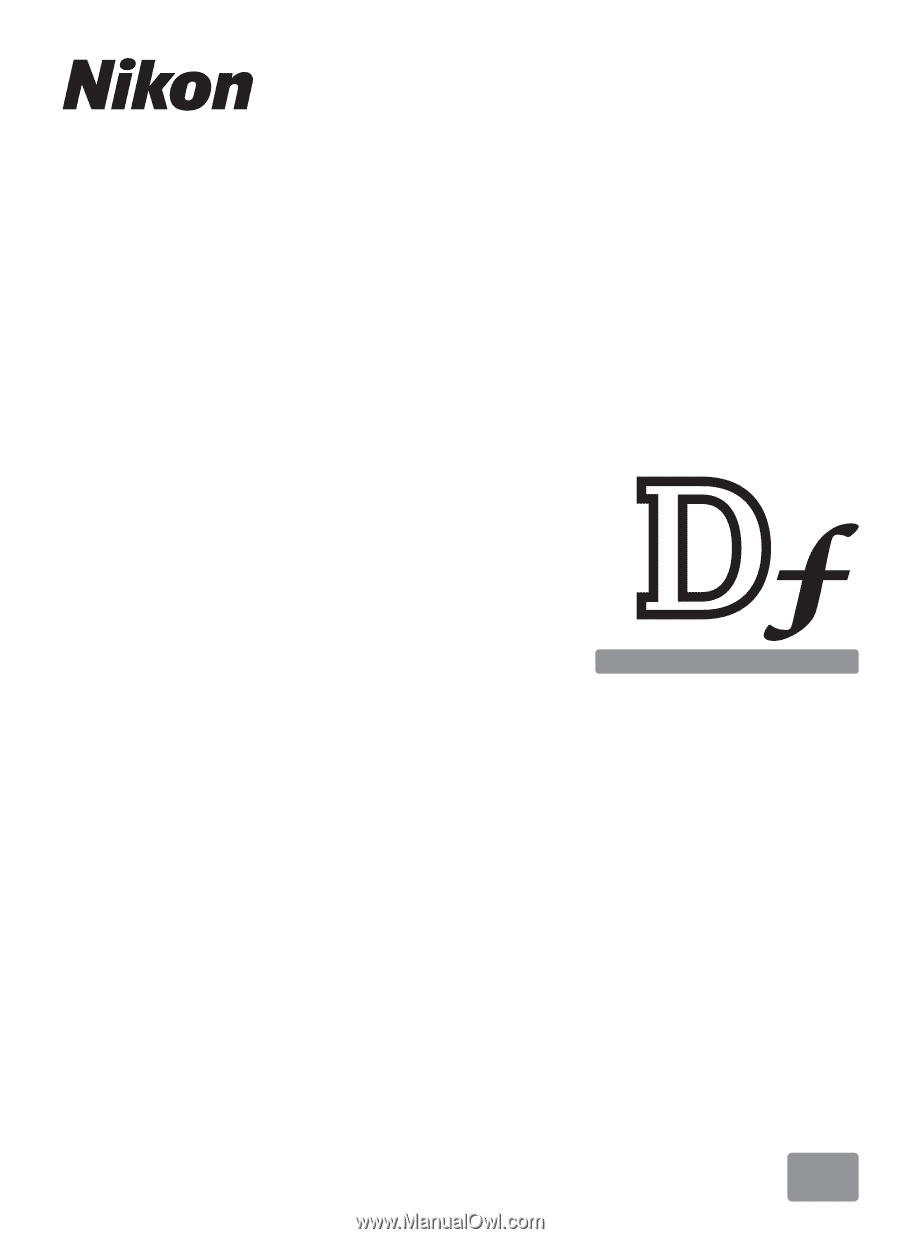
DIGITAL CAMERA
En
User's Manual