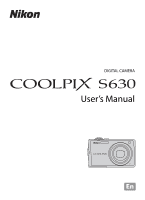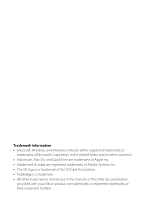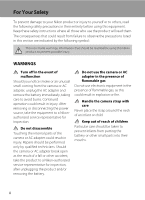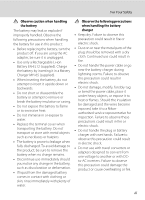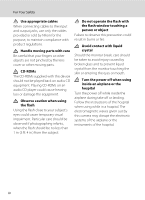Nikon S630 S630 User's Manual
Nikon S630 - Coolpix Digital Camera Manual
 |
UPC - 018208261567
View all Nikon S630 manuals
Add to My Manuals
Save this manual to your list of manuals |
Nikon S630 manual content summary:
- Nikon S630 | S630 User's Manual - Page 1
DIGITAL CAMERA User's Manual En - Nikon S630 | S630 User's Manual - Page 2
Microsoft Corporation in the United States and/or other countries. • Macintosh, Mac OS, and QuickTime are trademarks of Apple Inc. • Adobe and SD Card Association. • PictBridge is a trademark. • All other trade names mentioned in this manual or the other documentation provided with your Nikon - Nikon S630 | S630 User's Manual - Page 3
Introduction First Steps A Basic Photography and Playback : Auto Mode C Shooting Suited for the Scenes d Shooting Continuously at High Speed (Sport Continuous) B High Sensitivity Shooting Mode a Automatic Shooting of Smiling Faces c More on Playback D Movies E Voice Recordings Connecting - Nikon S630 | S630 User's Manual - Page 4
break open as the result of a fall or other accident, take the product to a Nikon-authorized service representative for inspection, after unplugging the product and/or removing the battery. Do not use the camera or AC adapter in the presence of flammable gas Do not use electronic equipment in the - Nikon S630 | S630 User's Manual - Page 5
EN-EL12 (supplied). Charge the battery by inserting it in a Battery Charger MH-65 (supplied). • When inserting the battery, do not attempt to insert it upside down or backwards. • Do not short or disassemble the battery or attempt to remove or break the battery insulation or casing. • Do not expose - Nikon S630 | S630 User's Manual - Page 6
For Your Safety Use appropriate cables When connecting cables to the input and output jacks, use only the cables provided or sold by Nikon for the purpose, to maintain compliance with product regulations. Handle moving parts with care Be careful that your fingers or other objects are not pinched by - Nikon S630 | S630 User's Manual - Page 7
for help. COOLPIX S630 CAUTIONS Modifications The FCC requires the user to be notified that any changes or modifications made to this device that are not expressly approved by Nikon Corporation may void the user's authority to operate the equipment. Interface Cables Use the interface cables sold or - Nikon S630 | S630 User's Manual - Page 8
more information, contact the retailer or the local authorities in charge of waste management. This symbol on the battery indicates that the battery is to be collected separately. The following apply only to users in European countries: • All batteries, whether marked with this symbol or not, are - Nikon S630 | S630 User's Manual - Page 9
Down 13 Attaching the Camera Strap ...13 First Steps ...14 Charging the Battery ...14 Inserting the Battery ...16 Removing the Battery...17 Turning On and Off the Camera...17 Setting Display Language, Date and Time 18 Inserting Memory Cards...20 Removing Memory Cards...20 A Basic Photography and - Nikon S630 | S630 User's Manual - Page 10
...35 Setting the Scene Mode...35 Features...36 Shooting in the Scene Mode Selected by the Camera (Scene Auto Selector)...42 Taking Pictures in Food Mode ...44 Taking Pictures for a Panorama ...46 d Shooting Continuously at High Speed (Sport Continuous 48 Shooting in Sport Continuous Mode 48 Sport - Nikon S630 | S630 User's Manual - Page 11
and Printers 86 Connecting to a TV...86 Connecting to a Computer...87 Before Connecting the Camera ...87 Transferring Pictures from the Camera to a Computer 88 Connecting to a Printer...91 Connecting the Camera to a Printer...92 Printing Pictures One at a Time...93 Printing Multiple Pictures ...94 - Nikon S630 | S630 User's Manual - Page 12
All...139 r Firmware Version...141 Technical Notes ...142 Optional Accessories ...142 Approved Memory Cards ...142 File and Folder Names ...143 Caring for the Camera ...144 Cleaning ...146 Storage ...147 Error Messages ...148 Troubleshooting...152 Specifications ...157 Supported Standards ...160 - Nikon S630 | S630 User's Manual - Page 13
notes, C information that should be read before using the camera. This icon indicates that more A information is available elsewhere in this manual or in the Quick Start Guide. Notations • A Secure Digital (SD) memory card is referred to as a "memory card". • The setting at the time of purchase is - Nikon S630 | S630 User's Manual - Page 14
Electronic Accessories Nikon COOLPIX cameras are designed to the highest standards and include complex electronic circuitry. Only Nikon brand electronic accessories (including battery chargers, batteries and AC adapters) certified by Nikon specifically for use with this Nikon digital camera are - Nikon S630 | S630 User's Manual - Page 15
that was digitally copied or reproduced by means of a scanner, digital camera or other device memory cards or built-in camera memory does not completely erase the original image data. Deleted files can sometimes be recovered from discarded storage devices using commercially available software - Nikon S630 | S630 User's Manual - Page 16
Parts of the Camera The Camera Body 1 2 34 5 6 Introduction 9 8 7 Lens cover closed Zoom control 25 f : Wide 25 1 g : Tele 25 h : lamp 17, 134 5 Built-in flash 30 6 Self-timer lamp 32 AF-assist illuminator 133 7 Built-in microphone 62, 77, 81 8 Lens 146, 157 9 Lens cover 4 - Nikon S630 | S630 User's Manual - Page 17
, 84 9 Battery-chamber/ memory card slot cover 16, 20 16 17 18 10 Power connector cover 142 11 k (apply selection) button 10 12 c (playback) button 9, 28 13 Eyelet for camera strap 13 14 Connector cover 86, 88, 92 15 Cable connector 86, 88, 92 16 Battery chamber 16 17 Memory card slot 20 - Nikon S630 | S630 User's Manual - Page 18
Parts of the Camera Introduction The Monitor The following indicators may appear in the monitor during shooting and playback (actual display varies with current camera settings). The indicators pictures 22 (b) Movie length 77 14 Internal memory indicator 23 15 Aperture 26 16 Focus area 26, - Nikon S630 | S630 User's Manual - Page 19
folder icon1 73 6 Battery level indicator 22 Image mode2 100 7 Movie option2 80 (a) Current frame number/ 8 total number of frames 28 (b) Movie length 80 9 Internal memory indicator 28 10 Add to favorites guide 72 11 Movie playback indicator 80 12 List by date guide 64 13 Print-order - Nikon S630 | S630 User's Manual - Page 20
Introduction Basic Operations The A (shooting mode) Button • Press the A button in playback mode to change to shooting mode. • Press the A button in shooting mode to display the shooting-mode selection menu. Shooting-mode Selection Menu The rotary multi selector can be used in the shooting-mode - Nikon S630 | S630 User's Manual - Page 21
to change to playback mode. • Press the c button in playback mode to display the playback-mode selection menu. • When the camera is off, holding down the c button will turn the camera on in playback mode (A28). Playback-mode Selection Menu The rotary multi selector can be used in the playback-mode - Nikon S630 | S630 User's Manual - Page 22
to apply selection. For Shooting Display m (flash mode) (A30) menu Choose options* Display n (self-timer) (A32) menu Display o (exposure compensation) (A34) guide Apply selection Display p (macro mode) (A33) menu Flash mode * Options can also be chosen by pressing the rotary multi selector up - Nikon S630 | S630 User's Manual - Page 23
rotary multi selector. Scene auto selector Shooting menu Image mode White balance Metering Continuous ISO sensitivity Exit C Note on the Rotary Multi Selector In this manual, up, down, left, and right presses of the rotary multi selector may be - Nikon S630 | S630 User's Manual - Page 24
The selected option Displayed when there are previous menu options Shooting menu Color options AF area mode Autofocus mode AF area mode Face priority Auto Manual Center Exit Press the k button or the rotary multi selector K to proceed to the next set of options. Exit Press the k button or the - Nikon S630 | S630 User's Manual - Page 25
Pressing the Shutter-Release Button Halfway/All the Way Down The camera features a two-stage shutter-release button. To set focus and use force when pressing the shutter-release button, as this may result in camera shake and blurred pictures. Press the shutter- Press the shutter- release button - Nikon S630 | S630 User's Manual - Page 26
First Steps First Steps Charging the Battery Charge the Rechargeable Li-ion Battery EN-EL12 (supplied) using the Battery Charger MH-65 (supplied). 1 Connect the power cable in the order of 1-2. 2 Insert the battery into the battery charger by sliding the battery forward 1, and press down until it - Nikon S630 | S630 User's Manual - Page 27
use. • The battery is faulty. Unplug the charger immediately and stop charging the battery. Bring the battery and charger to a Nikonauthorized service representative for inspection. 3 Remove the battery and unplug the charger. B Notes on the Battery Charger • The supplied battery charger is for - Nikon S630 | S630 User's Manual - Page 28
First Steps Inserting the Battery Insert a Rechargeable Li-ion Battery EN-EL12 (supplied) into the camera. • Charge the battery before first use or when the battery is running low (A14). 1 Open the battery-chamber/memory card slot cover. 2 Insert the battery. • Confirm that the positive (+) and - Nikon S630 | S630 User's Manual - Page 29
Steps Inserting the Battery Removing the Battery Turn the camera off and confirm that the power-on lamp and the monitor are off before opening the battery-chamber/memory card slot cover. To eject the battery, open the battery-chamber/ memory card slot cover and slide the orange battery latch in the - Nikon S630 | S630 User's Manual - Page 30
First Steps Setting Display Language, Date and Time A language-selection dialog is displayed the first time the camera is turned on. 1 Press the power switch to turn on the camera. • The power-on lamp (green) will light for a moment and the monitor will turn on. 2 Use the rotary multi selector to - Nikon S630 | S630 User's Manual - Page 31
First Steps Setting Display Language, Date and Time 5 Edit the date. • Rotate the rotary multi selector, or press H or I to edit the highlighted item. • Press K to move the highlight in the following order. D (day) ➝ M (month) ➝ Y (year) ➝ hour ➝ minute ➝ DMY (the order in which the day, month, - Nikon S630 | S630 User's Manual - Page 32
clicks into place. • Close the battery-chamber/memory card slot cover after inserting the memory card. B Inserting the Memory Card Correctly Inserting the memory card upside down or backwards could damage the camera or the memory card. Be sure to check the memory card is in the correct orientation - Nikon S630 | S630 User's Manual - Page 33
, or to format the memory card. Write protect switch B Memory Cards • Use only Secure Digital memory cards. • Do not perform camera or memory card: - Eject the memory card - Remove the battery - Turn off the camera - Disconnect the AC adapter • Do not use a computer to format the memory card - Nikon S630 | S630 User's Manual - Page 34
or replace with a fully-charged battery. 15 Number of exposures remaining Number of Exposures Remaining The number of exposures remaining will be displayed. The number of pictures that can be stored depends on the remaining capacity of the internal memory or memory card and the image mode setting - Nikon S630 | S630 User's Manual - Page 35
detection icon Reduces the effects of subject movement and camera shake. 15 Internal memory indicator Pictures will be recorded to internal memory. When a memory card is inserted, C is not displayed and pictures will be recorded to the memory card. Image mode The combination of image size and - Nikon S630 | S630 User's Manual - Page 36
(front view), that face will be framed by a yellow double border (by default). If more than one face is recognized, the face nearest to the camera will be framed by a double border and the rest by a single border. 15 • Focus area will not appear when shooting non-human subjects or when - Nikon S630 | S630 User's Manual - Page 37
. Or rotate in the direction of f to have a wider view. A zoom indicator is displayed at the top of the monitor when the zoom control is rotated. Step 2 Frame a Picture Zoom out Zoom in Digital Zoom When the camera is already at the maximum optical zoom magnification, rotating the zoom control in - Nikon S630 | S630 User's Manual - Page 38
Aperture 1/250 F3.5 • When digital zoom is in effect, the focus area is not displayed. When the camera focuses on the subject in the center of the frame, the focus indicator (A6) will glow green. • shutter will be released and the picture will be recorded to the memory card or internal memory. 26 - Nikon S630 | S630 User's Manual - Page 39
the memory card in these circumstances could result in loss of data or in damage to the camera or card. C Autofocus Autofocus may not perform as expected in the following situations. In some rare cases, the subject may not be in focus despite the fact that the active focus area, or focus indicator - Nikon S630 | S630 User's Manual - Page 40
is inserted, C is not displayed and pictures stored on the memory card will be 15/05/2009 15:30 0004.JPG displayed. Deleting Pictures 1 Press the l button to delete the picture currently displayed in the monitor. 44 Internal memory indicator 2 Use the rotary multi selector to choose Yes Erase - Nikon S630 | S630 User's Manual - Page 41
C Pressing the c Button to Turn on the Camera When the camera is off, holding down the c button will turn the camera on in playback mode. The lens will not extend. C Viewing Pictures • Pictures stored in the internal memory can only be viewed if no memory card is inserted. • Pictures that were shot - Nikon S630 | S630 User's Manual - Page 42
Basic Photography and Playback : Auto Mode Using the Flash The flash has a range of about 0.6 to 5.5 m (2 to 18 ft.) when the camera is zoomed out all the way. With maximum optical zoom applied, the range is about 0.6 to 3.5 m (2 to 11 ft.) (when ISO sensitivity is set to - Nikon S630 | S630 User's Manual - Page 43
indicates the flash status when the shutter-release button is pressed halfway down. • On : Flash will fire when picture is shot. • Blinks : Flash is charging. Wait a few seconds and try again. • Off : Flash will not fire when picture is shot. If the battery the camera's memory even after the camera - Nikon S630 | S630 User's Manual - Page 44
10s or 2s and press the k button. • 10s (ten seconds): suited for important occasions (such as weddings) • 2s (two seconds): suited for preventing camera shake • The mode selected for self-timer is displayed. • If a setting is not applied by pressing the k button within a few seconds, the selection - Nikon S630 | S630 User's Manual - Page 45
indicated below, Autofocus mode (A113) will be automatically set to Full-time AF. - Close-up (the macro mode setting is fixed at ON) - Food (the macro mode setting is fixed at ON) - Museum - Copy - Panorama assist • In Full-time AF, the camera in the camera's memory even after the camera is turned - Nikon S630 | S630 User's Manual - Page 46
suggested by the camera to make pictures brighter or darker. 1 Press o (exposure compensation). • The exposure compensation guide is displayed. 2 auto) mode or B (high sensitivity) mode is stored in the camera's memory even after the camera is turned off, and reapplied the next time A (auto) mode - Nikon S630 | S630 User's Manual - Page 47
-up m Fireworks show n Copy E Voice recording* * See "Voice Recordings" (A81). c Landscape h Sunset u Food o Backlight e Night portrait i Dusk/dawn l Museum p Panorama assist Setting the Scene Mode 1 Display the shooting-mode selection menu by pressing the A button in shooting mode, and use - Nikon S630 | S630 User's Manual - Page 48
on the face nearest to the center of the frame. • If no face is recognized, the camera will focus on the subject in the center of the frame. • Digital zoom is not available. 165 Smile indicator X V* n Off* p Off o 0.0* * Other settings can be selected. c Landscape Use this mode for vivid - Nikon S630 | S630 User's Manual - Page 49
) for more information). • If the camera detects multiple faces, the camera focuses on the face closest to the camera. • If no face is recognized, the camera will focus on the subject in the center of the frame. • Motion detection (A132) is disabled. • Digital zoom is not available. X V1 n Off2 - Nikon S630 | S630 User's Manual - Page 50
Dusk/dawn OQ Preserves the colors seen in the weak natural light before sunrise or after sunset. • Camera focuses at infinity. When the shutter-release button is pressed halfway, the focus area or focus indicator (A6) always lights green; however, focus may not be set for near subjects, while the - Nikon S630 | S630 User's Manual - Page 51
(0.8 in.) at the zoom position at which F and the zoom indicator glow green (the zoom indicator is at G). • AF area mode is set to Manual. Press the k button to choose the focus area in which focus is acquired. (A110). • The camera focuses continuously until focus is locked by pressing the shutter - Nikon S630 | S630 User's Manual - Page 52
not want to use the flash. • Camera focuses on subject in center of frame. • BSS (Best Shot Selector) (A105) is used when shooting. • from a firework. • Camera focuses at infinity. When the shutter-release button is pressed halfway, the focus area or focus indicator (A6) always lights green - Nikon S630 | S630 User's Manual - Page 53
Off* p Off o 0.0* * Other settings can be selected. p Panorama assist Use when taking a series of pictures that will later be joined to form a single panorama using the supplied Panorama Maker software. See "Taking Pictures for a Panorama" (A46) for more information. m W* n Off* p Off - Nikon S630 | S630 User's Manual - Page 54
x Scene auto selector (A35). • Scene auto selector will be enabled. Scene auto selector 2 Frame the subject and take the picture. • When the camera automatically selects a scene mode, the shooting mode icon changes to that for the scene mode currently enabled. d: Auto mode g: Night landscape - Nikon S630 | S630 User's Manual - Page 55
camera may not select the desired scene mode. Should this occur, switch to auto mode (A22) or choose the desired scene mode manually Digital zoom is not available. • The macro mode button on the rotary multi selector cannot be used (A10, 33). • Even if e (portrait) is selected, the smile indicator - Nikon S630 | S630 User's Manual - Page 56
at the zoom position at which F and the zoom indicator glow green (the zoom indicator is at G). • As pictures are easily affected by camera shake, check the Vibration reduction (A131) setting and hold the camera steadily. • AF area mode is set to Manual (A110). Press the k button to move the focus - Nikon S630 | S630 User's Manual - Page 57
the shutter-release button is pressed the rest of the way down. • When the camera is unable to focus, the focus area blinks red. Change the composition and press the food mode is stored in the camera's memory even after the camera is turned off, and reapplied the next time food mode is selected. - Nikon S630 | S630 User's Manual - Page 58
. Use a tripod for best results. Set Vibration reduction (A131) to Off when using a tripod to stabilize the camera during shooting. 1 Display the shooting-mode selection menu by pressing the A button in shooting mode, and use the rotary multi selector to choose p Panorama assist (A35). • The I icon - Nikon S630 | S630 User's Manual - Page 59
B Panorama Assist • indicate that white balance, exposure, and focus have been locked at the values set with the first shot. All pictures taken in a panorama series have the same focus, exposure, and white-balance settings. End 14 D Panorama Maker Install Panorama Maker from the supplied Software - Nikon S630 | S630 User's Manual - Page 60
Shooting Continuously at High Speed (Sport Continuous) Shooting in Sport Continuous Mode Sport continuous mode allows rapid, continuous shooting while you press and hold the shutter-release button fully. With continuous shooting, instantaneous movements in moving subjects can be captured clearly. • - Nikon S630 | S630 User's Manual - Page 61
Sport Continuous Mode • The speed of continuous shooting may be slower depending on shutter speed settings and the data transfer speed of the memory card. • As the ISO sensitivity is automatically set to a high setting, the captured pictures may appear rough as a result. • As the ISO sensitivity is - Nikon S630 | S630 User's Manual - Page 62
The shooting mode will be changed to high sensitivity mode. High sensitivity 3 Frame the subject and shoot. • When the camera recognizes human faces looking towards the camera, focus will be locked on the face surrounded with a double border. • When taking pictures of non-human subjects or if - Nikon S630 | S630 User's Manual - Page 63
High Sensitivity Shooting Mode Shooting in High Sensitivity Mode B Notes on High Sensitivity Mode • This mode reduces effects of camera shake even for shooting under low lighting; however, when shooting without the flash, use of a tripod is recommended. Turn Vibration reduction (A131) Off when - Nikon S630 | S630 User's Manual - Page 64
is released with detection of a smiling face, the self-timer lamp flickers. • When the shutter is released, automatic shooting, with which the camera detects a smiling face and releases the shutter automatically, will be performed repeatedly. • At the default setting, blink proof is enabled (A53 - Nikon S630 | S630 User's Manual - Page 65
face and the shutter is released. • If no face is detected, the camera focuses on the subject in center of frame. C Functions Available in Smile can be selected). • Exposure compensation (A34) settings can be changed. • Digital zoom is not available. • Press the d button to display the menu for - Nikon S630 | S630 User's Manual - Page 66
More on Playback Viewing Multiple Pictures: Thumbnail Playback Rotate the zoom control to f (h) in full-frame playback mode (A28) to display pictures as thumbnail 1/ 10 images in thumbnail playback mode. The following operations can be performed in thumbnail playback. To Use Description A - Nikon S630 | S630 User's Manual - Page 67
Viewing Multiple Pictures: Thumbnail Playback C Icons on the Thumbnails When print set (A97) and protected pictures (A118) are selected in thumbnail playback mode, the icons shown at the right are displayed with them. Movies are displayed as film frames. Print-set icon Protect icon 1/ 10 More on - Nikon S630 | S630 User's Manual - Page 68
during full-frame playback mode (A28) zooms in on the current picture, enlarging and displaying the center of the picture on the monitor. • The guide at lower right shows which portion of the picture is enlarged. The following operations can be performed while pictures are zoomed in. To Zoom in - Nikon S630 | S630 User's Manual - Page 69
is viewed on another make or model of camera, the picture may not be displayed or may not be transferred to a computer. • Editing functions are not available when there is not enough free space in the internal memory or on the memory card. C Restrictions on Picture Editing 1st editing Quick retouch - Nikon S630 | S630 User's Manual - Page 70
Editing Pictures Using Quick Retouch Easily create retouched images in which contrast and saturation have been enhanced. Retouched copies are stored as separate files. 1 Choose the desired picture from full-frame (A28) or thumbnail (A54) playback mode and press the d button. • The playback menu is - Nikon S630 | S630 User's Manual - Page 71
Editing Pictures Enhancing Brightness and Contrast: D-Lighting D-Lighting can be used to create copies with enhanced brightness and contrast, brightening dark portions of a picture. Enhanced copies are stored as separate files. 1 Choose the desired picture from full-frame (A28) or thumbnail (A54) - Nikon S630 | S630 User's Manual - Page 72
Editing Pictures Creating a Cropped Copy: Crop Create a copy containing only the portion visible in the monitor when u is displayed with playback zoom (A56) enabled. Cropped copies are stored as separate files. 1 Enlarge the desired picture during full-frame display (A28) by rotating the zoom - Nikon S630 | S630 User's Manual - Page 73
Editing Pictures Resizing Pictures: Small Picture Create a small copy of the current picture. Small copies are stored as JPEG files with a compression ratio of 1:16. The following sizes are available. Option l 640×480 m 320×240 n 160×120 Description Suitable for television playback. Suitable for - Nikon S630 | S630 User's Manual - Page 74
Voice Memos: Recording and Playback Use the camera's built-in microphone to record voice memos for pictures. blink in the monitor. • When recording ends, the voice memo playback screen is displayed. Follow the instructions in step 3 of "Playing Voice Memos" (A63) to play the voice memo. • Press the - Nikon S630 | S630 User's Manual - Page 75
Voice Memos: Recording and Playback Playing Voice Memos Pictures for which voice memos have been recorded are indicated with p in full-frame playback mode. 1 Choose the desired picture from full-frame (A28) can be recorded. • Voice memos cannot be attached to images shot using other cameras. 63 - Nikon S630 | S630 User's Manual - Page 76
multi selector to select C and then press the k button. • Dates for which pictures exist will be listed. 2 Choose the desired date and press the k button. • Camera lists up to 29 dates. If pictures exist for more than 29 dates, all pictures recorded earlier than most recent 29 dates will be listed - Nikon S630 | S630 User's Manual - Page 77
Viewing Pictures by Date (List by Date Mode) Using List by Date Mode The following operations are possible from the list by date screen. To Use Description A Select date Rotate the rotary multi selector, or press H or I to select a date. 10 Switch to full-frame playback Delete pictures View - Nikon S630 | S630 User's Manual - Page 78
Viewing Pictures by Date (List by Date Mode) List by Date Menu Press the d button in list by date mode to display the following menus for only the pictures taken on the specified date. Quick retouch* A58 D-Lighting* Print set Slide show Delete A59 A97 A117 A118 Protect A118 Rotate image* - Nikon S630 | S630 User's Manual - Page 79
Image Searching (Auto Sort Mode) Pictures and movies will automatically be sorted in any of the following folder names after shooting them. If the F auto sort mode is selected, you can display the pictures and movies by selecting the folder name sorted in shooting. a Smile U Landscape D Movie D - Nikon S630 | S630 User's Manual - Page 80
using the normal playback mode (A28) or the list by date mode (A64). • Pictures or movies copied from the internal memory or the memory card (A77) cannot be displayed in the auto sort mode. • Pictures or movies recorded by a camera other than this camera cannot be displayed in the auto sort mode. 68 - Nikon S630 | S630 User's Manual - Page 81
Image Searching (Auto Sort Mode) Auto Sort Mode The following operations are possible from the auto sort folder list screen. To Use Description A Select the folder Rotate the rotary multi selector, or press H, I, J or K to select the folder. 10 Switch to full-frame playback Deleting - Nikon S630 | S630 User's Manual - Page 82
Storing the Pictures in the Specified Favorite Folder Pictures can be added to the favorite folder sorted by each event such as travel or wedding. Once pictures are added to the favorite folder, only pictures in the selected folder can be played back. One picture can be added to multiple folders. - Nikon S630 | S630 User's Manual - Page 83
Set the favorite folder icon for the internal memory or memory card. Changing to internal memory or a memory card that does not have the icon set will revert the icon back to the number icon (default setting). Remove the memory card from the camera when changing the favorite folder icon in the - Nikon S630 | S630 User's Manual - Page 84
Storing the Pictures in the Specified Favorite Folder Classifying Pictures for the Favorite Folder Pictures can be added to favorite folders and sorted. Adding the pictures will enable for easier and faster searching. 1 Playback the pictures in the playback mode (A28), the list by date mode (A64) - Nikon S630 | S630 User's Manual - Page 85
Storing the Pictures in the Specified Favorite Folder Viewing the Pictures in the Favorite Folder (Favorites Playback Mode) In favorite pictures playback mode the favorite folder with the pictures can be chosen and displayed. In full-frame playback mode, just as with the normal playback mode, - Nikon S630 | S630 User's Manual - Page 86
Storing the Pictures in the Specified Favorite Folder Using Favorite Pictures Playback Mode The following operations are possible from the favorite folder display screen. To Use Description A Select favorite folder Rotate the rotary multi selector, or press H, I, J or K to select the - Nikon S630 | S630 User's Manual - Page 87
Storing the Pictures in the Specified Favorite Folder Favorite Pictures Playback Menu Press d in favorite pictures playback mode to display the following menus. Quick retouch D-Lighting Print set Slide show Delete Protect Rotate image Small picture Voice memo A58 A59 A97 A117 A118 A118 A119 A61 - Nikon S630 | S630 User's Manual - Page 88
) while in playback will delete the original picture that has been added to favorites, so be careful while deleting pictures. Adding to favorites Internal memory or memory card Favorite Folder 1 0001.JPG 0002.JPG Adds a file name 0001.JPG 0002.JPG 0003.JPG 0003.JPG 0004.JPG Adds a file name - Nikon S630 | S630 User's Manual - Page 89
been fully recorded to the internal memory or memory card, the monitor display will revert to the normal shooting mode display. Do not open the battery-chamber/memory card slot cover while movies are being recorded. Turning the camera off or removing the memory card while movies are being recorded - Nikon S630 | S630 User's Manual - Page 90
* All figures are approximate. The maximum recording time may vary with make of memory card. This camera can record movies up to a maximum of 25 minutes in length. Regardless of the remaining memory on the memory card, the movie length remaining displayed on the screen will be 25 minutes. D More - Nikon S630 | S630 User's Manual - Page 91
Movie menu) M w Electronic VR Enable or disable electronic VR for movie recording. Option w On (default setting) k Off Description Reduce the effects of camera shake in all movie modes. Electronic VR is not enabled. At settings other than Off, the icon for the current setting is displayed in the - Nikon S630 | S630 User's Manual - Page 92
a control, then press the k button to perform the selected operation. The following operations are available. 10s Pausing During playback 4s Volume indicator To Rewind Select Description K Rewind the movie when the k button is pressed down. Advance Pause End L Advance the movie when the - Nikon S630 | S630 User's Manual - Page 93
• The indicator lamp lights during recording. • If no operations are performed for about 30 seconds after voice recording begins, the camera's power saving automatically if the internal memory or memory card becomes full, or after 120 minutes of recording on the memory card. Voice Recordings D More - Nikon S630 | S630 User's Manual - Page 94
Making Voice Recordings Operations During Recording Recording indicator Progress indicator Record 01: 56: 52 01 Time remaining Index number audio player. Note that index points created with the camera cannot be used when voice recordings are played back on computers. Voice Recordings 82 - Nikon S630 | S630 User's Manual - Page 95
Playing Voice Recordings 1 Display the shooting-mode selection menu by pressing the A button in shooting mode, and use the rotary multi selector to choose a scene icon. • The icon for the scene mode that was chosen previously will be displayed. The default setting is x (Scene auto selector). 2 - Nikon S630 | S630 User's Manual - Page 96
00: 00: 41 02 001 15/05/2009 17:30 002 15/05/2009 18:30 003 26/05/2009 13:00 Playback time Volume indicator Index number Date and time of recording Operation panel Use the zoom control g/f to adjust playback volume. Rotate the rotary multi selector to advance or - Nikon S630 | S630 User's Manual - Page 97
files • q: Copy recordings from internal memory to memory card. • r: Copy recordings from memory card to internal memory. Exit 3 Choose a copy option and press the k button. • Selected files: proceed to step 4 • Copy all files: proceed to step 5 Camera to card Selected files Copy all files Exit - Nikon S630 | S630 User's Manual - Page 98
c button to turn on the camera. • The camera enters playback mode, and pictures recorded to the internal memory, or memory card, will be displayed on the television. • While connected to the TV, the camera monitor will remain off. B Connecting the Audio/Video Cable When connecting the audio/video - Nikon S630 | S630 User's Manual - Page 99
Edition/Professional (Service Pack 3) Macintosh Mac OS X (version 10.3.9, 10.4.11, 10.5.5) Refer to the Nikon website for the latest information on operating system compatibility. B Notes on Power Source • When connecting the camera to a computer or printer, use a fully charged battery to prevent - Nikon S630 | S630 User's Manual - Page 100
Always use this program for this action.. • Mac OS X: Nikon Transfer will start automatically if Yes was selected in the Auto-Launch setting dialog when Nikon Transfer was first installed. B Connecting the USB Cable • When connecting the USB cable, be sure that the connectors are oriented correctly - Nikon S630 | S630 User's Manual - Page 101
will start automatically and you can view the pictures transferred. • For more information on using Nikon Transfer or ViewNX, refer to the help information contained in Nikon Transfer or ViewNX. 6 Disconnect the camera when transfer is complete. • Turn the camera off and disconnect the USB cable. 89 - Nikon S630 | S630 User's Manual - Page 102
, the intended device must support these features of the memory card. • Nikon Transfer will start automatically when a memory card is inserted into the card reader or similar device. (default setting of Nikon Transfer) See step 5 of "Transferring Pictures from the Camera to a Computer" (A89). • To - Nikon S630 | S630 User's Manual - Page 103
(A93) Print multiple pictures (A94) Turn camera off and disconnect USB cable Connecting to Televisions, Computers and Printers B Notes on Power Source • When connecting the camera to a computer or printer, use a fully charged battery to prevent the battery from draining unexpectedly. • Use the - Nikon S630 | S630 User's Manual - Page 104
, the PictBridge startup screen 1 will be displayed in the camera monitor. Then the print selection screen will be displayed 2. 1 2 Print selection 15/05 2009 NO. 32 [ 32] B Connecting the USB Cable When connecting the USB cable, be sure that the connectors are oriented correctly. Do not - Nikon S630 | S630 User's Manual - Page 105
Connecting to a Printer Printing Pictures One at a Time After connecting the camera to the printer correctly (A92), print pictures by following the procedure below. 1 Use the rotary multi selector to choose the picture to be printed and - Nikon S630 | S630 User's Manual - Page 106
have been printed, press the k button. Printing 002/004 Cancel Current print/ total number of prints Printing Multiple Pictures After connecting the camera to the printer correctly (A92), print pictures by following the procedure below. 1 When the print selection screen is displayed, press the - Nikon S630 | S630 User's Manual - Page 107
or I to set the number of copies for each. • Pictures selected for printing can be recognized by the check mark icon and the Back numeral indicating the number of copies to be printed. A check mark is not displayed with pictures for which no copies have been specified and these pictures will - Nikon S630 | S630 User's Manual - Page 108
Printer Print all images All pictures stored in the internal memory, or on the memory card, are printed one at a time. • The menu shown 002/010 Cancel Current print/ total number of prints C Paper Size The camera supports the following paper sizes: Default (the default paper size for the current - Nikon S630 | S630 User's Manual - Page 109
digital "print orders" for printing on DPOF-compatible printers or in print shops (A160). When the camera is connected to a PictBridge-compatible printer, pictures can be printed from the printer according to the DPOF print order you have created for pictures on the memory card. If the memory card - Nikon S630 | S630 User's Manual - Page 110
printed on pictures when a DPOF-compatible (A160) printer which supports printing of shooting date and photo information is used. • Photo information cannot be printed when the camera is connected directly to a printer, via the supplied USB cable, for DPOF printing (A96). • Date and Info are reset - Nikon S630 | S630 User's Manual - Page 111
white balance to the light source. G Metering A104 Choose how the camera meters exposure. C Continuous A105 Change settings for Continuous and BSS (Best Shot Selector). E ISO sensitivity2 A108 Control the camera's sensitivity to light. F Color options A109 Apply color effects to pictures - Nikon S630 | S630 User's Manual - Page 112
how you plan to use the picture and the capacity of the internal memory or memory card. The larger the image, the larger the size at which it can or high-quality prints. The compression ratio is approximately 1:4. The best choice in most situations. The compression ratio is approximately 1:8. Smaller - Nikon S630 | S630 User's Manual - Page 113
lists the approximate number of pictures that can be stored in internal memory and on a 512 MB memory card. Note that the number of images that can be stored will differ resolutions will print smaller than the size indicated, and those printed at lower resolutions will print larger than the size - Nikon S630 | S630 User's Manual - Page 114
whether seen in the shade, direct sunlight, or under incandescent lighting. Digital cameras can mimic this adjustment of the human eye by processing images according to suit lighting conditions. Best choice in most situations. Can be used in most situations. b Preset manual Neutral-colored object - Nikon S630 | S630 User's Manual - Page 115
will be used during shooting. 2 Use the rotary multi selector to choose b Preset manual in the white balance menu, and press the k button. • The camera zooms in. White balance Auto Preset manual Daylight Incandescent Fluorescent Exit 3 Choose Measure. • To use the most recently measured value - Nikon S630 | S630 User's Manual - Page 116
camera meters exposure. G Matrix (default setting) Camera sets exposure for entire frame. Recommended in most situations. q Center-weighted Camera focus lock (A111) to meter off-center subjects. B Note on Metering When digital zoom is in effect, Metering is set to Center-weighted, and the metered - Nikon S630 | S630 User's Manual - Page 117
). At settings other than Single, the indicator for the current setting is displayed in the monitor (A6). B Note on Continuous Shooting The maximum frame rate with continuous shooting may vary, depending upon the current image mode and the type of memory card used. 105 Shooting, Playback and Setup - Nikon S630 | S630 User's Manual - Page 118
: The Shooting Menu B Note on Best Shot Selector BSS is best suited for shooting stationary subjects. However, 300 images - 5 min: 60 images - 10 min: 30 images 3 Press the d button. • The camera returns to shooting mode. 4 Press the shutter-release button all the way down to shot the first picture - Nikon S630 | S630 User's Manual - Page 119
will end automatically if the internal memory or memory card becomes full, or when the maximum amount of frames have been recorded. B Notes on Interval Timer Shooting • To prevent the camera from turning off unexpectedly during recording, use a fully charged battery. • Use the optional AC Adapter EH - Nikon S630 | S630 User's Manual - Page 120
is often associated with "noise" -randomly spaced, brightly colored pixels concentrated in dark parts of the image. Auto (default setting) Sensitivity is ISO 64 in bright places; in dark places the camera automatically raises sensitivity to a maximum of ISO 800. Fixed range auto Choose the range - Nikon S630 | S630 User's Manual - Page 121
Shooting Options: The Shooting Menu F Color Options Set to A / B M d (Shooting menu) M F Color options Make colors more vivid or record pictures in monochrome. n Standard color (default setting) Use for pictures exhibiting natural color. o Vivid color Use to achieve a vivid, "photoprint" effect. p - Nikon S630 | S630 User's Manual - Page 122
G AF area mode Use this option to determine where the camera focuses. When digital zoom is in effect, the camera will focus on the subject in the center focus area regardless the focus area selected by the camera will be displayed in the monitor. 15 x Manual This option is suited to situations - Nikon S630 | S630 User's Manual - Page 123
Press the shutter-release button halfway. • Confirm that the focus area indicator is green. • Focus and exposure are locked. 3 Continue holding halfway and recompose the picture. • Be sure that the distance between the camera and the subject does not change. 4 Press the shutter-release button the - Nikon S630 | S630 User's Manual - Page 124
a double Number of faces border to be recognized Auto mode (Face priority) Scene auto selector or Night portrait scene modes The face closest to the camera * The other faces are framed by a single border. Up to 12 Portrait scene mode Smile mode The face closest to the center of the frame - Nikon S630 | S630 User's Manual - Page 125
including whether or not the subject is facing the camera. • In some rare cases shooting subjects with which autofocus may not perform as expected and set AF area mode to Manual or Center, refocus on another subject positioned at the same distance from the camera as the actual portrait subject, and - Nikon S630 | S630 User's Manual - Page 126
Shooting Options: The Shooting Menu Functions that Cannot be Applied Simultaneously Restrictions apply to the following settings in A (auto) mode and B (high sensitivity) mode. Flash mode • Selecting Continuous, BSS or Multi-shot 16 for Continuous changes the flash mode setting to W (off ). • - Nikon S630 | S630 User's Manual - Page 127
set A97 Select pictures to print and the number of copies for each. b Slide show A117 View pictures stored in the internal memory or on a memory card in an automatic slide show. c Delete A118 Delete selected or all pictures. d Protect A118 Protect selected pictures from accidental deletion - Nikon S630 | S630 User's Manual - Page 128
Playback Options: The Playback Menu Selecting Pictures The picture selection screen, as shown at right, will be displayed with the following menus: • Playback menu: Select images in Print set (A97) Erase selected images in Delete (A118) Protect (A118) Rotate image (A119) Selected images in Copy ( - Nikon S630 | S630 User's Manual - Page 129
The Playback Menu b Slide Show Press the c button (Playback mode) M d (Playback menu) M b Slide show Playback pictures, stored in the internal memory or on a memory card, one by one in an automated "slide show." 1 Use the rotary multi selector to choose Start and press the k button. Slide show - Nikon S630 | S630 User's Manual - Page 130
setting in the picture selection screen (see "Selecting Pictures" (A116) for more information). Note, however, that formatting the camera's internal memory or the memory card will permanently erase protected files (A135). Protected pictures are recognized by the s icon in playback mode (A7, 55). 118 - Nikon S630 | S630 User's Manual - Page 131
Rotate Image Press the c button (Playback mode) M d (Playback menu) M f Rotate image Change the orientation of pictures played back in the camera's monitor after shooting. Pictures can be rotated 90° clockwise or counterclockwise. Pictures that were recorded in the portrait (vertical) orientation - Nikon S630 | S630 User's Manual - Page 132
are no pictures stored on the memory card when playback mode is applied, the message, Memory contains no images., will be displayed. Press the d button to display the copy option screen, and copy the pictures stored in the camera's internal memory to the memory card. D More Information 120 See "File - Nikon S630 | S630 User's Manual - Page 133
Setup Menus Enable or disable digital zoom. Sound settings A134 Adjust sound settings. Auto off A134 Set time before camera enters standby mode. Format memory/Format card A135 Format internal memory or memory card. Language A136 Choose language used for camera monitor display. Video mode - Nikon S630 | S630 User's Manual - Page 134
Basic Camera Setup: The Setup Menu Displaying the Setup Menu Choose the z tab in the menu screen. 1 Press the d button to display the menu screen. 2 Press J on - Nikon S630 | S630 User's Manual - Page 135
Basic Camera Setup: The Setup Menu a Menus Press the d button M z (setup menu) (A122) M a Menus Select a format for menu display. Text (default setting) Menus are displayed in list - Nikon S630 | S630 User's Manual - Page 136
can select the welcome screen to be displayed when the camera is turned on. None (default setting) Welcome screen is not displayed. COOLPIX Displays a welcome screen. Select an image Select a picture in the internal memory or on the memory card for the welcome screen. Choose a picture in the picture - Nikon S630 | S630 User's Manual - Page 137
Setup: The Setup Menu d Date Press the d button M z (Setup menu) (A122) M d Date Set the camera clock and choose home and travel destination time zones. Date Set camera clock to current date and time. Use the following controls to set the date and time. • J or K: highlight a different item - Nikon S630 | S630 User's Manual - Page 138
Home time zone Travel destination Exit Shooting, Playback and Setup Menus B The Clock Battery The camera's internal clock uses a different battery from the camera's battery. The clock battery charges when the main battery is installed or the AC adapter is connected, and provide several days of - Nikon S630 | S630 User's Manual - Page 139
Setup: The Setup Menu D Time Zones (A19) The camera supports the time zones listed below. For time differences not listed below, set the camera clock using Date. UTC +/-11 -10 -9 -8 -7 -6 -5 -4 -3 -2 -1 ±0 Location Midway, Samoa Hawaii, Tahiti Alaska, Anchorage PST (PDT): Los Angeles, Seattle - Nikon S630 | S630 User's Manual - Page 140
Basic Camera Setup: The Setup Menu e Monitor Settings Press the d button M z (Setup menu) (A122) M e Monitor settings Change the settings for the options below. Photo info Choose information displayed in the monitor during shooting and playback mode (A129). Image review On (default setting): Picture - Nikon S630 | S630 User's Manual - Page 141
options are available. See "The Monitor" (A6) for information on indicators in the monitor. During Shooting During Playback Show info 15/05/2009 15:30 0004.JPG Auto info (default setting) 15 44 The current settings or operation guide is displayed as in Show info above. After a few seconds - Nikon S630 | S630 User's Manual - Page 142
Camera Setup: The Setup Menu f Date Imprint Press the d button M z (Setup menu) (A122) M f Date imprint Date and time of recording can be imprinted on pictures. This information can be printed even from printers that do not support dates form a permanent part of image data and or Panorama assist is - Nikon S630 | S630 User's Manual - Page 143
, 23). B Notes on Vibration Reduction • Vibration reduction may take a few seconds to activate after the power is turned on, or the camera enters shooting mode from playback mode. Wait until the display stabilizes before shooting. • Due to characteristics of the vibration reduction function, images - Nikon S630 | S630 User's Manual - Page 144
detects any vibration and increases the shutter speed. B Notes on Motion Detection • Motion detection may be unable to completely reduce the camera shake and subject movement in some situations. • Motion detection may not function if the subject exhibits significant movement or is too dark. 132 - Nikon S630 | S630 User's Manual - Page 145
41) even if Auto is set. Off Disable this function. The camera may be unable to focus if lighting is poor. u Digital Zoom Press the d button M z (Setup menu) (A122) M u Digital zoom Enable or disable digital zoom. On (default setting) When the camera is zoomed in to the maximum optical zoom position - Nikon S630 | S630 User's Manual - Page 146
(Setup menu) (A122)M k Auto off If no operations are performed for the selected length of time, the monitor will turn off and the camera enters standby mode (A17) to reduce drain on the batteries. The power-on lamp blinks in standby mode. If no operations are performed for another three minutes, the - Nikon S630 | S630 User's Manual - Page 147
folder back to the default settings (number icon). • Do not turn the camera off, disconnect the AC adapter, or open the battery-chamber/memory card slot cover during formatting. • The first time you insert the memory cards used in other devices into this camera, be sure to format them with this - Nikon S630 | S630 User's Manual - Page 148
Setup: The Setup Menu n Language Press the d button M z (Setup menu) (A122) M n Language Choose one of 24 languages for display of camera menus and messages. Czech Danish German (default setting) Spanish Greek French Indonesian Italian Hungarian Dutch Norwegian Polish Portuguese Russian Finnish - Nikon S630 | S630 User's Manual - Page 149
with eyes closed when shooting pictures using face priority (A112) in any mode other than smile mode (A50). On (default setting) When the camera detects that one or more human subjects have closed their eyes shortly after recognizing the faces and shooting them, the Did someone blink? screen will - Nikon S630 | S630 User's Manual - Page 150
Description Zoom increases each time the zoom control is rotated to g (i). f (h) Rotate the zoom control to f (h). Select the face to be displayed If the camera detects more than one human subject blinking, press J or K during playback zoom to display other faces. Delete the picture taken The - Nikon S630 | S630 User's Manual - Page 151
Setup: The Setup Menu p Reset All Press the d button M z (Setup menu) (A122) M p Reset all When Reset is selected, the camera's settings will be restored to their default values. Pop-up Menu Option Flash mode (A30) Self-timer (A32) Macro mode (A33) Exposure compensation (A34) Default - Nikon S630 | S630 User's Manual - Page 152
mode (A113) Setup Menu Option Menus (A123) Welcome screen (A124) Photo info (A128) Image review (A128) Brightness (A128) Date imprint (A130) Vibration reduction (A131) Motion detection (A132) AF assist (A133) Digital zoom (A133) Button sound (A134) Shutter sound (A134) Auto off (A134) Blink warning - Nikon S630 | S630 User's Manual - Page 153
all. Shooting menu: Preset manual data (A103) acquired for White balance Setup menu: Date (A125), Language (A136), and Video mode (A136) r Firmware Version Press the d button M z (Setup menu) (A122) M r Firmware version View the current camera firmware version. COOLPIX S630 Ver.X.X Back Shooting - Nikon S630 | S630 User's Manual - Page 154
Accessories Rechargeable battery Battery charger Rechargeable Li-ion Battery EN-EL12 Battery Charger MH-65 AC Adapter EH-62F (connect as shown) AC adapter USB cable A/V cable Insert the AC adapter cord into the groove deeply in the battery chamber before closing the battery-chamber/memory card - Nikon S630 | S630 User's Manual - Page 155
by a fivecharacter identifier: "P_" plus a three-digit sequence number for pictures shot using Panorama assist (e.g. "101P_001"; A46), "INTVL" for interval timer can be taken until the internal memory or memory card is formatted (A135), or a new memory card is inserted. 143 Technical Notes - Nikon S630 | S630 User's Manual - Page 156
monitor, memory card slot or battery chamber. These parts are easily damaged. Applying force to the lens cover could result in camera malfunction or charges or the magnetic fields produced by equipment such as radio transmitters could interfere with the monitor, damage data stored on the memory card - Nikon S630 | S630 User's Manual - Page 157
in hot or extremely cold locations. • While the battery is in storage, charge it at least once every six months and then use the camera to run it flat again before storing it in a cool location. • Always remove the battery from the camera or battery charger when it is not being used. Left installed - Nikon S630 | S630 User's Manual - Page 158
Caring for the Camera Cleaning Avoid touching glass parts with your fingers. Remove dust or lint with a blower to remove dust, dirt or sand, then wipe gently with a soft, dry cloth. After using the camera at the beach or seaside, wipe off any sand or salt with a dry cloth lightly dampened with - Nikon S630 | S630 User's Manual - Page 159
to dim or flicker, contact your Nikon-authorized service representative. C Notes on Smear When framing bright subjects, vertical comet-like streaks that whiten toward either end may appear in the display. This phenomenon, known as "smear", does not indicate a malfunction. In shooting modes other - Nikon S630 | S630 User's Manual - Page 160
dealing with them. Display Problem Solution A O (blinks) B N Battery exhausted. Clock not set. Set clock. 125 Battery is running low. Prepare to charge or change battery. 14, 16 Battery exhausted. Charge or replace battery. 14, 16 Turn off camera, and allow battery to cool down before - Nikon S630 | S630 User's Manual - Page 161
Error Messages Display Problem Solution Error occurred while Format internal memory or memory recording picture. card. P Image cannot be saved. Camera has run out of file numbers. Picture cannot be used for welcome screen. • Replace memory card. • Format internal memory or memory card. Choose - Nikon S630 | S630 User's Manual - Page 162
retailer or Nikon-authorized service representative. P Communications error USB cable disconnected during printing. Turn camera off and reconnect cable. System error Q Error has occurred in camera's internal circuitry. Turn camera off, remove and reinsert battery, and turn camera on. If - Nikon S630 | S630 User's Manual - Page 163
Solution A PR Printer error: check printer status. Printer error. Check printer. After solving the problem, select Resume and press - the k button to resume printing. * PR Printer error: check paper Specified size of paper is not loaded in printer. Load the - Nikon S630 | S630 User's Manual - Page 164
. Cause/Solution • Camera is off. • Battery is exhausted. • Standby mode for saving power: press the power switch or the shutter-release button. • When flash lamp blinks red, flash is charging. Wait until charging has finished. • Camera and computer are connected via USB cable. • Camera and TV are - Nikon S630 | S630 User's Manual - Page 165
the camera may stop functioning. In most cases, this phenomenon is caused by a strong external static charge. Turn the camera off, remove and replace the battery, then turn the camera on again. In the event of continued malfunction, contact your retailer or Nikon-authorized service representative - Nikon S630 | S630 User's Manual - Page 166
Troubleshooting Problem Cause/Solution • Digital zoom is set to Off in the setup menu. • Digital zoom cannot be used in the following situations. - When Scene auto selector, Portrait or Night Digital zoom cannot be portrait is selected for scene mode used. - When smile mode is selected - - Nikon S630 | S630 User's Manual - Page 167
Troubleshooting Problem Cause/Solution When V (auto with red-eye reduction) or "fill flash with Unexpected results occurred when flash is set to auto with red-eye reduction. slow sync and red-eye reduction" of the Night portrait scene mode is applied during shooting, In-Camera Red-Eye Fix may, - Nikon S630 | S630 User's Manual - Page 168
pictures that were Data in the memory card may not playback correctly if added to favorites are overwritten using a computer. not displayed during favorite pictures playback. • Camera is off. • Battery is exhausted. • USB cable is not correctly connected. Nikon Transfer does not start when - Nikon S630 | S630 User's Manual - Page 169
Nikon COOLPIX S630 Digital Camera Type Effective pixels Image sensor Lens Focal length f/-number Construction Digital mark) Face priority, auto (9-area automatic selection), manual with 99 focus areas, center 2.7-in., approx. Internal memory (approx. 44 MB), SD (Secure Digital) memory cards DCF, - Nikon S630 | S630 User's Manual - Page 170
and charge- USB MTP, PTP Can be selected from NTSC and PAL Audio video output/digital Battery EN-EL12 (supplied) AC Adapter EH-62F (optional) Approx. 220 shots (EN-EL12) Approx. 96.5 x 57.5 x 25.5 mm (3.8 × 2.3 × 1 in.) (excluding projections) Approx. 140 g (4.9 oz) (without battery and SD memory card - Nikon S630 | S630 User's Manual - Page 171
.) Weight Approx. 22.5 g (0.8 oz) (excluding terminal cover) Battery Charger MH-65 Rated input AC 100-240 V, 50/60 Hz, 0.08-0.05 A Rated capacity 8-12 VA Rated output DC 4.2 V, 0.7 A Applicable batteries Nikon Rechargeable Li-ion Battery EN-EL12 Charging time Approx. 150 minutes when no - Nikon S630 | S630 User's Manual - Page 172
-wide standard that allows pictures to be printed from print orders stored on the memory card. • Exif version 2.2: This camera supports Exif (Exchangeable Image File Format for Digital Still Cameras) version 2.2, a standard that allows information stored with photographs to be used for optimal color - Nikon S630 | S630 User's Manual - Page 173
79, 113, 114 Autofocus mode 79, 113, 114 AV cable 86, 142 B Backlight o 41 Battery 14, 16, 126 Battery chamber 5 Battery charger 14, 142 Battery latch 16 Battery level indicator 22 Battery-chamber/memory card slot cover 16, 20 Beach/snow g 37 Best shot selector 105 Blink proof 53 Blink warning 137 - Nikon S630 | S630 User's Manual - Page 174
31, 108 L Lamp indicator 5, 81 162 Landscape c 36 Language 136 Lens 4, 157 Lens cover 4 Li-ion rechargeable battery 16 List by date menu 66 List by date mode 64 Lithium-ion type battery 14, 142 M Macro mode 33 Matrix 104 Memory capacity 22 Memory card 20, 142 Memory card slot 20 Menus 123 Metering - Nikon S630 | S630 User's Manual - Page 175
, 22 Power switch 17, 18, 22 Preset manual 103 Press halfway 13 Print 93, 94, 97 Print 91 Protect 118 Q Quick retouch 58 R Rechargeable battery 142 Red-eye reduction 30, 31 Reset all Time zone 125, 127 Tripod socket 5 TV Movie 78 U USB cable 88, 92, 142 V Vibration reduction 23, 131 Video mode - Nikon S630 | S630 User's Manual - Page 176
No reproduction in any form of this manual, in whole or in part (except for brief quotation in critical articles or reviews), may be made without written authorization from NIKON CORPORATION. © 2009 Nikon Corporation FX9A01(11) 6MM67411-01

En
User’s Manual
DIGITAL CAMERA