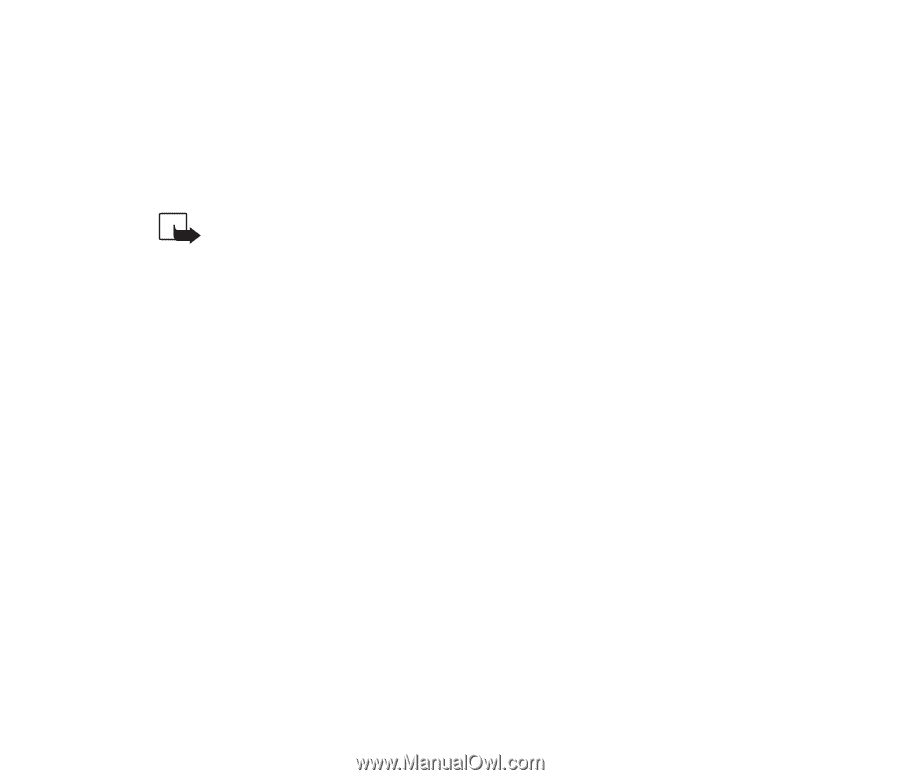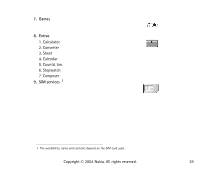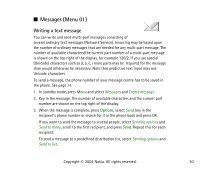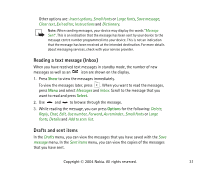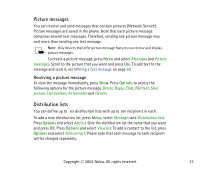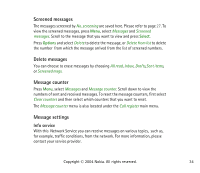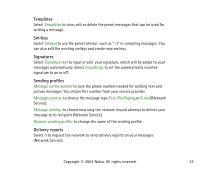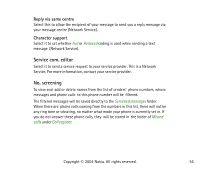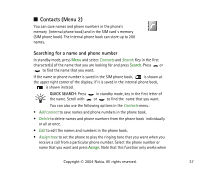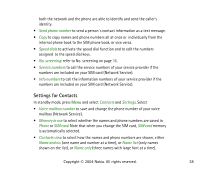Nokia 2660 User Guide - Page 33
Picture messages, Receiving a picture message, Distribution lists
 |
View all Nokia 2660 manuals
Add to My Manuals
Save this manual to your list of manuals |
Page 33 highlights
Picture messages You can receive and send messages that contain pictures (Network Service). Picture messages are saved in the phone. Note that each picture message comprises several text messages. Therefore, sending one picture message may cost more than sending one text message. Note: Only devices that offer picture message features can receive and display picture messages. To create a picture message, press Menu and select Messages and Picture messages. Scroll to the picture that you want and press Use. To add text to the message and send it, see Writing a text message on page 30. Receiving a picture message To view the message immediately, press Show. Press Options to access the following options for the picture message:Delete, Reply, Chat, Edit text, Save picture, Use number, As reminder and Details. Distribution lists You can define up to six distribution lists with up to ten recipients in each. To add a new distribution list, press Menu, select Messages and Distribution lists. Press Options and select Add list. Give the distribution list the name that you want and press OK. Press Options and select View list. To add a contact to the list, press Options and select Add contact. Please note that each message to each recipient will be charged separately. Copyright © 2004 Nokia. All rights reserved. 33