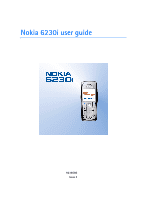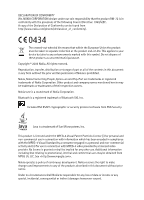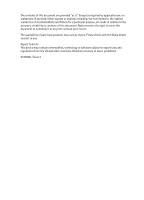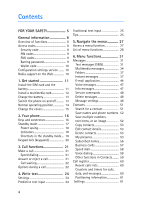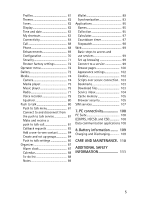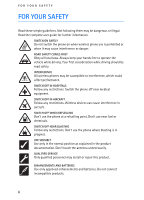Nokia 6230i User Guide
Nokia 6230i - Cell Phone 32 MB Manual
 |
View all Nokia 6230i manuals
Add to My Manuals
Save this manual to your list of manuals |
Nokia 6230i manual content summary:
- Nokia 6230i | User Guide - Page 1
Nokia 6230i user guide 9236580 Issue 3 - Nokia 6230i | User Guide - Page 2
of Conformity can be found from http://www.nokia.com/phones/declaration_of_conformity/. 0434 The crossed-out wheeled bin owners. Nokia tune is a sound mark of Nokia Corporation. Bluetooth is a registered trademark of Bluetooth SIG, Inc. Includes RSA BSAFE cryptographic or security protocol software - Nokia 6230i | User Guide - Page 3
of this document are provided "as is". Except as required by applicable law, no warranties of any kind, either express or implied, vary by region. Please check with the Nokia dealer nearest to you. Export Controls This device may contain commodities, technology or software subject to export laws and - Nokia 6230i | User Guide - Page 4
9 Wallet code 10 Configuration settings service ........ 10 Nokia support on the Web 10 1. Get started 11 Install the SIM card and the battery 11 Install a multimedia card 12 Charge the battery 13 Switch the phone on and off........... 13 Normal operating position 14 Change the covers 15 - Nokia 6230i | User Guide - Page 5
. 103 Bookmarks 103 Download files 103 Service inbox 104 Cache memory 105 Browser security 105 SIM services 107 7. PC connectivity 108 PC Suite 108 (E)GPRS, HSCSD, and CSD 108 Data communication applications 108 8. Battery information ........ 109 Charging and Discharging 109 CARE - Nokia 6230i | User Guide - Page 6
illegal. Read the complete user guide for further information. SWITCH ON SAFELY Do not switch the phone on when wireless phone use is prohibited or when it may cause interference or danger. ROAD SAFETY COMES FIRST Obey all local laws. Always keep your hands free to operate the vehicle while driving - Nokia 6230i | User Guide - Page 7
instructions for their use and explain what charges will apply. Some networks may have limitations that affect how you can use Network Services. For instance, some networks may not support all language-dependent characters and services. Your service provider may have requested that certain features - Nokia 6230i | User Guide - Page 8
, and content downloading using the browser or MMS, require network support for these technologies. ■ SHARED MEMORY The following features in this device may share memory: contacts, text and instant messages, e-mail, voice tags, calendar, to-do notes, and JavaTM games and applications, and note - Nokia 6230i | User Guide - Page 9
your phone with Nokia Xpress-onTM color covers. Your phone also supports the following functions: • Enhanced data rates for GSM evolution (EDGE), see (E)GPRS on page 66. • Extensible hypertext markup language (XHTML) browser, see Web on page 99. • E-mail application, see E-mail application on - Nokia 6230i | User Guide - Page 10
enter the PUK code. PUK codes The personal unblocking key (PUK) code (8 digits) is required to change a blocked PIN code. The PUK2 code is required to change a blocked PIN2 code. If the codes are not supplied with the SIM card, contact your local service provider for the codes. Barring password The - Nokia 6230i | User Guide - Page 11
, the phone asks Activate saved configuration settings?. To discard the received settings, select Show > Discard. ■ Nokia support on the Web Check or your local Nokia Web site for the latest version of this guide, additional information, downloads, and services related to - Nokia 6230i | User Guide - Page 12
the device off and disconnect the charger before removing the battery. Keep all SIM cards out of the reach of small children. For availability and information on using SIM card services, contact your SIM card vendor. This may be the service provider, network operator, or other vendor. This device - Nokia 6230i | User Guide - Page 13
supports MultiMediaCards with a capacity of up to 512 MB. 1. Remove the back cover and battery from the phone. See Install the SIM card and the battery on page 12. 2. Place the multimedia card in the card holder. Make sure that the multimedia card is properly inserted and that the golden contact - Nokia 6230i | User Guide - Page 14
or before any calls can be made. The charging time depends on the charger and the battery used. For example, charging a BL-5C battery with the ACP-12 charger takes approximately 1 hour and 30 minutes while the phone is in the standby mode. ■ Switch the phone on and off Warning: Do not switch the - Nokia 6230i | User Guide - Page 15
, do not touch the antenna unnecessarily when the device is switched on. Contact with the antenna affects call quality and may cause the device to operate at a higher power level than otherwise needed. Avoiding contact with the antenna area when operating the device optimises the antenna performance - Nokia 6230i | User Guide - Page 16
disconnect the charger and any other device before removing the covers. Avoid touching electronic components while changing the covers. Always store and use the device with the covers attached. 1. Remove the back cover from the phone. See step 1 and 2 in Install the SIM card and the battery on page - Nokia 6230i | User Guide - Page 17
on the guiding text shown on the display above the keys. • 4-way navigation key (6) Scroll up and down, left and right. • Call key (7) to dial a phone number and in different functions. • Charger connector (10) • Pop-PortTM connector used for enhancements such as headsets and the data cable (11) 17 - Nokia 6230i | User Guide - Page 18
(IR) port (12) • Camera lens on the back cover of the phone (13) ■ Standby mode When the phone is ready for use, and you have not entered any characters, the phone is in the standby mode. • Shows the name of the network or the operator logo to indicate in which cellular network the phone is used - Nokia 6230i | User Guide - Page 19
saving function On, see Power saver in Display on page 62. Indicators You received one or several text or picture messages. You received one or several multimedia messages. The phone registered a missed call. or Your phone is connected to the instant messaging service, and the availability status - Nokia 6230i | User Guide - Page 20
in the standby mode • To access the list of dialed numbers, press the call key once. Scroll to the number or name that you want, and to call the number, press the call key. • To call your voice mailbox (network service) when you have saved your voice mailbox number in the phone, press and - Nokia 6230i | User Guide - Page 21
the Security keyguard is set On, select Unlock, press *, and enter the security code. To answer a call when the keyguard is on, press the call key. When you end or reject the call, the keypad automatically locks. For Automatic keyguard and Security keyguard, see Phone on page 68. When the keyguard - Nokia 6230i | User Guide - Page 22
code), enter the country code, the area code without the leading 0, if necessary, and the phone number contacts To search for a name or phone number that you have saved in Contacts, see Search for a contact on page 51. Press the call key to call the number. Last number redialing In the standby mode - Nokia 6230i | User Guide - Page 23
Add to conference. • Lock keypad to activate the keypad lock. • Send DTMF to send dual tone multi-frequency (DTMF) tone strings, such as passwords or bank account numbers. The DTMF system is used by all touch-tone telephones. Enter the DTMF string or search for it in Contacts, and select DTMF. You - Nokia 6230i | User Guide - Page 24
yourself from the calls (network service). • Loudspeaker to use your phone as a loudspeaker during a call. Do not hold the phone to your ear while using connect the hands-free unit or headset to the phone. If you have connected a compatible hands-free unit or the headset to the phone, Handset in the - Nokia 6230i | User Guide - Page 25
, indicating the character case. To change the character case, press #. indicates number mode. To change from the letter to number mode, press and hold #, and select Number mode. ■ Settings To set text input allows you to write text quickly using the phone keypad and a built-in dictionary. 25 - Nokia 6230i | User Guide - Page 26
to write is not in the dictionary. To add the word to the dictionary, select Spell. The phone displays the entered letters. Complete the word using traditional text input, and select Save. For more instructions for writing text, see Tips on page 26. ■ Traditional text input Press a number key, 1 to - Nokia 6230i | User Guide - Page 27
direction. • To insert a number while in letter mode, press and hold the desired number key. • To mode, select Options > Insert number. Enter the phone number or search for it in Contacts, and select OK. • To insert a name from Contacts, select Options > Insert contact. To insert a phone - Nokia 6230i | User Guide - Page 28
Navigate the menus 5. Navigate the menus The phone offers you an extensive range of functions, which are grouped into menus. ■ Access a menu function By scrolling 1. To access the menu, select Menu. To change - Nokia 6230i | User Guide - Page 29
2. Themes 3. Tones 4. Display 5. Time and date 6. My shortcuts 7. Connectivity 8. Call 9. Phone 10.Enhancements4 11.Configuration 12.Security 13.Restore factory settings 1. The order and names of the menu items may vary, depending on the service provider. 2. Shown if supported by your SIM card - Nokia 6230i | User Guide - Page 30
clock 2. Calendar 3. To-do list 4. Notes 5. Wallet 6. Sync • Applications 1. Games 2. Collection 3. Extras • Web 1. Home 2. Bookmarks 3. Download links 4. Last web address 5. Service inbox 6. Settings 7. Go to address 8. Clear the cache • SIM services3 1. If this menu is not shown, the following - Nokia 6230i | User Guide - Page 31
. For more details about messaging services, check with your service provider. Important: Exercise caution opening messages. Messages may contain malicious software or otherwise be harmful to your device or PC. Only devices that have compatible features can receive and display messages. The - Nokia 6230i | User Guide - Page 32
text messages. Sending one picture or multipart message may cost more than sending one text message. 3. To send the message, select Send, or press the call key. 4. Enter the recipient's phone number. To retrieve a phone number from Contacts, select Search > the desired contact > OK. Sending options - Nokia 6230i | User Guide - Page 33
, then write your reply message. 4. To send the message to the displayed number, select Send > OK. Templates Your phone offers you text templates , and picture templates . 1. To access the template list, select Menu > Messages > Saved items > Text messages > Templates. 2. To create a message using - Nokia 6230i | User Guide - Page 34
networks allow text messages that include an Internet address where you can view the multimedia message. The phone may not support all variations of the file formats. You cannot receive multimedia messages during a call, a game, another Java application, or an active browsing session over GSM data - Nokia 6230i | User Guide - Page 35
phone supports multimedia messages that contain several pages (slides). Each slide can contain text, one image, a calendar note, a business card, and one sound address or Many. 5. Enter the recipient's phone number or e-mail address, or search for it in Contacts. Select OK, and the message is moved - Nokia 6230i | User Guide - Page 36
software or otherwise be harmful to your device or PC. Only devices that have compatible features can receive and display messages. The appearance of a message may vary depending on the receiving device. The default setting of the multimedia message service is generally on. When the phone theme - Nokia 6230i | User Guide - Page 37
The phone saves online users, delivered over TCP/IP protocols. Your contact list shows you when your contacts are online and available to participate in an instant messaging conversation. When you have written and sent your message, it remains displayed. The reply message appears below your original - Nokia 6230i | User Guide - Page 38
messaging service, you can use the other functions of the phone, and the instant messaging conversation remains active in the background. Depending on the network, the active instant messaging conversation may consume the phone battery faster, and you may need to connect the phone to a charger - Nokia 6230i | User Guide - Page 39
connect to the instant messaging service, select Login. You can set the phone to automatically connect to the instant messaging service when you open the Instant service on page 11. To enter the settings manually, see Configuration on page 70. To select the configuration settings that support - Nokia 6230i | User Guide - Page 40
to the instant messaging service, and select My settings > Automatic login > On phone start-up. To disconnect from the instant messaging service, select Logout. Start depending on the instant messaging service. • Select IM contacts. The contacts that you added to the list are displayed. Scroll to the - Nokia 6230i | User Guide - Page 41
contact is shown on the list, select Open. indicates an online contact and an offline contact in the contact memory of the phone. indicates a blocked contact groups are not supported by the network). The list of bookmarks to public groups provided by the network operator or service provider is - Nokia 6230i | User Guide - Page 42
, and the phone sounds an alert tone. Write your message, and to send it, select Send, or press the call key. The message stays on the display, and the reply message appears below your message. If you select Options, some of the following options are available: View conversation, Save contact, Group - Nokia 6230i | User Guide - Page 43
messaging service, and select IM contacts. 2. To add a contact to the list, select Options > Add contact, or if you have no contacts added, select Add. Select Enter ID manually, Search from serv., Copy from server, or By mobile number. When the contact is successfully added, the phone confirms - Nokia 6230i | User Guide - Page 44
a compatible PC. Your phone supports POP3 and IMAP4 e-mail servers. Before you can send and retrieve any e-mail messages, you must do the following: • Obtain a new e-mail account or use your current account. To check the availability of your e-mail account, contact your e-mail service provider. 44 - Nokia 6230i | User Guide - Page 45
See Configuration settings service on page 11. You can also enter the settings manually. See Configuration on page 70. To activate the e-mail settings, select Menu > Messages > Message settings > E-mail messages. See E-mail settings on page 50. This application does not support keypad tones. Secure - Nokia 6230i | User Guide - Page 46
Download e-mail from your e-mail account 1. To access the e-mail application, select Menu > Messages > E-mail. 2. To download account, select Options > Check new e-mail. Then, to download the selected e-mails, mark To reply to an e-mail, select Reply > Original text or Empty screen. To reply to many, - Nokia 6230i | User Guide - Page 47
not delete it from the e-mail server. To set the phone to delete the e-mail also from the e-mail server, select Menu > Messages > E-mail > Options > Extra settings > Leave c. on server > Delete retr. msgs. Voice messages The voice mailbox is a network service and you may need to subscribe to it. For - Nokia 6230i | User Guide - Page 48
. 2. Select Sending profile, and if more than one message profile set is supported by your SIM card, select the profile you want to change. Select from the following settings: • Message centre number to save the phone number of the message center that is required for sending text messages. You - Nokia 6230i | User Guide - Page 49
your message center (network service). • Rename sending profile to change the name of the selected message profile. The message profile sets are only displayed if your SIM card supports more than one set. You cannot rename the default profile. 3. Save sent messages > Yes to set the phone to save the - Nokia 6230i | User Guide - Page 50
manually, or Reject. • Configuration settings > Configuration. Only the configurations that support multimedia messaging are shown. Select a service the e-mail application as a configuration message. See Configuration settings service on page 11. You can also enter the settings manually. See - Nokia 6230i | User Guide - Page 51
based smileys with graphical ones, select Graphical smileys > Yes. ■ Contacts You can save names and phone numbers (contacts) in the phone memory and in the SIM card memory. The phone memory may save contacts with additional details, such as various phone numbers and text items. You can also save an - Nokia 6230i | User Guide - Page 52
the name you are searching for in the pop-up window. Save names and phone numbers Names and numbers are saved in the used memory. To save a name and phone number, select Menu > Contacts > Names > Options > Add new contact. Enter the name and the phone number. Save multiple numbers, text items, or an - Nokia 6230i | User Guide - Page 53
the details attached to them from the phone or SIM card memory, select Menu > Contacts > Delete all contacts > From phone mem. or From SIM card. Confirm with the security code. To delete a contact, search for the desired contact, and select Options > Delete contact. To delete a number, text item, or - Nokia 6230i | User Guide - Page 54
and control who can see your status. Before you can use presence, you must subscribe to the service. To check the availability and costs, and to subscribe to the service, contact your network operator or service provider, from whom you also receive your unique ID, password, and the settings for the - Nokia 6230i | User Guide - Page 55
. Connection type to select if the phone connects automatically to the service when the phone is switched on. Connect. settings and select from the following: • Configuration. Only the configurations that support presence service are shown. Select a service provider, Default, or Personal config. for - Nokia 6230i | User Guide - Page 56
menu. Make sure that the memory in use is either Phone or Phone and SIM. To connect to the Presence service, select Menu > Contacts > My presence > Connect to 'My presence' service. Add contacts to the subscribed names 1. Select Menu > Contacts > Subscribed names. If you have not connected to the - Nokia 6230i | User Guide - Page 57
to save the business card in the phone memory. To discard the business card, select Exit > Yes. To send a business card, search for the contact whose information you want to send, and select Details > Options > Send business card > Via multimedia, Via text message, Via infrared, or Via Bluetooth. 57 - Nokia 6230i | User Guide - Page 58
Add and manage voice tags Save or copy to the phone memory the contacts for which you want to add a voice tag. You can also add voice in the SIM card, but if you replace your SIM card with a new one, you first must delete the old voice tags before you can add new ones. 1. Search for the contact to which - Nokia 6230i | User Guide - Page 59
To recall names and number from both memories, select Phone and SIM. In that case, when you save names and numbers, they are saved in the phone memory. To select how the names and numbers in Contacts are displayed, select Contacts view. To view the free and used memory capacity, select Memory status - Nokia 6230i | User Guide - Page 60
upon network features, rounding off for billing, taxes and so forth. Select Menu > Call register > Call duration, GPRS data counter, GPRS connection timer, or Message counter for approximate information on your recent communications. Note: Some timers may be reset during service or software upgrades - Nokia 6230i | User Guide - Page 61
network will deliver location information of your phone only if you approve it (network service). Contact your network operator or service . ■ Settings Profiles Your phone has various setting groups, called profiles, for which you can customize the phone tones for different events and environments - Nokia 6230i | User Guide - Page 62
Select from the following options: • Select theme to set a theme in your phone. A list of folders in Gallery opens. Open the Themes folder, and select a theme. • Theme downloads to open a list of links to download more themes. See Download files on page 103. Tones You can change the settings of the - Nokia 6230i | User Guide - Page 63
, adjust the clock, and select time zone and time format. • Date to set the phone to show the date in the standby mode, set the date, and select the date format and date separator. • Auto-update of date & time (network service) to set the phone to automatically update the time and date according to - Nokia 6230i | User Guide - Page 64
following profiles: Hands-free, headset, object push profile, file transfer profile, dial-up networking profile, SIM access profile, serial port profile. To ensure interoperability between other devices supporting Bluetooth technology, use Nokia approved enhancements for this model. Check with the - Nokia 6230i | User Guide - Page 65
when you connect to the device for the first time. Your phone connects to the device, and you can start data transfer. Bluetooth wireless connection Select Menu > Settings > Connectivity > Bluetooth. To check which Bluetooth connection is currently active, select Active device. To view a list of - Nokia 6230i | User Guide - Page 66
more information on availability of (E)GPRS and data transfer speed, contact your network operator or service provider. The applications that may use (E)GPRS are MMS, video streaming, browsing sessions, e-mail, remote SyncML, Java application downloading, and the PC dial-up. When you have selected - Nokia 6230i | User Guide - Page 67
network, and select OK. You can also set the (E)GPRS dial-up service settings (access point name) on your PC using the Nokia Modem Options software. See PC Suite on page 108. If you have set the settings both on your PC and on your phone, the PC settings are used. USB data cable The USB data cable - Nokia 6230i | User Guide - Page 68
. • Send my caller ID (network service) > Yes or Set by network. • Line for outgoing calls (network service) to select the phone line 1 or 2 for making calls if supported by your SIM card. Phone Select Menu > Settings > Phone. Select from the following options: • Phone language to set the display - Nokia 6230i | User Guide - Page 69
you select Manual, contact your network operator or service provider to check that the network has a roaming agreement with your home network operator. • Confirm SIM service actions. See SIM services on page 107. • Help text activation to select whether the phone shows help texts. • Start-up tone to - Nokia 6230i | User Guide - Page 70
configuration settings to view the service providers saved in the phone. Scroll to a service provider, and select Details to view the applications that the configuration settings of this service provider supports. To set the configuration settings of the service provider as default settings, select - Nokia 6230i | User Guide - Page 71
if this function is supported by your SIM card. • Closed user group (network service) to specify a group of people whom you can call and who can call you. • Security level > Phone to set the phone to ask for the security code whenever a new SIM card is inserted into the phone. If you select Memory - Nokia 6230i | User Guide - Page 72
functions Restore factory settings To reset some of the menu settings to their original values, select Menu > Settings > Restore factory settings. Enter the security code. The data you have entered or downloaded, such as names and phone numbers saved in Contacts, are not deleted. ■ Operator menu - Nokia 6230i | User Guide - Page 73
may be available for the selected file: • Downloads, Delete, Move, Rename, Apply theme, Set as wallpaper, Set as ring tone, Details, Type of view, Sort, Add folder, Memory status. • Send to send the selected file using multimedia messaging, Bluetooth wireless technology, or infrared. • Delete all - Nokia 6230i | User Guide - Page 74
in or out, scroll right or left. The Nokia 6230i device supports an image capture resolution of 1280x1024 pixels. The image resolution in these materials may appear different. Record a video clip Select Menu > Media > Camera > Options > Change mode > Video > Record. To pause the recording, select - Nokia 6230i | User Guide - Page 75
to music tracks, recordings, or other MP3, MP4, or AAC sound files that you have transferred to the phone with the Nokia Audio Manager application. MP3 and AAC files are stored in the MMC card or in the Gallery folders. Music files stored in the Music player folder and in another location, 75 - Nokia 6230i | User Guide - Page 76
detected and added to the default track list. Play the music tracks transferred to the phone 1. Select Menu > Media > Music player. The details of options may be available: • Play via bluetooth to make a connection to an audio enhancement using a Bluetooth connection. • Track list to view all - Nokia 6230i | User Guide - Page 77
phone. Tip: When using a headset, you can skip to the next track by pressing the headset key quickly. • Send to send the selected file using MMS, Bluetooth wireless technology, or an infrared connection. • Music downloads to connect to a browser service channel), and the frequency of the radio - Nokia 6230i | User Guide - Page 78
radio channel 1. When the radio is on, select or to change the radio frequency in 0.05 MHz steps, or select and hold or to start the channel search To set whether the visual radio application starts automatically when you turn on the radio, select Enable visual service > Automatically. • To select - Nokia 6230i | User Guide - Page 79
radio. During the call, the volume of the radio is muted. When an application using an (E)GPRS or HSCSD connection is sending or receiving data, it may interfere with the radio. Voice recorder You can record pieces of speech, sound, or an active call for up to 60 minutes if there is enough - Nokia 6230i | User Guide - Page 80
answer the phone. The participants should confirm the reception of any communications where appropriate, as there is no other confirmation whether the recipients have heard the call. To check availability and costs, and to subscribe to the service, contact your network operator or service provider - Nokia 6230i | User Guide - Page 81
contacts to which you have added the push to talk address received from the service provider, select Contacts list. • To add a new push to talk group to the phone standby mode. To disconnect from the push to talk service, select Switch PTT off. Make and receive a push to talk call Set the phone to - Nokia 6230i | User Guide - Page 82
the default group, press the volume up key. A tone sounds indicating that the access is granted, and the phone displays your nickname and group name. To make a call to the desired group. Select Options > Active members, scroll to the desired contact, and press the volume up key. • To start a one-to- - Nokia 6230i | User Guide - Page 83
either accept or reject an incoming one-to-one call if you have set the phone to first notify you of the one-to-one calls. If you press the in the standby mode. When you receive a callback request from someone who is not in your contacts list, you can save the name to your contacts. Send a callback - Nokia 6230i | User Guide - Page 84
, and select Options > Add detail > PTT address. • To add a contact to the push to talk contacts list, select Menu > Push to talk > Contacts list > Options > Add contact. • To add a contact from the group list, connect to the push to talk service, select Group list, and scroll to the desired group - Nokia 6230i | User Guide - Page 85
allow only selected participants provisioned by the service provider to join. • Ad hoc Guided. 2. To set the security level for the group, select Public group or Private group. If you select Private group, the phone or contact. 5. To send an invitation to the group, select Yes when the phone requests - Nokia 6230i | User Guide - Page 86
View. 3. To add the group to your phone, select Save. To set the status for the service and settings for use. You may receive the settings for connecting to the service from your network operator or service provider. See Configuration settings service on page 11. You can enter the settings manually - Nokia 6230i | User Guide - Page 87
-out and the time. When the alarm time expires The phone sounds an alert tone, and flashes Alarm! and the current time on the display, even if the phone was switched off. To stop the alarm, select Stop. If you let the phone continue to sound the alarm for a minute or select Snooze, the alarm stops - Nokia 6230i | User Guide - Page 88
off, the device switches itself on and starts sounding the alarm tone. If you press Stop, the device asks Bluetooth technology; or send a note to the calendar of another compatible phone as a text message or multimedia message. In Settings you can set the date, time, time zone, date or time format - Nokia 6230i | User Guide - Page 89
access codes to services that require a user name and password. You can easily retrieve the information in the wallet to fill in online forms, if the service supports it. The first time you access the wallet, you define the wallet code that protects your encrypted data. At Create wallet code: enter - Nokia 6230i | User Guide - Page 90
, enter *#7370925538# (*#res wallet# in letters) in the standby mode. You also need the security code of the phone; see Security code on page 9. To add or edit contents, open the Wallet menu. To use the content of the wallet in a mobile service, access the wallet from the browser. See Web on page 99 - Nokia 6230i | User Guide - Page 91
supported by your service provider, you can also receive card information to your phone as a configuration message. You are notified of the card category. For availability of receiving card information as configuration settings, contact the card issuer or service retrieve wallet data from different - Nokia 6230i | User Guide - Page 92
the items you wish to buy, the phone asks whether you want to use the wallet. The phone also asks for your wallet PIN code. • Select the card you want to pay with from the Payment cards list. If the data form you receive from the service provider supports the Electronic Commerce Modeling Language - Nokia 6230i | User Guide - Page 93
the PC. The contact data in your SIM card is not synchronized. Answering an incoming call during synchronization ends the synchronization, and you must restart it. Synchronize from your phone Before synchronizing from your phone, you must do the following: • Subscribe to a synchronization service - Nokia 6230i | User Guide - Page 94
PC. Synchronize from a compatible PC To synchronize contacts, the calendar, and the notes from a compatible PC, use an infrared, Bluetooth, or data cable connection. You also need Nokia PC Suite software of your phone installed on the PC. Start the synchronization from the PC using Nokia PC Suite - Nokia 6230i | User Guide - Page 95
against harmful software. Game settings To set sounds, lights, and shakes for the game, select Menu > Applications > Options > Application settings. Collection Your phone software includes some JavaTM applications specially designed for this Nokia phone. Launching an application Select Menu - Nokia 6230i | User Guide - Page 96
allowed to not allow the network access. Download an application Your phone supports J2METM Java applications. Make sure that the application is compatible with your phone before downloading it. Important: Only install and use applications and other software from sources that offer adequate security - Nokia 6230i | User Guide - Page 97
Menu functions • Use the Nokia Application Installer from PC Suite to download the applications to your phone. Your device may have some bookmarks loaded for sites not affiliated with Nokia. Nokia does not warrant or endorse these sites. If you choose to access them, you should take the same - Nokia 6230i | User Guide - Page 98
of the phone can be used. To set the stopwatch timing in the background, press the end key. Using the stopwatch or allowing it to run in the background when using other features increases the demand on battery power and reduces the battery life. Select Menu > Applications > Extras > Stopwatch - Nokia 6230i | User Guide - Page 99
can access various mobile Internet services with your phone browser. Important: Use only services that you trust and that offer adequate security and protection against harmful software. Check the availability of these services, pricing, tariffs, and instructions with your service provider. With the - Nokia 6230i | User Guide - Page 100
, you can start browsing its pages. The function of the phone keys may vary in different services. Follow the text guides on the phone display. For more information, contact your service provider. If GPRS is selected as the data bearer, is shown on the top left of the display during browsing. If - Nokia 6230i | User Guide - Page 101
application if the service page supports Download links to show the list of bookmarks for downloading. phone after each use. To empty the cache, see Cache memory on page 105. Direct calling The browser supports functions that you can access while browsing. You can make a phone call, send DTMF tones - Nokia 6230i | User Guide - Page 102
settings, or in the standby mode, select Menu > Web > pictures on the page. This can speed up the browsing of pages that contain a lot of pictures. • Alerts > Alert for unsecure connection > Yes to set the phone A cookie is data that a site saves in the cache memory of your phone. Cookies are saved - Nokia 6230i | User Guide - Page 103
sites not affiliated with Nokia. Nokia does not warrant or Download files To download more tones, images, games, or applications to your phone (network service), select Menu > Web > Download links > Tone downloads, Graphic downloads, Game downloads, Video downloads, Theme downloads, or App. downloads - Nokia 6230i | User Guide - Page 104
Only install and use applications and other software from sources that offer adequate security and protection against harmful software. Service inbox The phone is able to receive service messages (pushed messages) sent by your service provider (network service). Service messages are notifications of - Nokia 6230i | User Guide - Page 105
SIM card. For more information, contact your service provider. Security module The security module improves security services for applications Module PIN request to set the phone to ask for the module PIN when using services provided by the security module. Enter the code, and select On. To disable - Nokia 6230i | User Guide - Page 106
(or place where the requested resource is stored) is secure. The service provider secures the data transmission between the gateway and the content server. Digital signature You can make digital signatures with your phone if your SIM card has a security module. Using the digital signature can be the - Nokia 6230i | User Guide - Page 107
if it is supported by your SIM card. The name and contents of the menu depend on the available services. Note: For availability, rates and information on using SIM services, contact your SIM card vendor, for example, network operator, service provider or other vendor. To set the phone to show you - Nokia 6230i | User Guide - Page 108
Internet when your phone is connected to a compatible PC through an infrared, Bluetooth, or data cable (DKU-2) connection. You can use your phone with a variety of PC connectivity and data communications applications. ■ PC Suite With Nokia PC Suite you can synchronize contacts, calendar, notes, and - Nokia 6230i | User Guide - Page 109
. Use only Nokia approved batteries, and recharge your battery only with Nokia approved chargers designated for this device. Unplug the charger from the electrical plug and the device when not in use. Do not leave a fully charged battery connected to a charger, since overcharging may shorten its - Nokia 6230i | User Guide - Page 110
than as instructed in this guide. • Do such as camera, proximity chargers indoors. • Always create a backup of data you want to keep (such as contacts and calendar notes) before sending your device to a service facility. All of the above suggestions apply equally to your device, battery, charger - Nokia 6230i | User Guide - Page 111
body. In order to transmit data files or messages, this device requires a good quality connection to the network. In some cases, transmission of data files or messages may be delayed until such a connection is available. Ensure the above separation distance instructions a wireless phone and a - Nokia 6230i | User Guide - Page 112
service the device, or install the device in a vehicle. Faulty installation or service may be dangerous and may invalidate any warranty that may apply to the device. Check , disrupt the wireless telephone network, and may be illegal. all signs and instructions. Potentially explosive atmospheres - Nokia 6230i | User Guide - Page 113
may first need to turn those features off before you can make an emergency call. If the device is in offline or flight mode you must change the profile to activate the phone function before you can make an emergency call. Consult this guide or your service provider for more information. When making - Nokia 6230i | User Guide - Page 114
a quality connection to the network. In some cases, transmission of data files or messages may be delayed until such a connection is available. Ensure the above separation distance instructions are followed until the transmission is completed. * The SAR limit for mobile devices used by the public
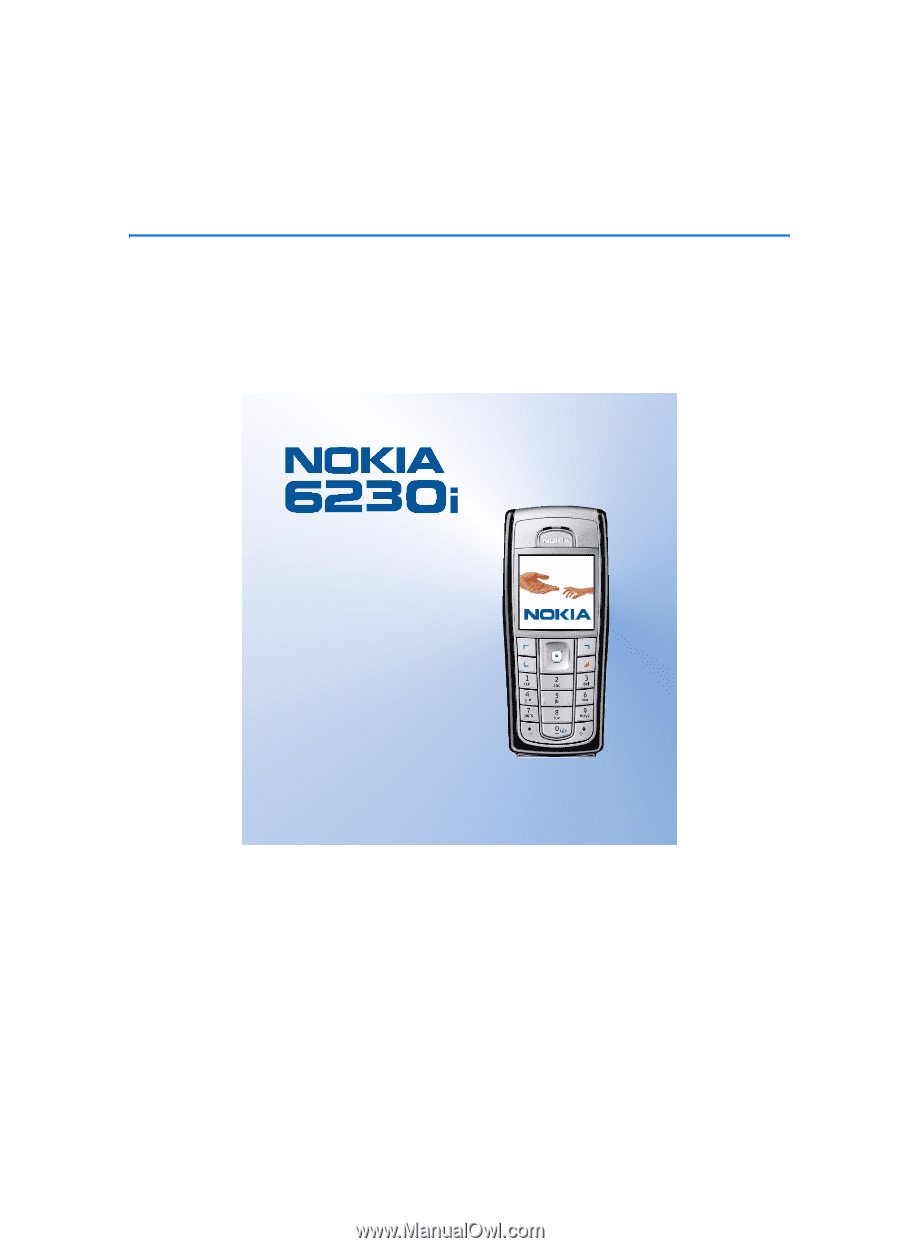
Nokia 6230i user guide
9236580
Issue 3